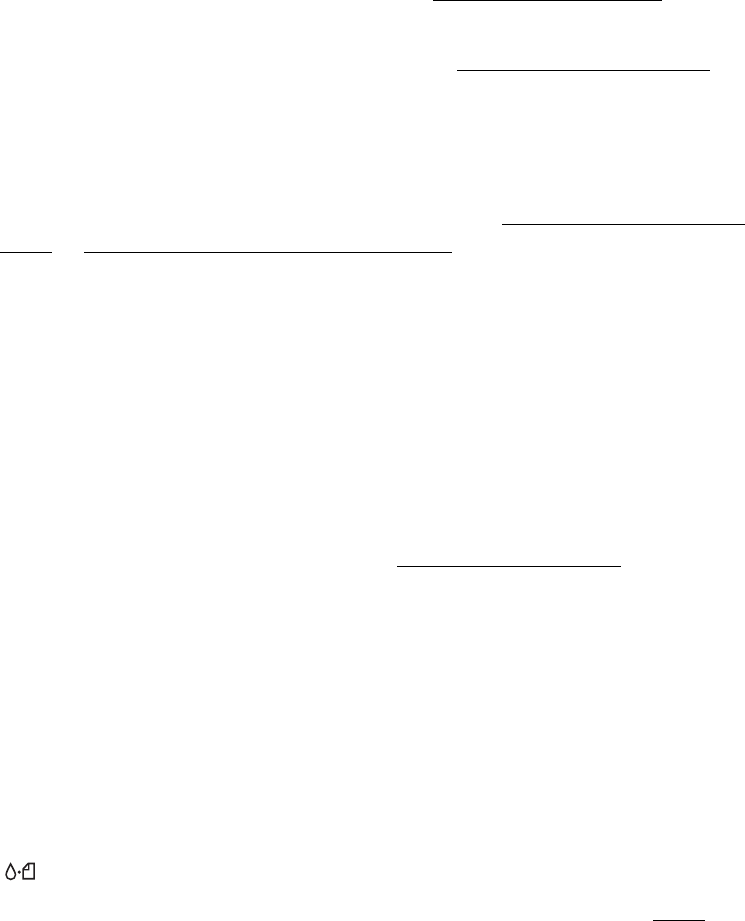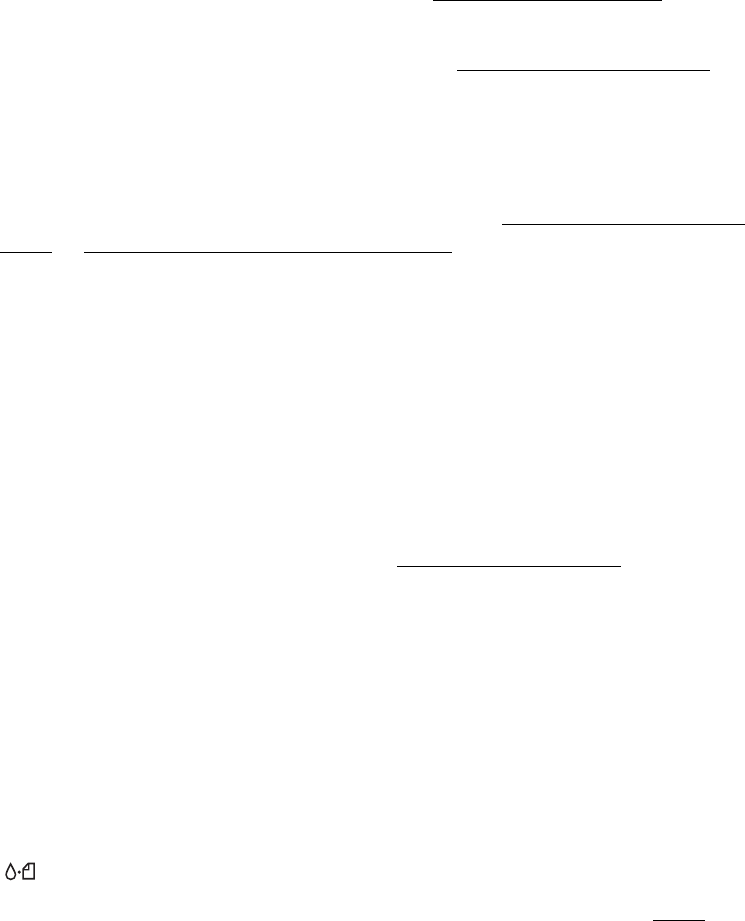
44
You see wrong or missing colors.
■ Make sure your printer software is not set to use black ink only.
■ The print head nozzles may need cleaning; see Cleaning the Print Head for
instructions.
■ The ink cartridges may be old or low on ink. See Replacing an Ink Cartridge for
details.
■ Try turning off PhotoEnhance.
■ For Macintosh, try using Automatic mode.
■ For Macintosh, try changing the Gamma setting; see Printing With Macintosh
OS X or Printing With Macintosh OS 8.6 to 9.x.
■ Your printed colors can never exactly match your on-screen colors. However, you
can use a color management system to get as close as possible. Try using the ICM
(Windows) or ColorSync (Macintosh) setting.
Your printout is grainy.
■ Try using a higher quality paper.
■ Select Photo RPM for Quality Type (Windows) or Print Quality (Macintosh).
Remember that this setting increases print time.
■ Run the Print Head Alignment utility; see Aligning the Print Head for
instructions.
■ You may need to increase the image resolution or print it in a smaller size; see
your software documentation.
Paper Feeding Problems
Paper doesn’t eject fully or is wrinkled.
■ If the paper doesn’t eject fully, you may have set the wrong paper size. Press the
maintenance button to eject the paper, and then select the correct paper size.
■ If it’s wrinkled when it ejects, the paper may be damp or too thin. See Paper for
paper specifications.