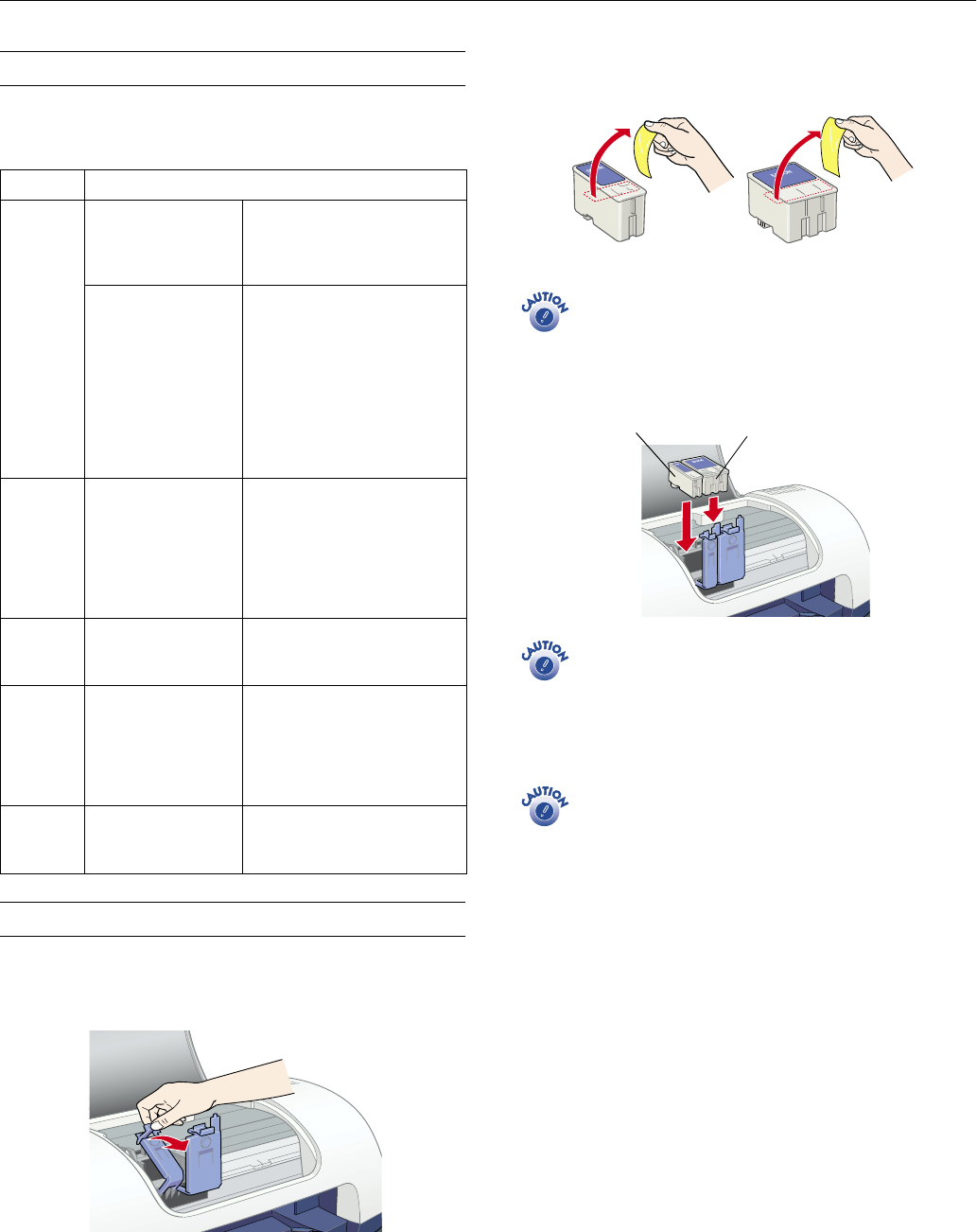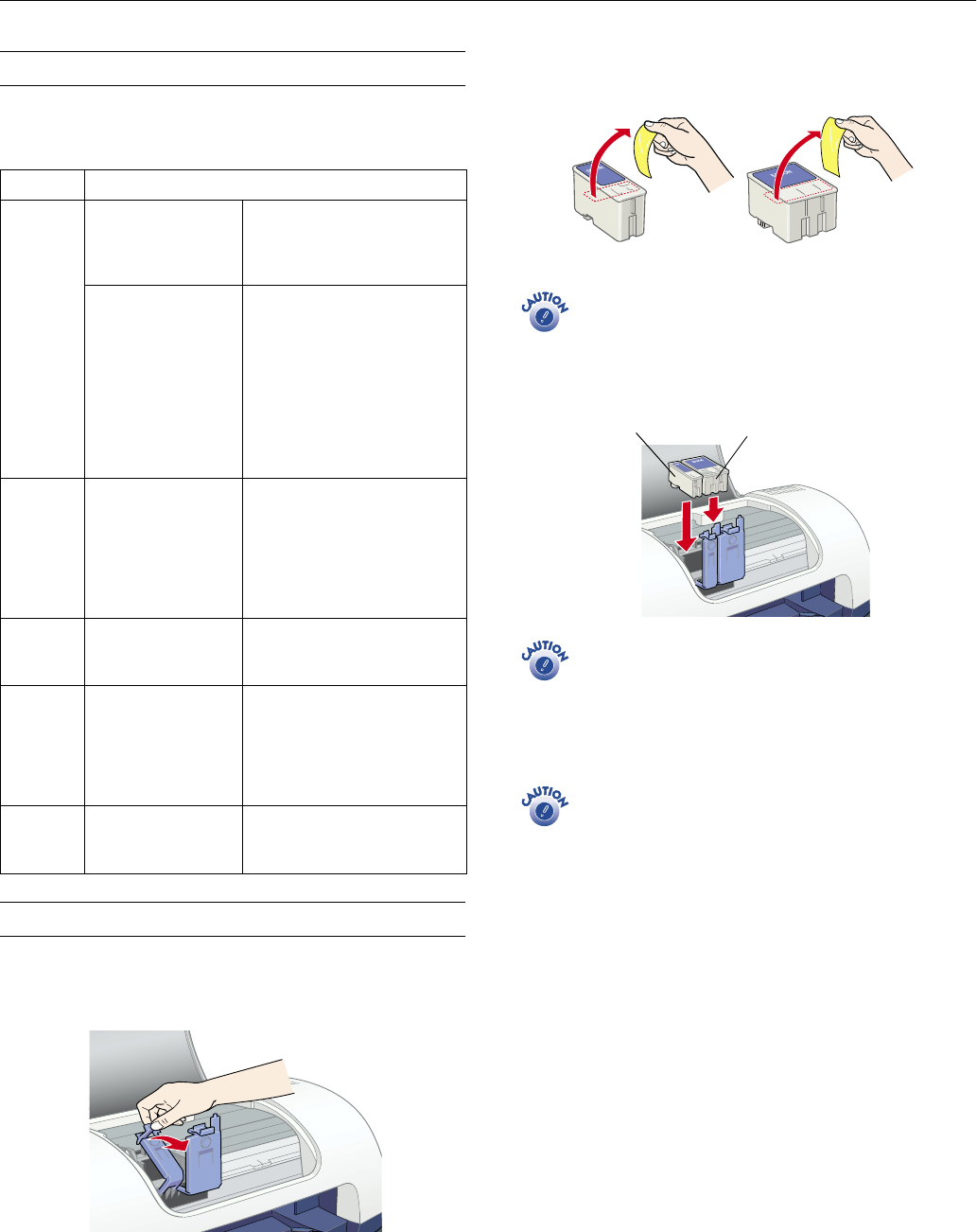
EPSON Stylus C40UX
4 -
EPSON Stylus C40UX 5/01
Control Panel
To diagnose some problems, check the printer’s control panel,
as described below, or run a printer check (page 5).
Installing the First Ink Cartridges
1. Turn on the printer.
2. Open the cover and lift the ink cartridge clamps
3. Unpack the ink cartridges that came with your printer and
remove the yellow tabs.
Don’t remove the seals from the bottom of the
cartridges; ink will leak out.
Keep the cartridges out of the reach of children.
4. Insert both cartridges as shown and close the clamps.
Install both ink cartridges or the printer won’t work.
5. Press the
b maintenance button and close the printer
cover. The
P power light flashes and you hear the ink
charging.
Don’t turn off the printer or interrupt charging while
the
P
power light is flashing or you’ll use up more ink
than necessary when you turn it back on.
6. Wait until ink charging is finished (the
P power light stops
flashing).
Lights Problem and solution
b
on No paper is loaded in
the printer
Load paper in the sheet feeder,
then press the
b
maintenance
button. The printer resumes
printing and the light goes out.
Paper has jammed in
the printer
Press the
b
maintenance
button to eject the jammed
paper. If the error does not clear,
open the printer cover and
remove all of the paper inside,
including any torn pieces. Then,
reload the paper in the sheet
feeder and press the
b
maintenance button to
resume printing.
b
flashing
The black or color ink
cartridge is nearly
empty
Obtain a replacement black or
color ink cartridge. To determine
which cartridge is nearly empty,
check the ink level using EPSON
Status Monitor 3 (Windows) or
EPSON StatusMonitor
(Macintosh).
b
on The black or color ink
cartridge is empty or
not installed
Replace the black or color ink
cartridge with a new one.
P
off
b
on
The print head is
obstructed by jammed
paper or other material
and can’t return to the
home position
Turn off the printer. Open the
printer cover and remove any
paper or other obstructions from
the paper path. Then, turn the
printer back on. If the error does
not clear, contact your dealer.
P
flashing
b
flashing
An unknown printer
error has occurred
Turn off the printer and contact
your dealer.
black cartridge color cartridge
black color