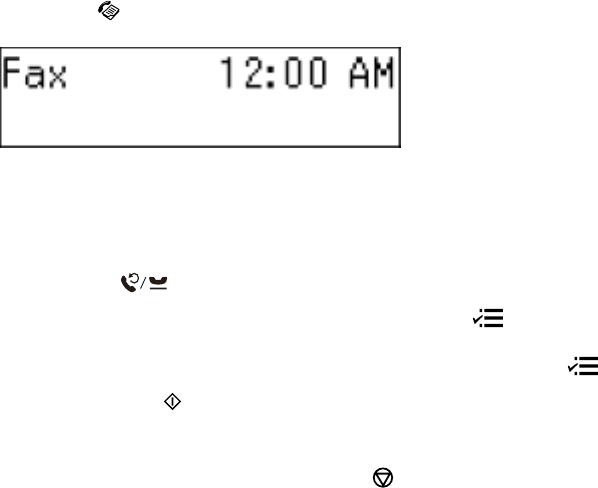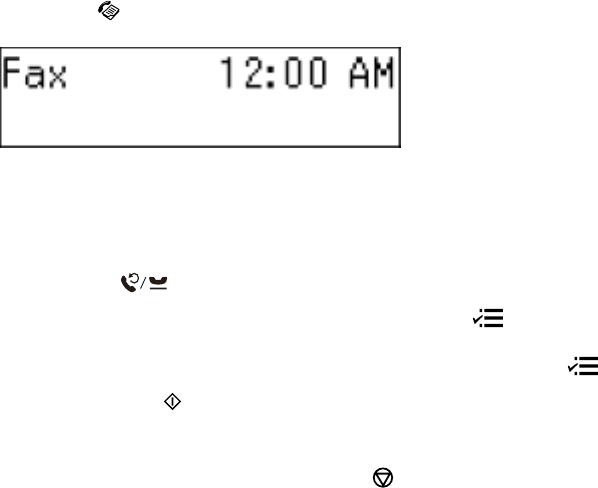
Sending Faxes Using the Fax Utility - Windows
Sending Faxes Using the Fax Utility - Mac OS X
Parent topic: Faxing
Sending Faxes from the Product Control Panel
See these sections to send faxes using the product's control panel.
Manually Dialing or Redialing Fax Numbers
Selecting Fax Numbers From Speed or Group Dial Lists
Dialing Fax Numbers from a Connected Telephone
Sending a Fax at a Specified Time
Parent topic: Sending Faxes
Manually Dialing or Redialing Fax Numbers
You can send a fax from your product control panel by manually dialing the fax number or redialing the
last dialed fax number.
1. Place your original on the product for faxing.
2. Press the Fax button.
3. Do one of the following:
• Use the numeric keypad to enter the fax number. You can enter up to 64 characters.
• Press the Redial/Pause button to redial the last dialed fax number.
4. If you need to change any fax settings, press the Menu button, press the up or down arrow
buttons to select Quality or Contrast, press the OK button, select your setting, and press the OK
button again. When you finish selecting settings, press the Menu button.
5. Press one of the Start buttons.
Note: If your recipient's fax machine does not print in color, your fax is automatically sent in black-
and-white. To cancel faxing, press the Stop/Reset button.
159