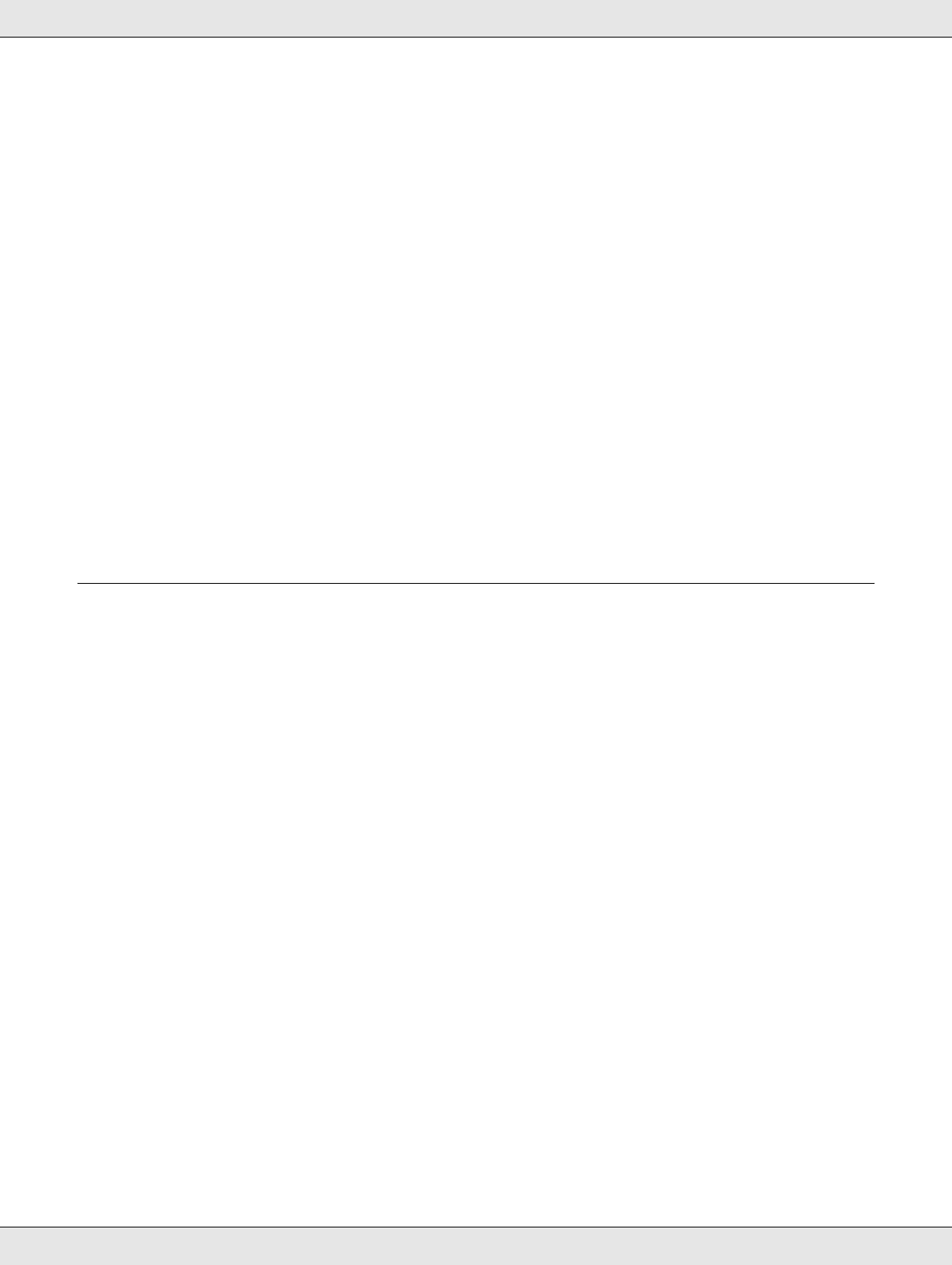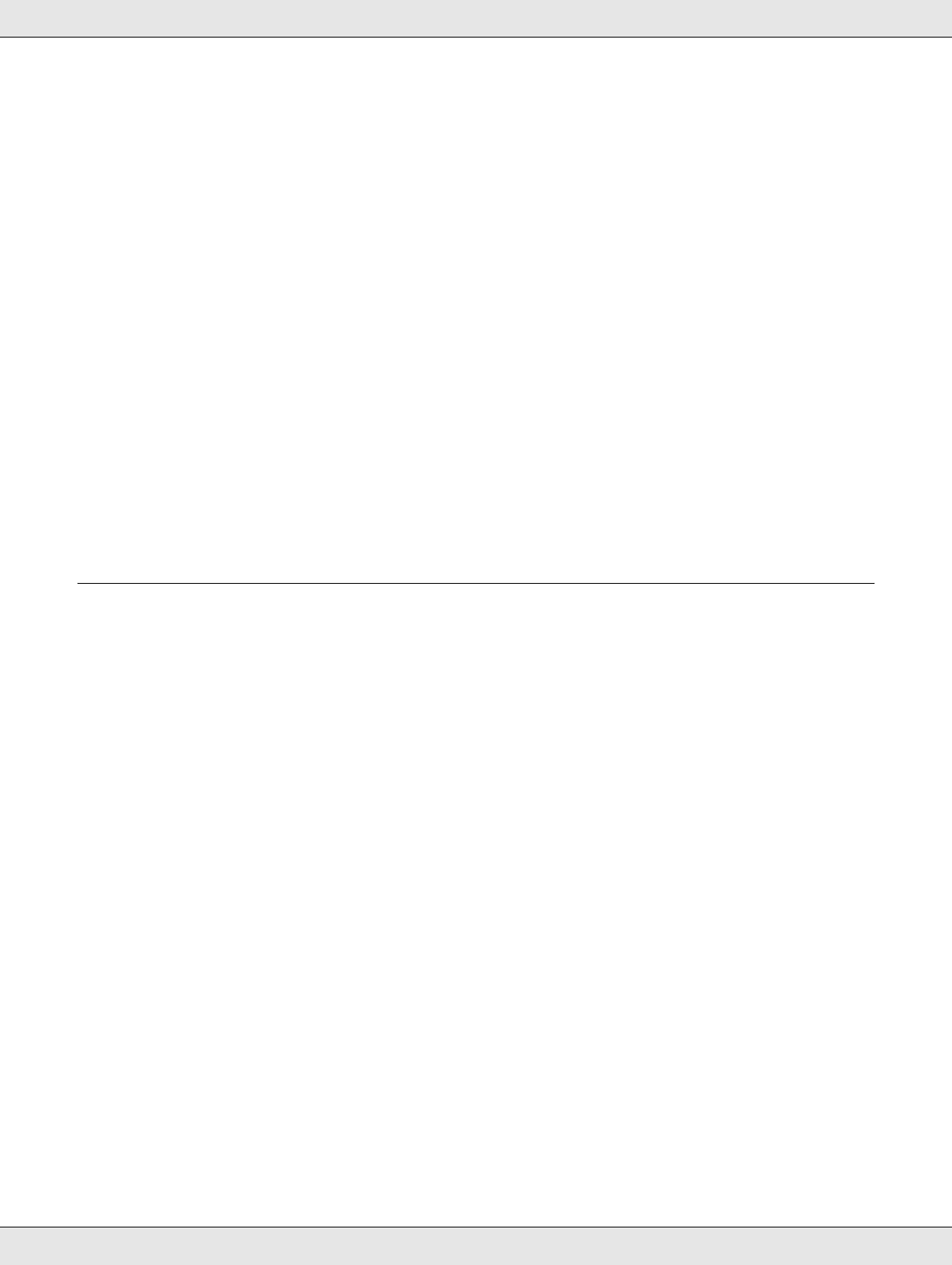
Troubleshooting 155
❏ If you are printing on glossy media, place a support sheet (or a sheet of plain paper)
beneath the stack, or load only one sheet at a time.
❏ Do not touch or allow anything to come into contact with the printed side of paper with
a shiny finish. To dry your printouts, follow the instructions on the sheet packed with the
paper.
❏ Run the Head Cleaning utility.
& See “Cleaning the Print Head” on page 131.
Ink Bleeds Through the Page
❏ Use the Print Saturation Adjustment feature to reduce the amount of ink on the page
and increase the drying time if necessary.
& See “Special Settings for Automatic Double-sided Printing (Using the Duplex Unit)”
on page 56.
❏ Adjust the ink levels in the photo image.
Miscellaneous Printout Problems
Incorrect or Garbled Characters
❏ Turn off the printer and computer. Make sure the printer’s interface cable is securely
plugged in.
❏ Clear the print job from the print queue.
❏ Uninstall the printer driver, then reinstall it.
& See “Uninstalling the Printer Software” on page 16.
Incorrect Margins
❏ Confirm the margin settings in your application. Make sure that the margins are within
the printable area of the page.
& See “Printable Area” on page 171.
❏ Make sure the printer driver settings are appropriate for the paper size you are using.
For Windows, confirm the settings in the Main Window.