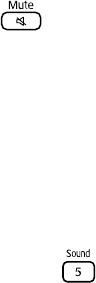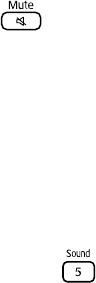
Problem Solving 57
■ Press the button on the remote control to make sure the sound hasn’t been turned
off temporarily.
■ If you’re using external video equipment, make sure you connected the red and white
audio jacks to MovieMate’s audio ports (see page 23).
■ If you’re using external equipment, you may need to adjust the Audio settings in the
setup menu (see page 43).
There is a problem with the sound quality.
■ Try pressing the button on the remote control and adjusting the sound mode.
■ If you’re using external equipment, you may need to adjust the Audio settings in the
setup menu (see page 43).
There is no sound coming from an optional subwoofer.
■ Make sure you use an audio cable to connect the subwoofer to MovieMate.
■ Make sure the optional subwoofer’s power switch is turned on.
■ Try adjusting the volume on the subwoofer.
■ Try adjusting the volume on MovieMate.
Subtitles do not appear.
■ The DVD might not include subtitles.
■ Make sure the subtitle language is not set to OFF (see page 36).
You can’t change the language on a DVD.
The DVD might not include multiple languages.