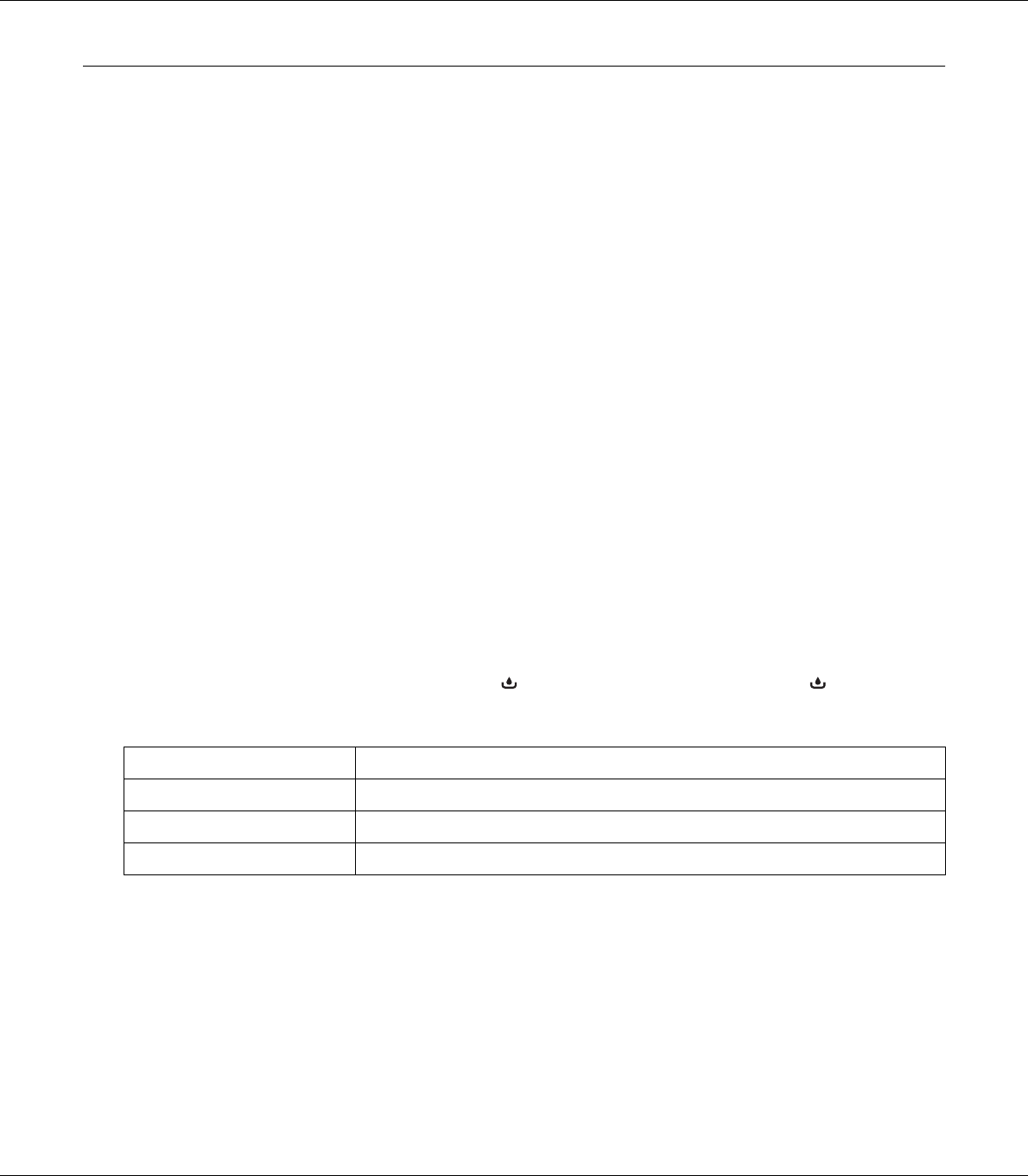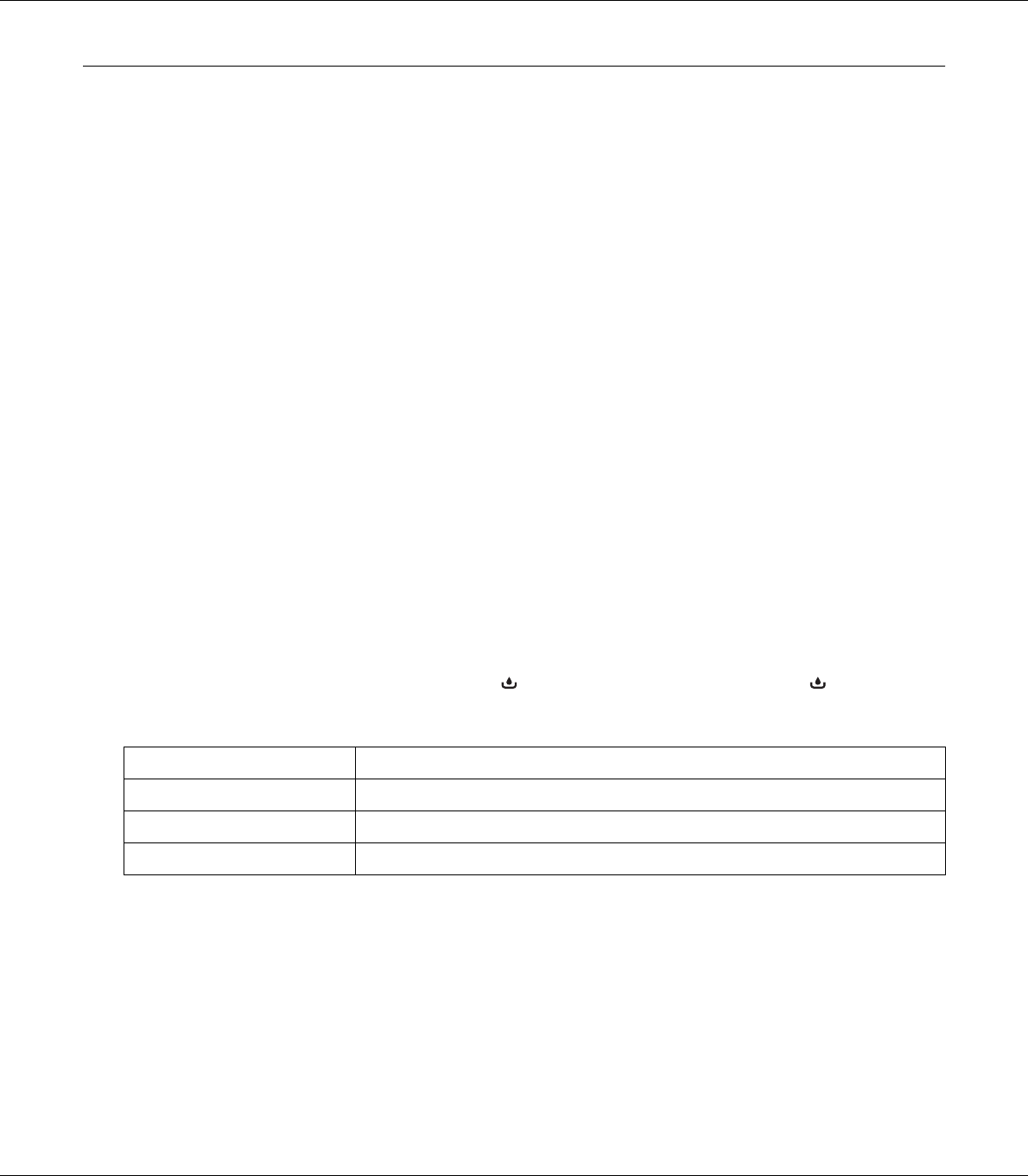
B-300/B-500DN User’s Guide
Replacing Consumables 102
Maintenance Box
Checking the maintenance box status
Using the control panel (B-500DN)
To check the maintenance box status using the control panel, follow the steps below.
1. Make sure that READY appears on the LCD screen, and then press the r Right button. Menu
appears on the LCD screen.
2. Press the d Down or u Up button to select PRINTER STATUS, and then press the OK or r Right
button.
3. Press the d Down or u Up button to select MAINTENANCE BOX, and then press the OK or r Right
button
4. A rough estimate of the remaining capacity of the maintenance box appears on the LCD screen.
Note:
You can check the maintenance box status by the icon displayed on the lower right of the LCD screen as well.
& See “Icons on the LCD” on page 77.
Using the printer lights (B-300)
To check the maintenance box status, see the Maintenance box status light. The Maintenance
box status lights let you know the remaining free capacity of the maintenance box.
For Windows
Note:
Epson cannot guarantee the quality or reliability of non-genuine maintenance box. If non-genuine
maintenance box are installed, the maintenance box status will not be displayed.
To check the maintenance box status, do one of the following:
Maintenance box status light Status
Off The maintenance box has enough free capacity.
Flashing The maintenance box is nearing the end of its service life.
On The maintenance box is at the end of its service life.