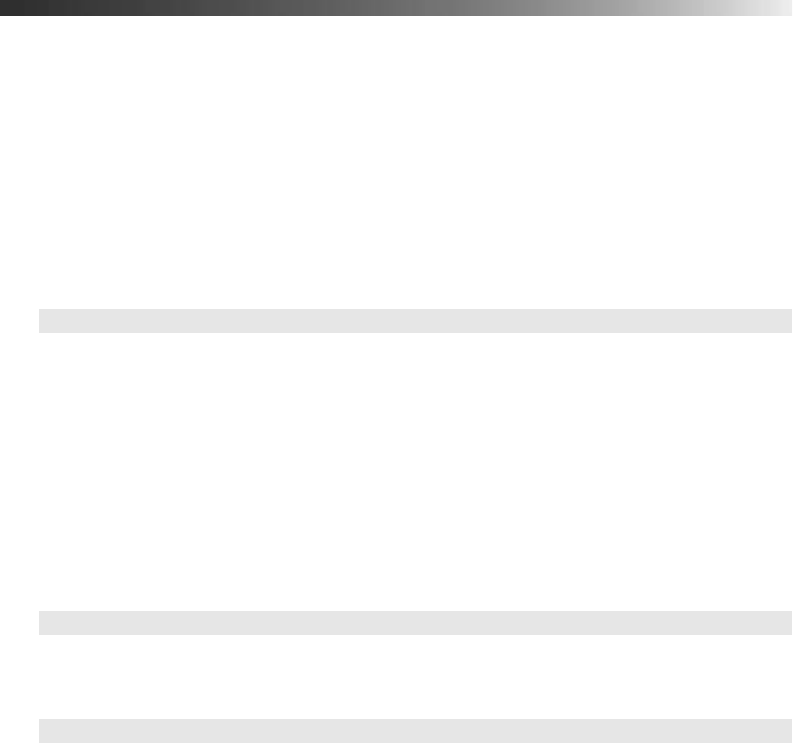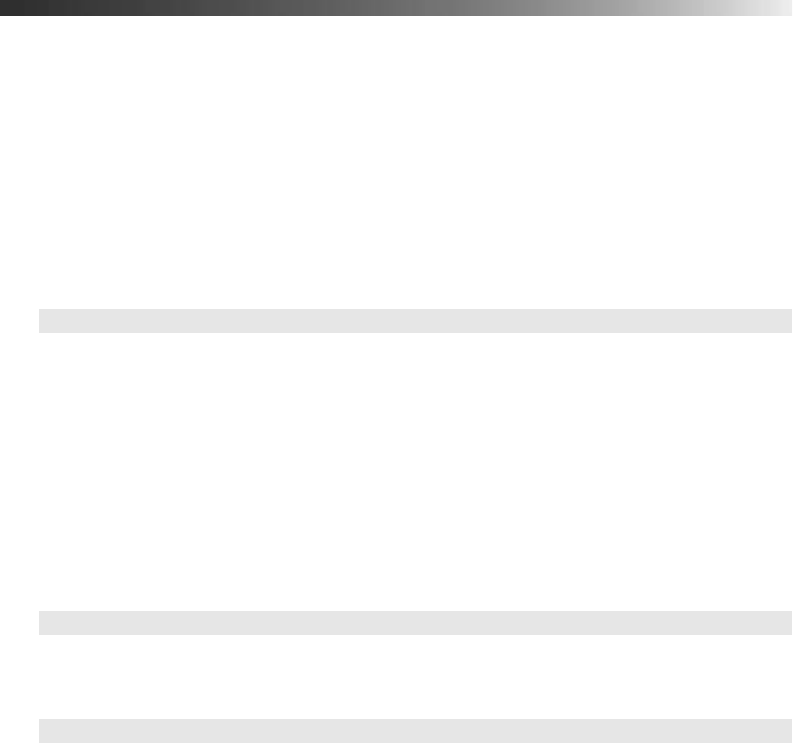
36 Customizing Projector Features
Customizing Projector Features
Use the settings in this section to adjust the image size and position, suppress on-screen text,
and select basic setup options.
Image Sizing
Before adjusting any of these settings, make sure you have already selected an appropriate
aspect ratio for the type of picture you’re viewing (see page 23).
■ Output Scaling
For component video formats, this setting lets you see the edges of the image that are not
normally visible in the picture (see page 70). Select
Larger to view the both the hidden
and visible parts of the image.
Normal displays images at the standard size.
For HDMI signals, select
Auto for normal operation. Select Smaller to show a slightly
reduced image if you see interference at the top or bottom of the screen for computer
images (displays digital video at standard size). Select
Normal to expand digital video so
it includes both the hidden and visible parts of the picture (displays computer images at
full size).
■ Position
Use the arrow buttons to fine-tune the position of the image on the screen.
■ Zoom Caption
Lets you adjust the shape and position of the image so that subtitles are visible (available
only if the aspect ratio has been set to Zoom). Use
Vertical Size to adjust the proportions
of the image, and
Zoom Position to move the image up or down.
Setting ! Advanced ! Output Scaling
Setting ! Screen ! Position
Setting ! Screen ! Zoom Caption