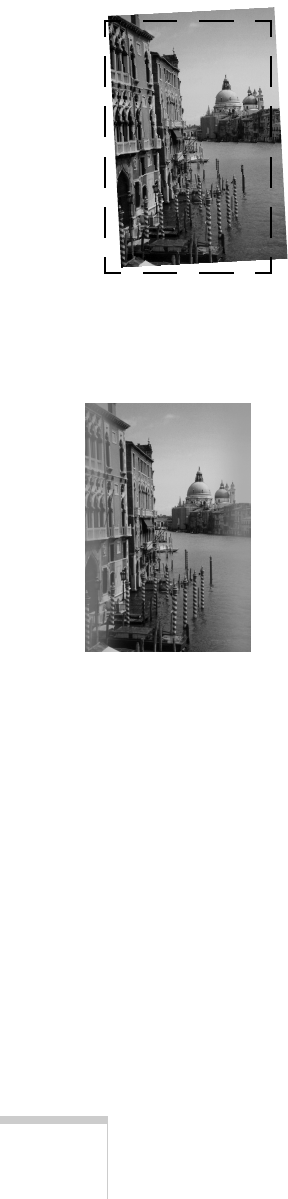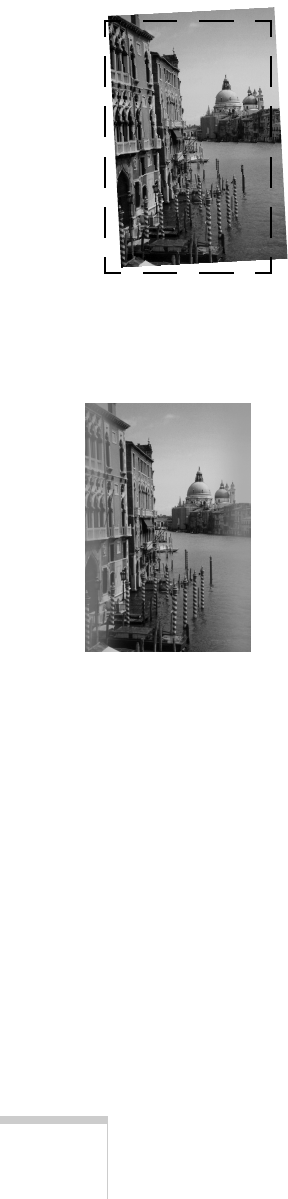
150 Solving Problems
Solving Scan Quality Problems
The scanned image is slanted or crooked.
■
Make sure the original document is positioned so that the
horizontal and vertical edges are carefully aligned with the
scales along the sides of the document table.
■
If you’re using the automatic document feeder, make sure
the document guides fit snugly against the edges of the
original document.
■
If you’re using EPSON Smart Panel’s Copy utility, select
Straighten Only
in the Automatic Photo Layout box.
The scanned image quality is poor.
■
If you’re scanning or copying a photograph using EPSON
Smart Panel, make sure you select
Photo as your Scan
Material or Document Type. If you’re using EPSON
TWAIN, select
Color Photo
(or
Black & White Photo
if
your photo is black and white) as your Image Type.
■
If you’re using EPSON TWAIN, adjust your
Resolution
setting.
■ If you’re using EPSON Smart Panel to scan a picture in a
magazine or newspaper, make sure you choose
Magazine
,
Newspaper
, or
Brochure
as your Scan Material setting.
■ If you’re using the automatic document feeder, try cleaning
the paper path guide. Follow the instructions on page 117.
■ If you’re copying a photograph, use the EPSON Photo
Paper in your Media Pack for the best results.