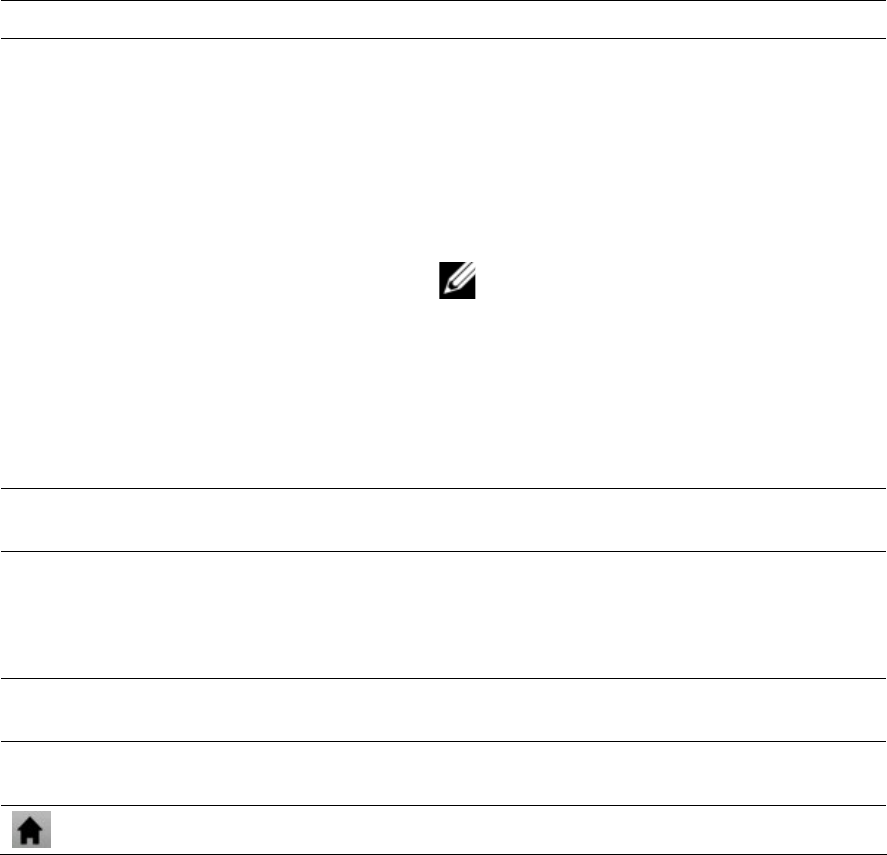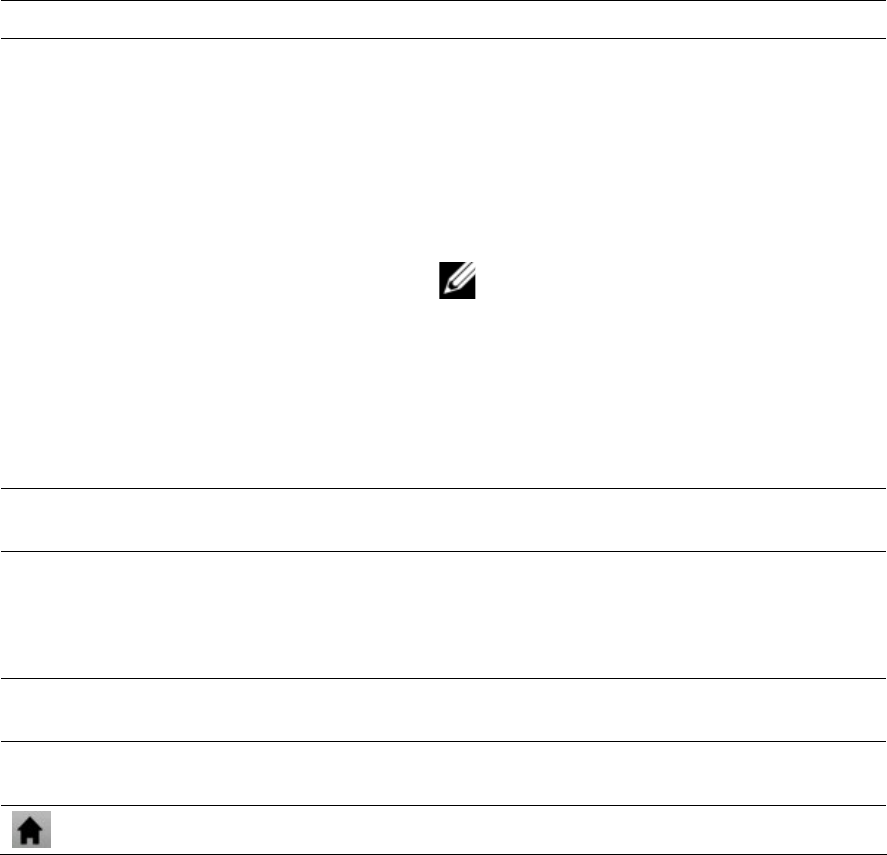
22 | Using the eGlide Reader
Activity/Icon Description
Bookmarks
Tap to open the BOOKMARKS manager, which
consists of three tabs:
Bookmarks: Shows a list of bookmarks.
• Tap a bookmark to open it in the current
window.
• Use the menu icon to bookmark the last-
viewed page.
NOTE: Tapping and holding a
bookmark accesses several options
(edit, rename, delete, etc.).
Most Visited: Shows a list of the most visited
websites.
History: Shows a list of recently visited
websites. Tap the menu icon to clear the
History.
New Window/Windows
Tap to open new windows or to display all
windows currently open.
Refresh/Stop Stop will stop loading a web page, if it is
currently opening.
Refresh will refresh the current web page, if it
has stopped loading.
Forward
Tap to go to the next page that has been
previously browsed.
More
Tap to access additional options (find on page,
select text, page info, downloads, settings, etc.)
Tap to go directly to the HOME screen.