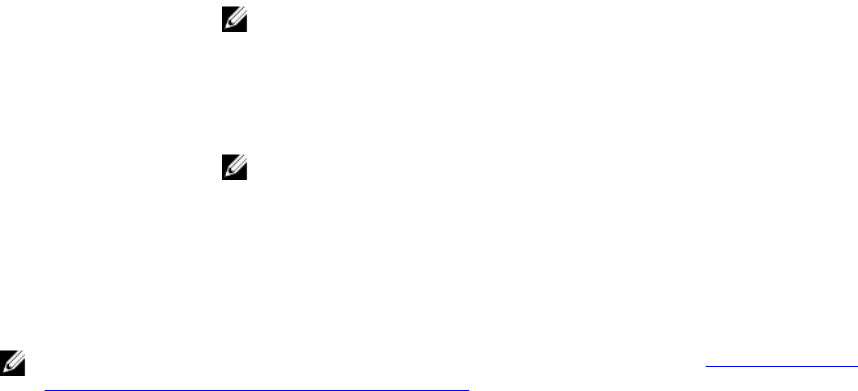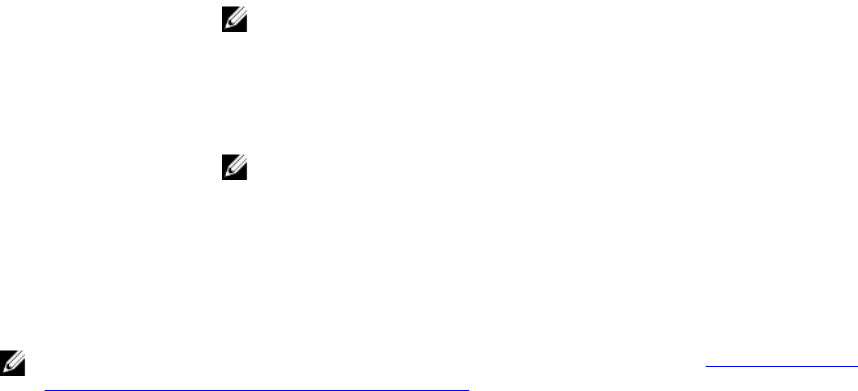
SMART Error Detected On A Physical Disk In A Non-Redundant Virtual Disk
Issue: A SMART error is detected on a physical disk in a non-redundant virtual disk.
Corrective
Action:
Perform the following steps:
1. Back up your data.
2. Physically remove the physical disk that detected the SMART error.
NOTE: The virtual disk will be in a Failed state after the physical disk is
removed. Ensure you back up your data before performing this operation.
3. Replace the affected physical disk with a new physical disk of equal or higher
capacity.
4. Delete the failed virtual disk and recreate the virtual disk with the same
members.
NOTE: For information on creating and deleting virtual disks, see the Dell
Chassis Management Controller for Dell PowerEdge VRTX User’s Guide at
dell.com/esmmanuals.
5. Restore from the backup.
Auto Replacement Member Errors
NOTE: For more information about the Auto Replacement Member feature, see Auto Replacement
Of A Virtual Disk Member And Revertible Hot Spares.
Source Disk Fails
Issue: The source disk fails during the Auto Replacement Member operation.
Description: If the source data is available from other disks in the virtual disk, the rebuild begins
automatically on the target disk, using the data from the other disks.
Target Disk Fails
Issue: The target disk fails.
Description: If the target disk fails, the Auto Replacement Member operation is terminated.
General Disk Fails
Issue: A general disk fails.
Description: If the target disk fails and the Auto Replacement Member operation terminates but
the source data is still available, then the Auto Replacement Member operation
continues as Auto Replacement Member.
37