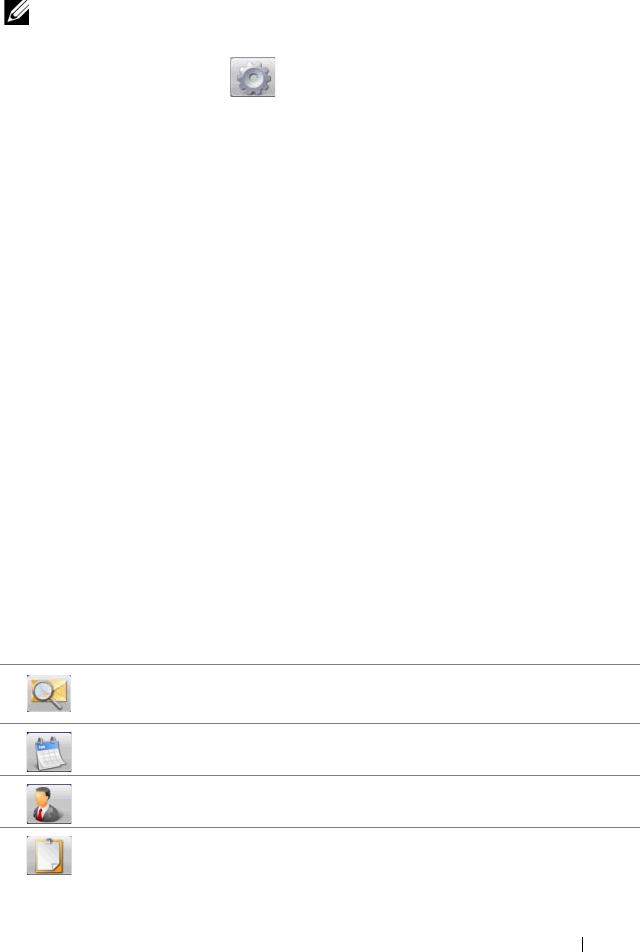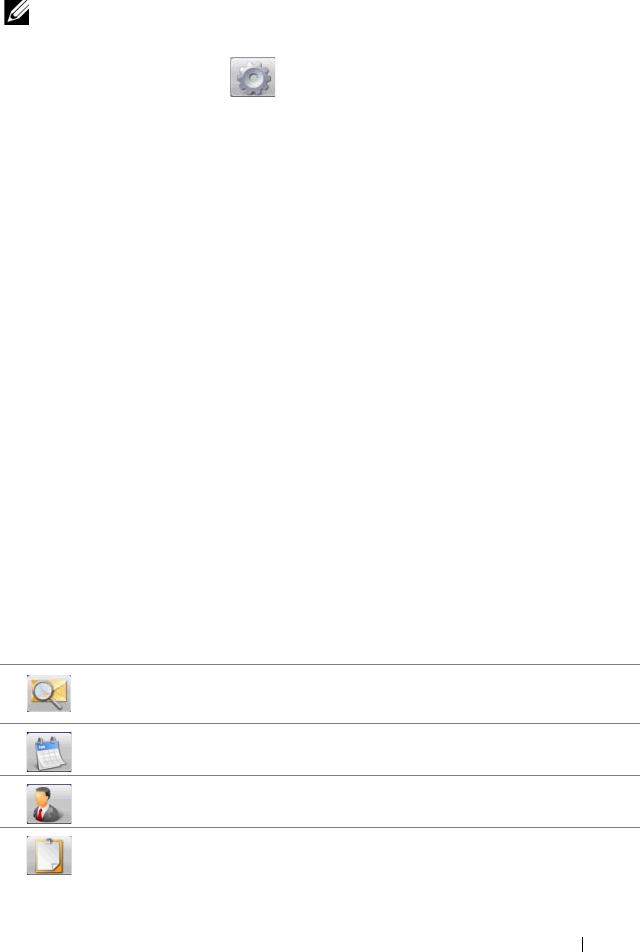
Web 69
To quickly set up your exchange server account
NOTE: Consult your IT administrator first before you set up your exchange server
account.
1
Touch the gear button to open the configuration menu.
2
The Quick Configuration wizard opens asking whether you would like it to
guide you through the quick configuration. Touch the
Yes
button to
confirm.
3
Enter your user ID, domain, password, and server address.
4
Touch the
No
option from the
Uses SSL
menu and touch the
Next
button.
5
On the
Protocols to check for
menu, touch to select all of the options:
ActiveSync (preferred)
,
Exchange 2003
, and
Exchange 2007
. Touch the
Next
button to proceed with the next step.
6
Touch the
Next
button to start configuration.
Once setup, TouchDown starts synchronizing data from your exchange server
including your corporate e-mail, calendaring, contacts, and tasks, and then
displays the following information on the main screen:
• The latest unread emails in the past 24 hours.
• The upcoming calendar appointments for the current day.
• The incomplete or active tasks in the ascending order of the due date.
Side toolbar
This bar displays a column of tool buttons for you to open the following
TouchDown views.
Touch this button to view your e-mail.
Touch this button to view your calendar appointments.
Touch this button to view your contacts.
Touch this button to view your tasks.
bk0_en.book Page 69 Sunday, May 30, 2010 12:34 PM