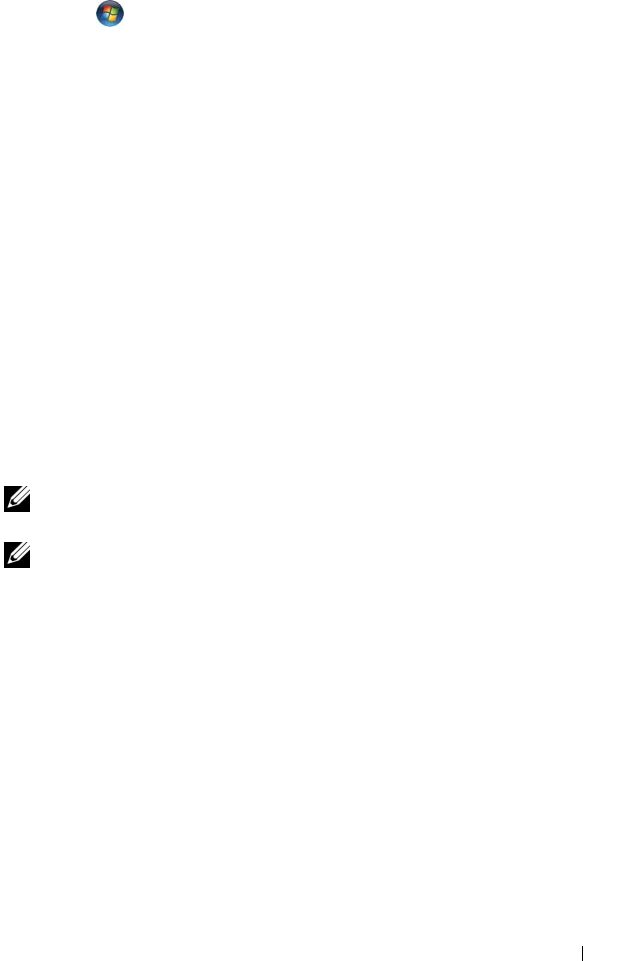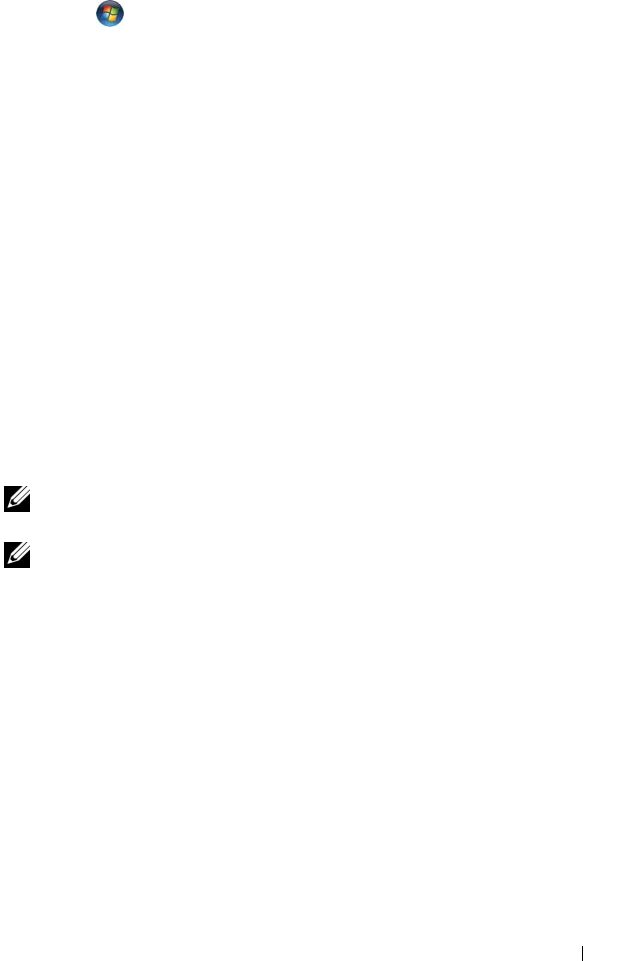
Troubleshooting 115
Windows Vista
®
Click Start → Computer.
If the drive is not listed, perform a full scan with your antivirus software to
check for and remove viruses. Viruses can sometimes prevent Windows from
recognizing the drive.
TEST THE DRIVE —
• Insert another floppy disk, CD, or DVD to eliminate the possibility that
the original media is defective.
• Insert a bootable floppy disk and restart the computer.
CLEAN THE DRIVE OR DISK — See "Cleaning Your Computer" on page 206.
ENSURE THAT THE CD OR DVD MEDIA IS SNAPPED ONTO THE SPINDLE
CHECK THE CABLE CONNECTIONS
CHECK FOR HARDWARE INCOMPATIBILITIES — See "Troubleshooting Software
and Hardware Problems in the Microsoft
®
Windows
®
XP and Microsoft
Windows Vista
®
Operating Systems" on page 143.
RUN THE DELL DIAGNOSTICS — See "Dell Diagnostics" on page 107.
Optical drive problems
NOTE: High-speed optical drive vibration is normal and may cause noise, which
does not indicate a defect in the drive or the media.
NOTE: Because of different regions worldwide and different disc formats, not all
DVD titles work in all DVD drives.
Problems writing to a CD-RW, DVD+/-RW, or BD-RE drive
CLOSE OTHER PROGRAMS — CD-RW, DVD+/-RW, and BD-RE drives must
receive a steady stream of data when writing. If the stream is interrupted, an
error occurs. Try closing all programs before you write to the drive.
TURN OFF SLEEP STATE IN WINDOWS BEFORE WRITING TO A CD/DVD/BD
DISC — See "Standby and Sleep Mode" on page 56 for information on Sleep
state.
CHANGE THE WRITE SPEED TO A SLOWER RATE — See the help files for your
CD, DVD, or BD creation software.