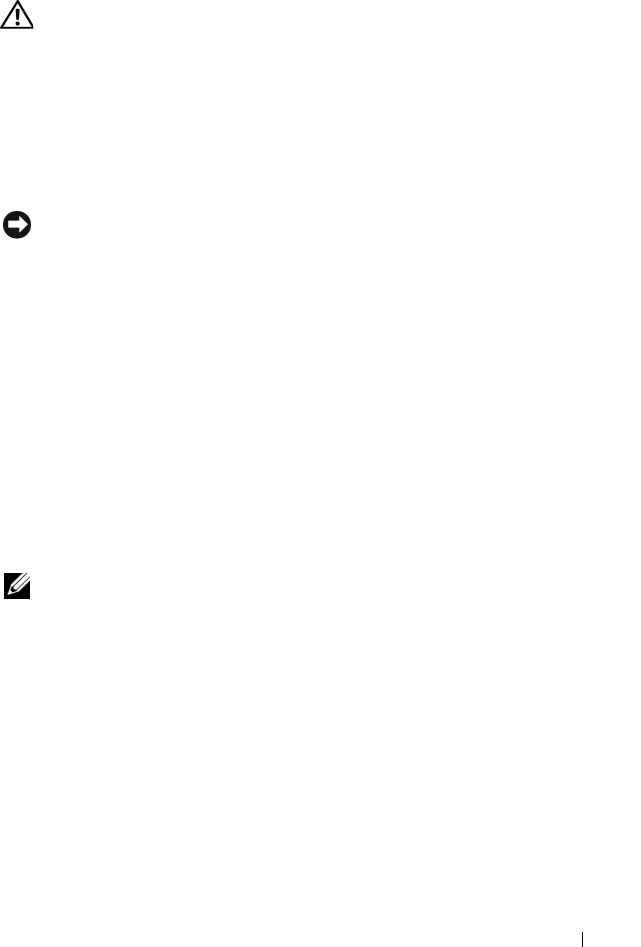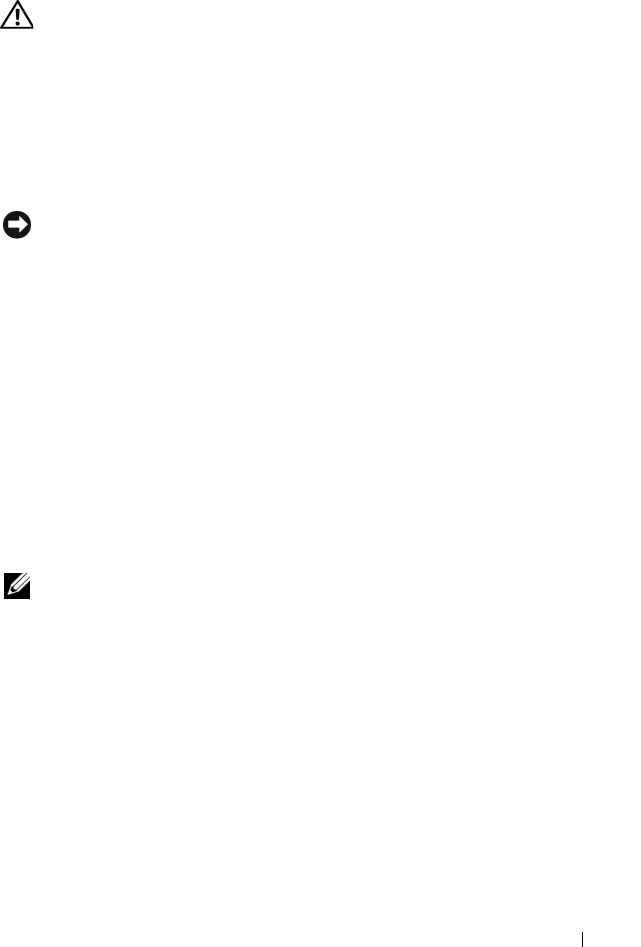
Troubleshooting 127
Lockups and Software Problems
CAUTION: Before you begin any of the procedures in this section, follow the
safety instructions in the Product Information Guide.
The computer does not start
CHECK THE AC ADAPTER — Ensure that the AC adapter is firmly connected to
the computer and to the electrical outlet.
The computer stops responding
NOTICE: You might lose data if you are unable to perform an operating system
shutdown.
T
URN THE COMPUTER OFF — If you are unable to get a response by pressing a
key on your keyboard or moving your mouse, press and hold the power button
for at least 8 to 10 seconds until the computer turns off, then restart your
computer.
A program stops responding or crashes repeatedly
END THE PROGRAM —
1
Press <Crtl><Shift><Esc> simultaneously.
2
Click the
Applications
tab and select the program that is no longer
responding.
3
Click
End Task
.
NOTE: The chkdsk program may run when you restart the computer. Follow the
instructions on the screen.
C
HECK THE SOFTWARE DOCUMENTATION — If necessary, uninstall and then
reinstall the program. Software usually includes installation instructions in its
documentation or on a floppy disk or CD.
A program is designed for an earlier Microsoft
®
Windows
®
operating system
RUN THE PROGRAM COMPATIBILITY WIZARD
Windows XP
The Program Compatibility Wizard configures a program so that it runs in an
environment similar to non-XP operating system environments.