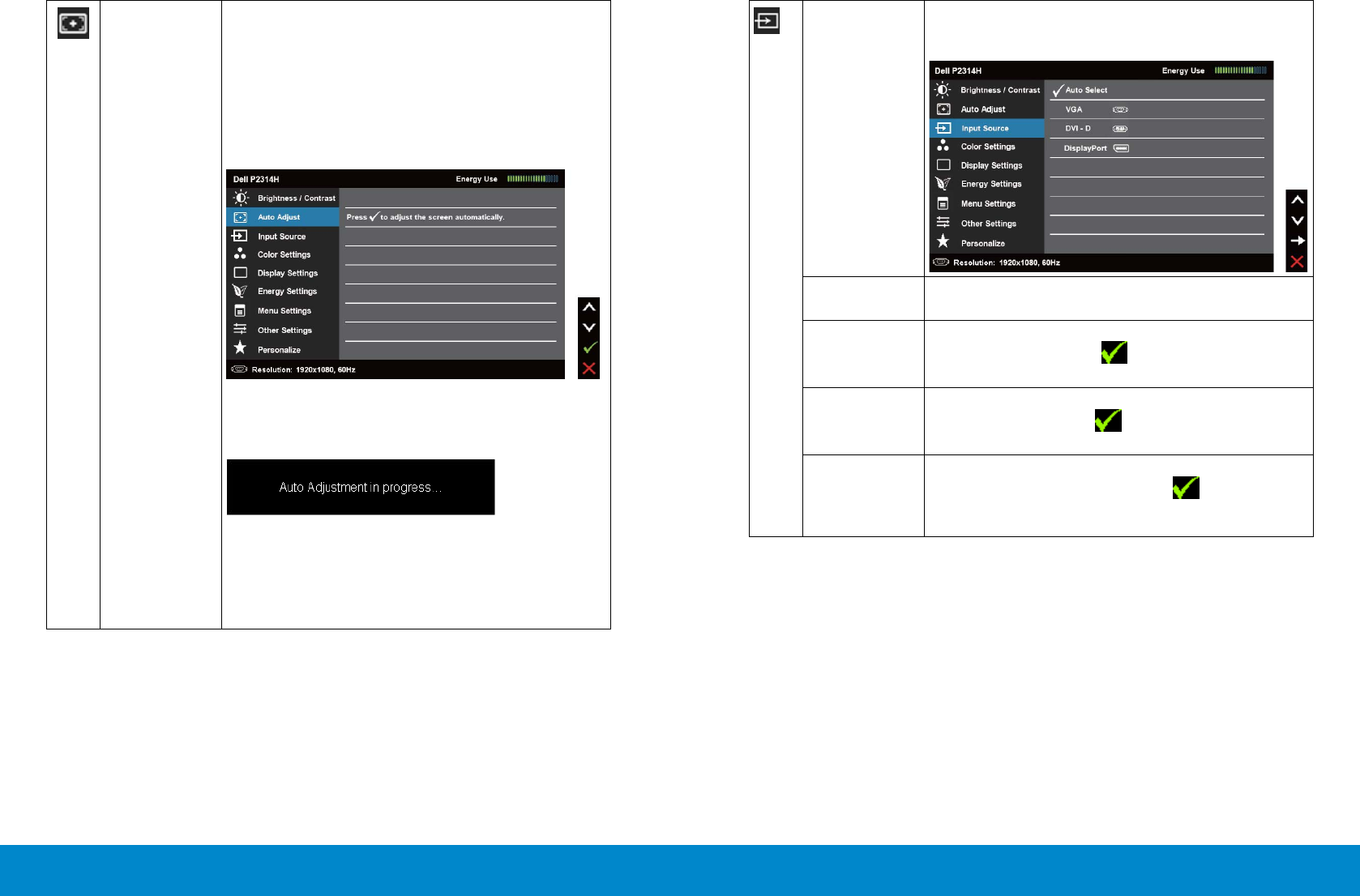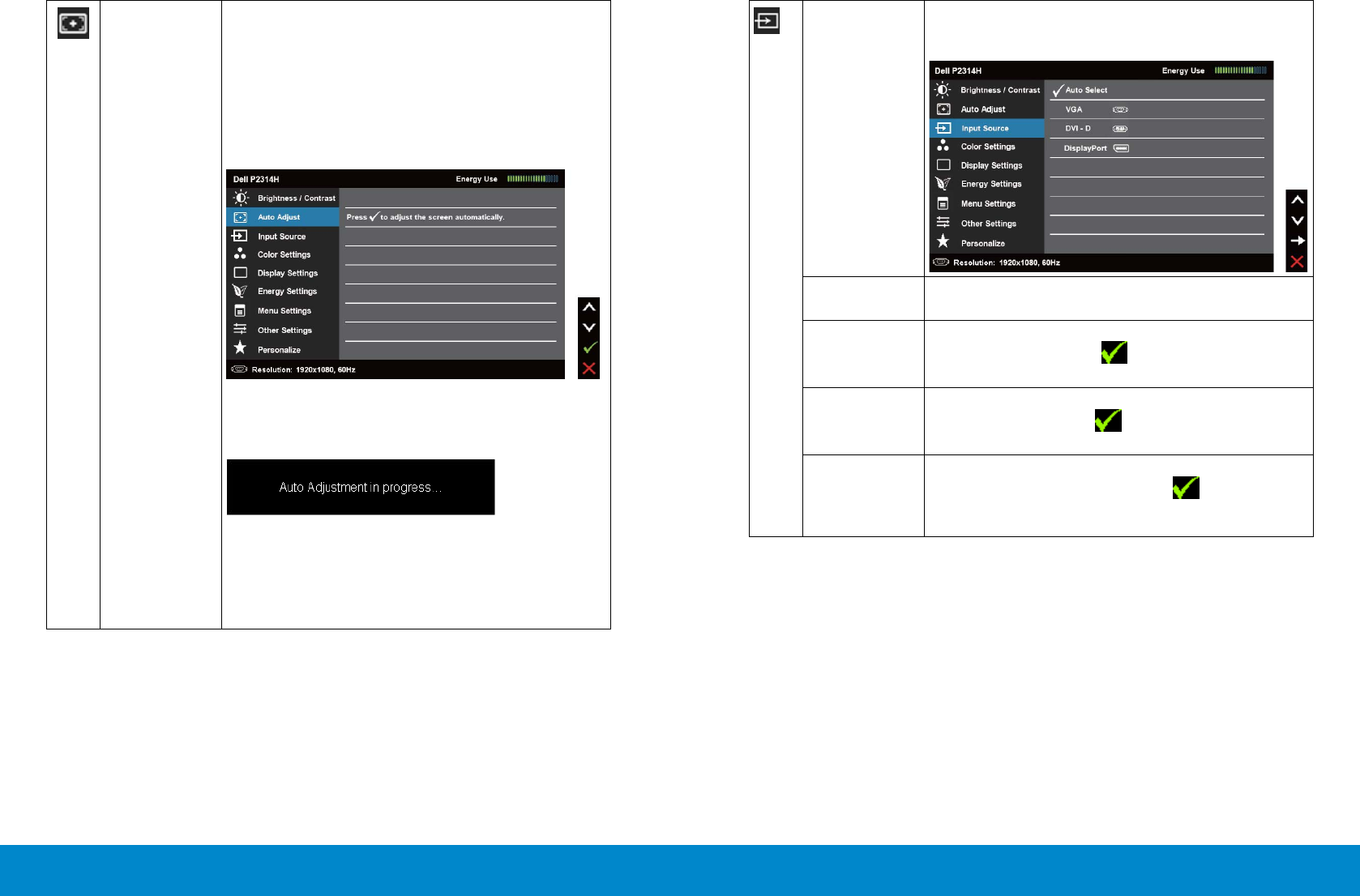
32 Operating the Monitor Operating the Monitor 33
Auto Adjust Even though your computer recognizes your
monitor on startup, the Auto Adjustment function
optimizes the display settings for use with your
particular setup.
Auto Adjustment allows the monitor to self-adjust
to the incoming video signal. After using Auto
Adjustment, you can further tune your monitor by
using the Pixel Clock and Phase controls under
Displays Settings.
The following dialog appears on a black screen as
the monitor automatically adjusts to the current
input:
NOTE: In most cases,Auto Adjust produces the
best image for your configuration.
NOTE: Auto Adjust option is only available when
you are using the analog (VGA) connector.
Input Source Use the Input Source menu to select between
dierent video signals that may be connected to
your monitor.
Auto Select Select Auto Select to scan for available input signals.
VGA Select VGA input when you are using the analog
(VGA) connector. Press to select the VGA input
source.
DVI-D Select DVI-D input when you are using the Digital
(DVI) connector. Press to select the DVI input
source.
DisplayPort Select DisplayPort input when you are using the
DisplayPort(DP) connector. Press to select the
DisplayPort input source.