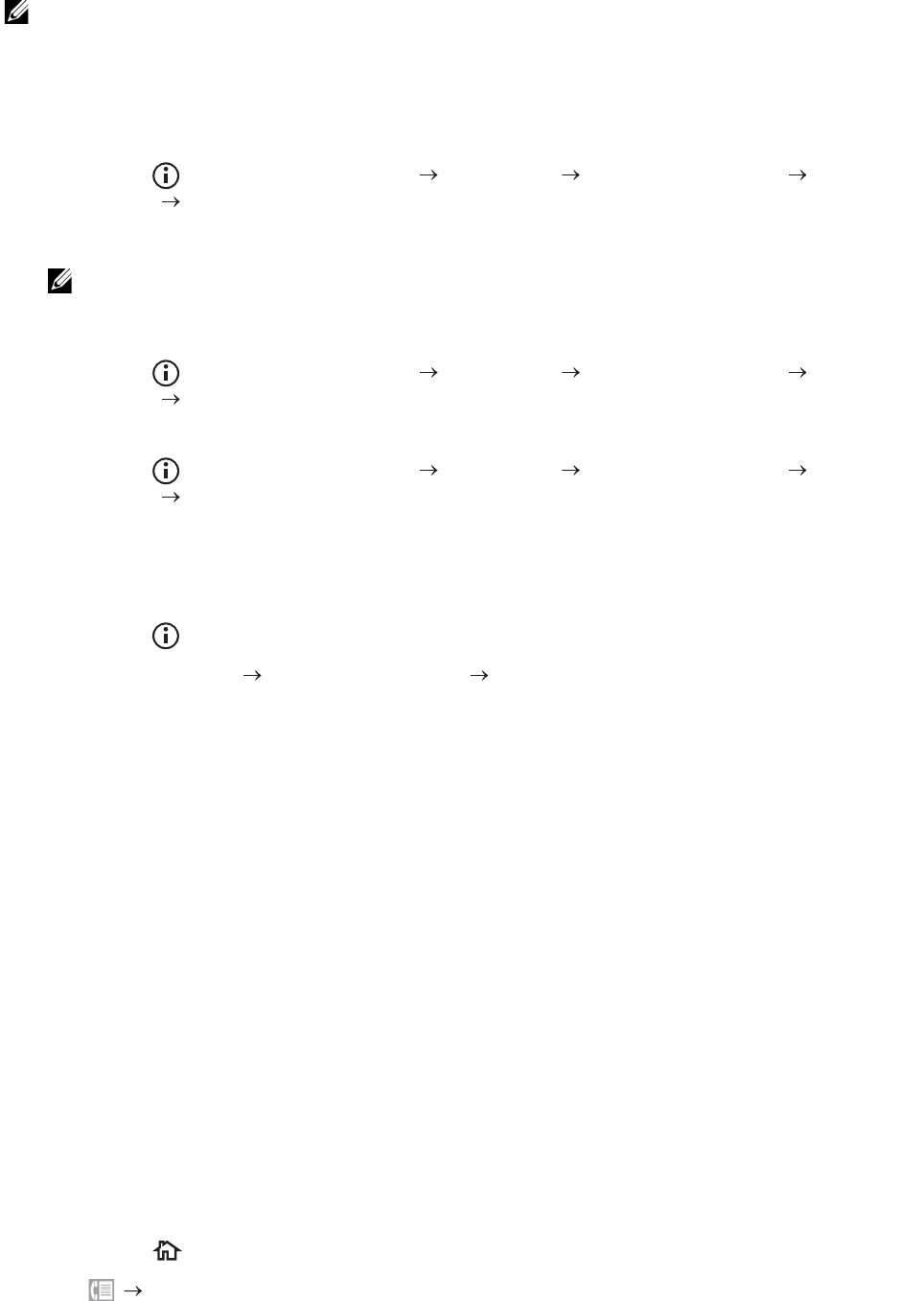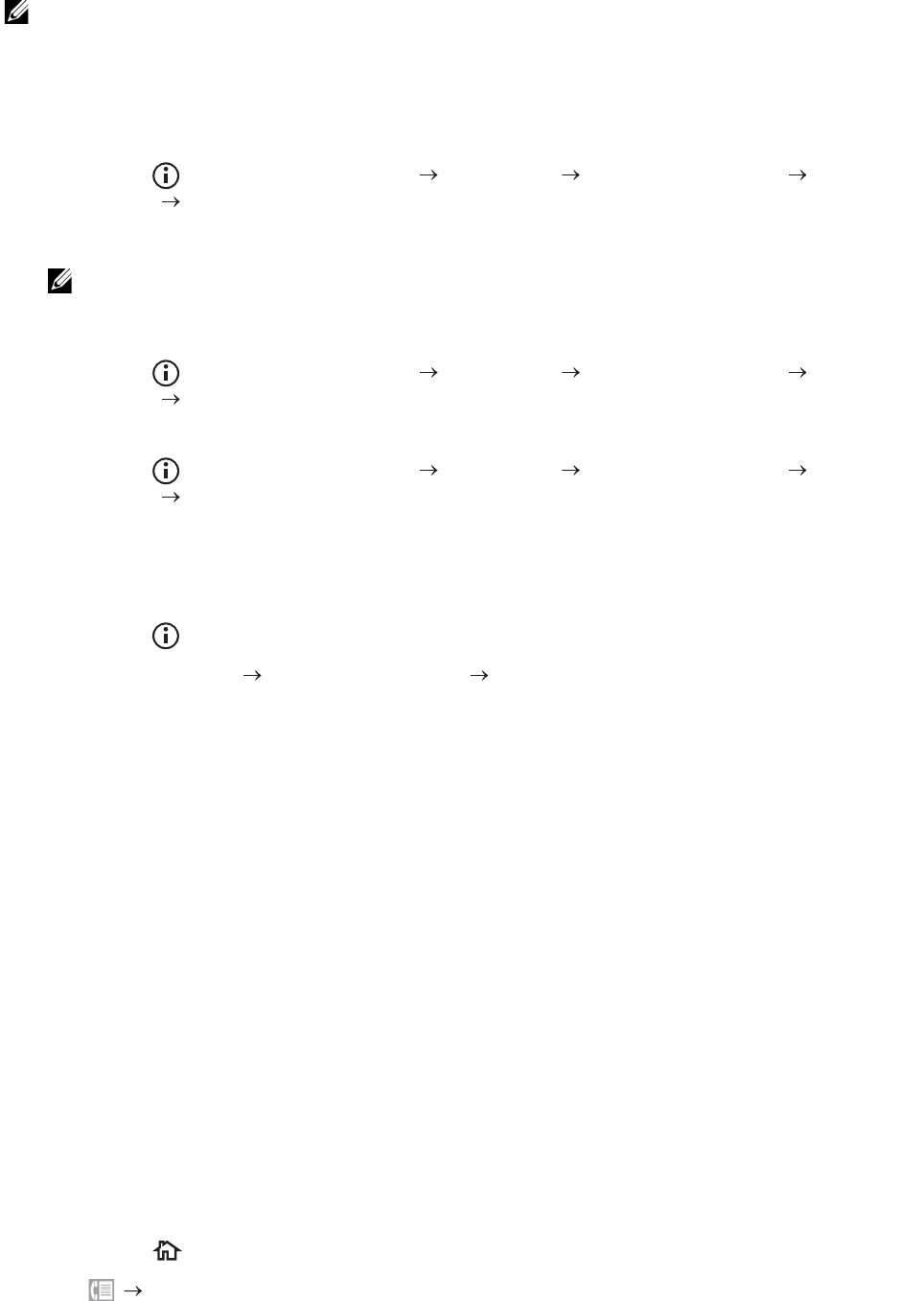
248
|Faxing
Specifying the Fax Initial Settings Using the Operator Panel
To set the fax settings manually from the operator panel, set the following menus.
• You can set the same setting using Dell Printer Configuration Web Tool. See "Dell™ Printer
Configuration Web Tool."
• If Panel Lock Control is set to Enable, enter the password when entering Admin Settings.
See "Panel Lock."
• Fax Number, Country, Fax Header Name, and Line Type:
From the (Information) button Tools tab Admin Settings Fax
Settings Fax Line Settings
If you use DRPD option, you can set DRPD Pattern here.
• When you configure the country setting, the settings relevant to it is initialized.
• Receive Mode:
From the (Information) button Tools tab Admin Settings Fax
Settings Incoming Defaults
• Tone / Pulse:
From the (Information) button Tools tab Admin Settings Fax
Settings Transmission Defaults
For details about each menu, see "Fax Settings."
Changing the Fax Settings
1 Press the (Information) button.
2 Tap the Tools tab Admin Settings Fax Settings.
If Panel Lock Control is set to Enable, enter the password. See "Panel Lock."
3 Select the desired menu.
4 Select the desired setting or specify a value.
To specify a value, tap – or +, or use the number pad or the keyboard.
5 Tap OK.
6 Repeat steps 3 to 5 as needed.
For available options, see "Fax Settings."
Sending a Fax
You can fax data from the printer. You can also directly fax data transferred from a
computer running a Microsoft
®
Windows
®
operating system or a Macintosh computer.
Sending a Fax From Memory
1 Load the document(s).
See "Loading Documents."
2 Press the (Home) button.
3 Tap Fax.