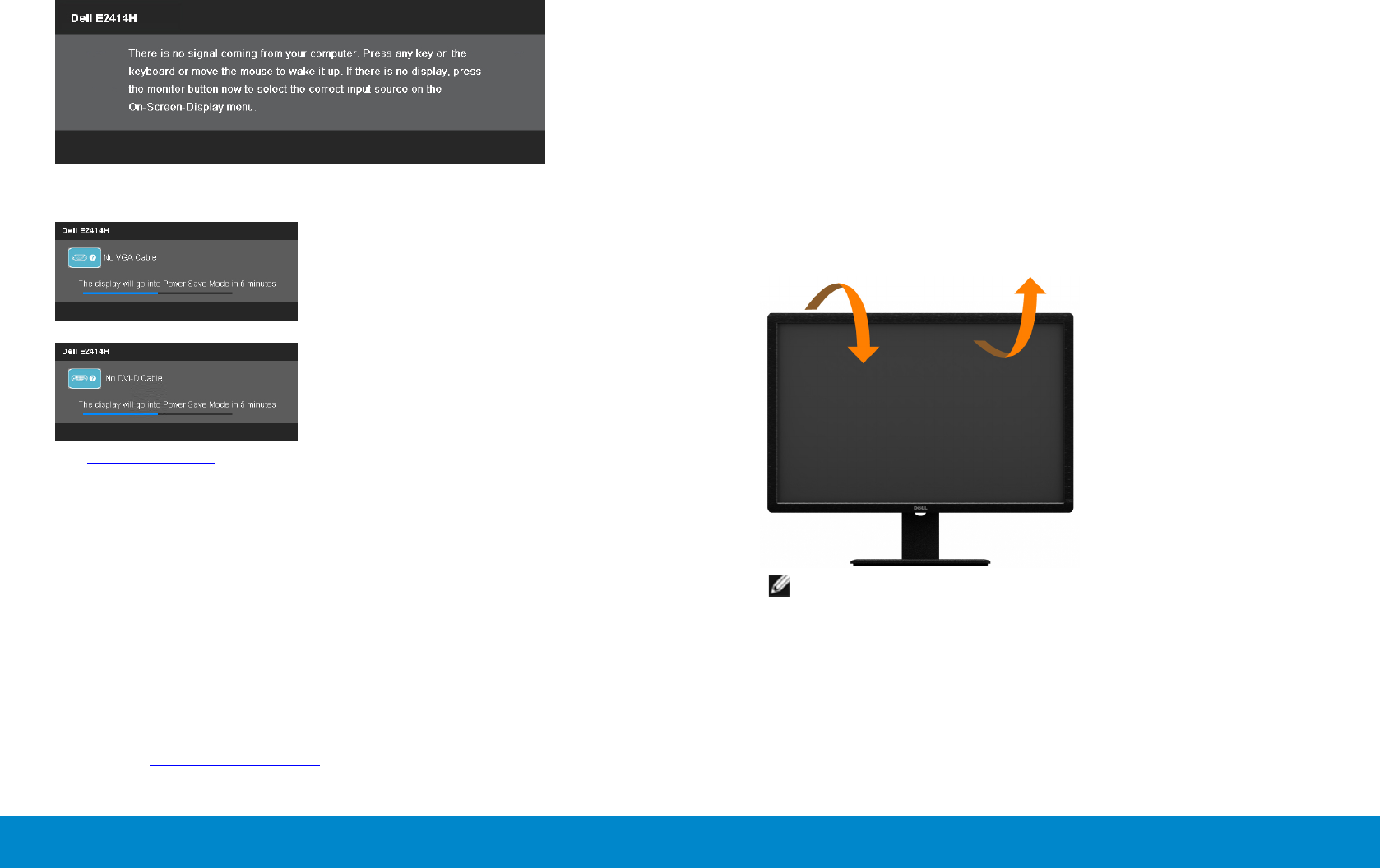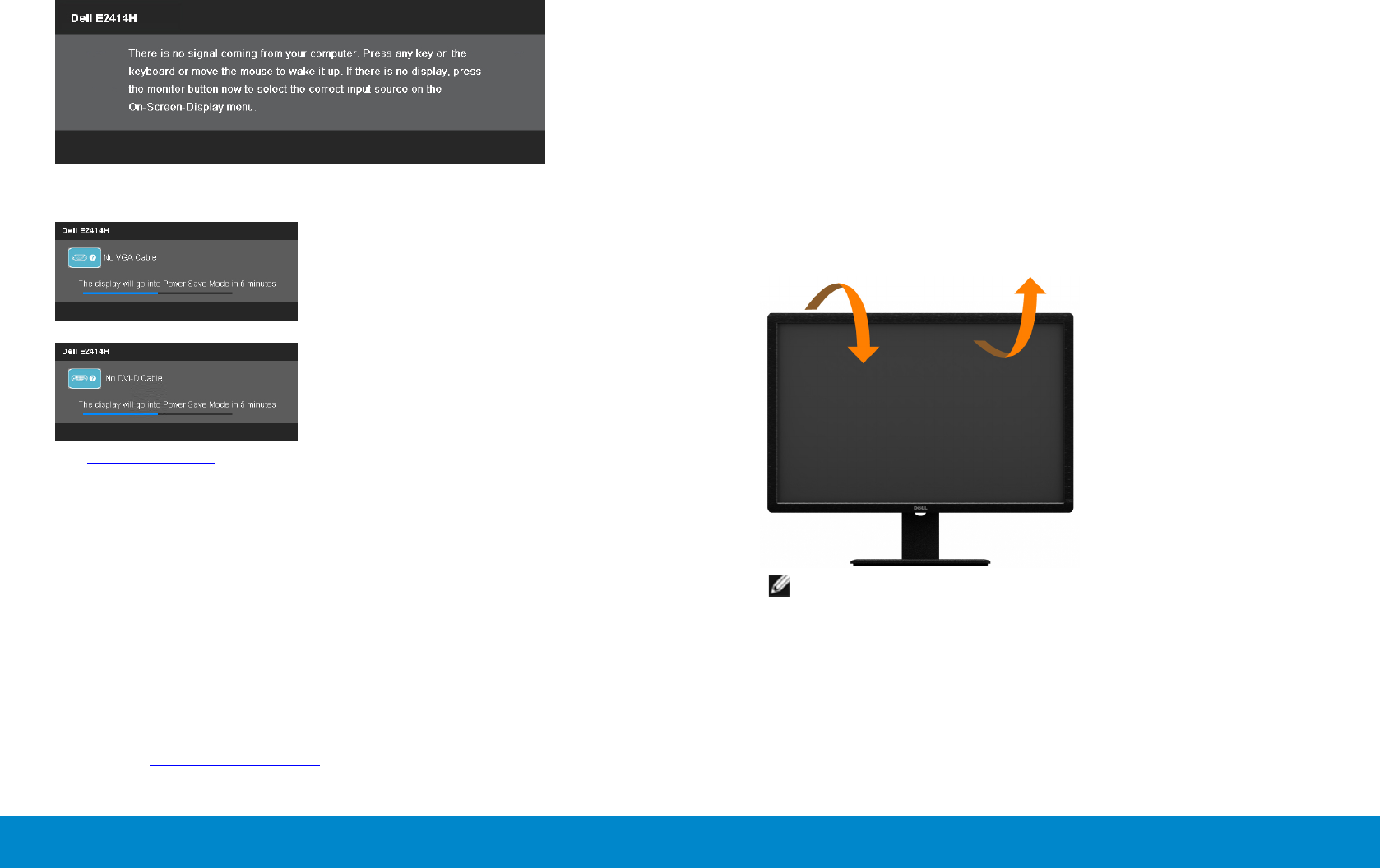
38 Operating the Monitor Operating the Monitor 39
If you press any button other than the power button one of the following
messages will appear depending on the selected input:
If either VGA or DVI-D input is selected and both VGA and DVI-D cables are
not connected, a floating dialog box as shown below appears.
or
See Solving Problems for more information.
Setting the Maximum Resolution
In Windows Vista
®
, Windows
®
7 or Windows
®
8:
1. For Windows
®
8 only, select the Desktop tile to switch to classic desktop.
2. Right-click on the desktop and click Screen resolution.
3. Click the Dropdown list of the Screen resolution and select 1920 x 1080.
4. Click OK.
If you do not see 1920 x 1080 as an option, you may need to update your
graphics driver. Depending on your computer, complete one of the following
procedures:
If you have a Dell desktop or portable computer:
• Go to www.dell.com/support, enter your service tag, and download
the latest driver for your graphics card.
If you are using a non-Dell computer (portable or desktop):
• Go to the support site for your computer and download the latest
graphic drivers.
• Go to your graphics card website and download the latest graphic
drivers.
Using the Tilt
Tilt
With the built-in pedestal, you can tilt the monitor for the most comfortable
viewing angle.
5° typical 21° typical
(maximum 5.5°) (maximum 22°)
NOTE: The stand is detached when the monitor is shipped from the
factory.