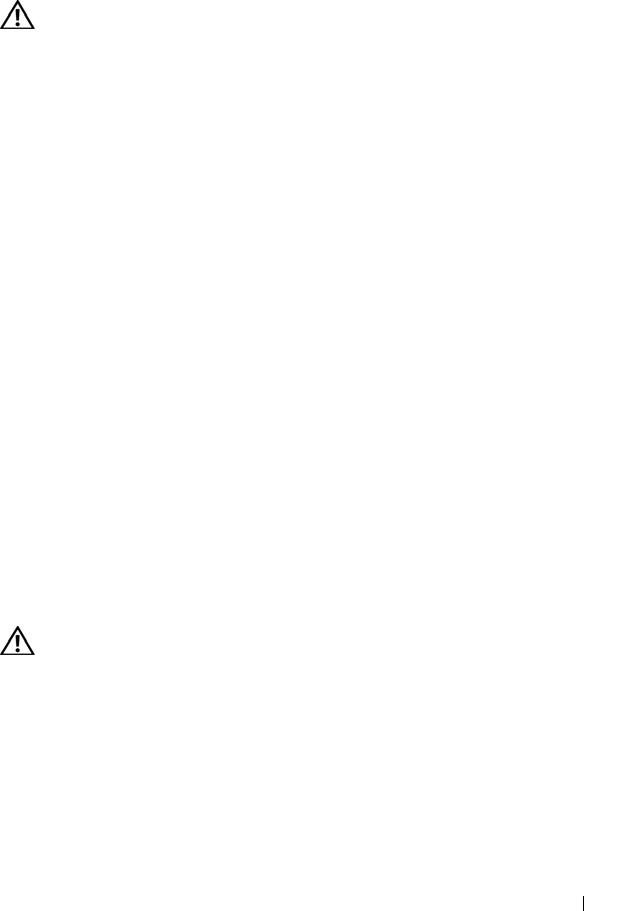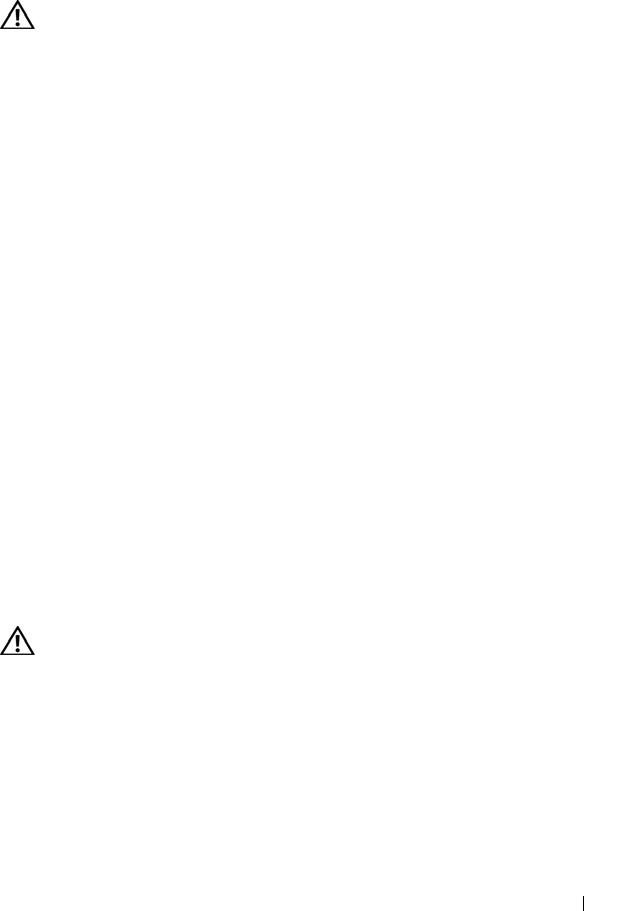
Troubleshooting 115
COMPUTER THROUGH THE START MENU
Memory Problems
CAUTION: Before you begin any of the procedures in this section, follow the
safety instructions in the Product Information Guide.
I
F YOU RECEIVE AN INSUFFICIENT MEMORY MESSAGE —
• Save and close any open files and exit any open programs you are not using to see if
that resolves the problem.
• See the software documentation for minimum memory requirements. If necessary,
install additional memory (see the
Service Manual
for your system on
support.dell.com
).
• Reseat the memory modules to ensure that your computer is successfully
communicating with the memory (see the
Service Manual
for your system on
support.dell.com
).
• Run the Dell Diagnostics (see "Dell Diagnostics" on page 103).
IF YOU EXPERIENCE OTHER MEMORY PROBLEMS —
• Reseat the memory modules to ensure that your computer is successfully
communicating with the memory (see the
Service Manual
for your system on
support.dell.com
).
• Ensure that you are following the memory installation guidelines (see the
Service
Manual
for your system on
support.dell.com
).
• Ensure that the memory you are using is supported by your computer. For more
information about the type of memory supported by your computer, see "Memory" on
page 152.
• Run the Dell Diagnostics (see "Dell Diagnostics" on page 103).
Network Problems
CAUTION: Before you begin any of the procedures in this section, follow the
safety instructions in the Product Information Guide.
C
HECK THE NETWORK CABLE CONNECTOR — Ensure that the network cable is firmly
inserted into the network connector on the back of the computer and the network
jack.
C
HECK THE NETWORK LIGHTS ON THE BACK OF THE COMPUTER — If the link
integrity light is off, no network communication is occurring. Replace the network
cable.