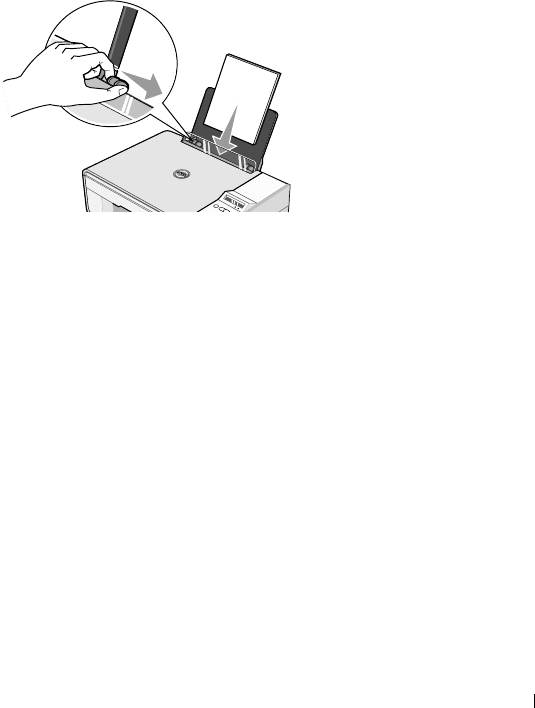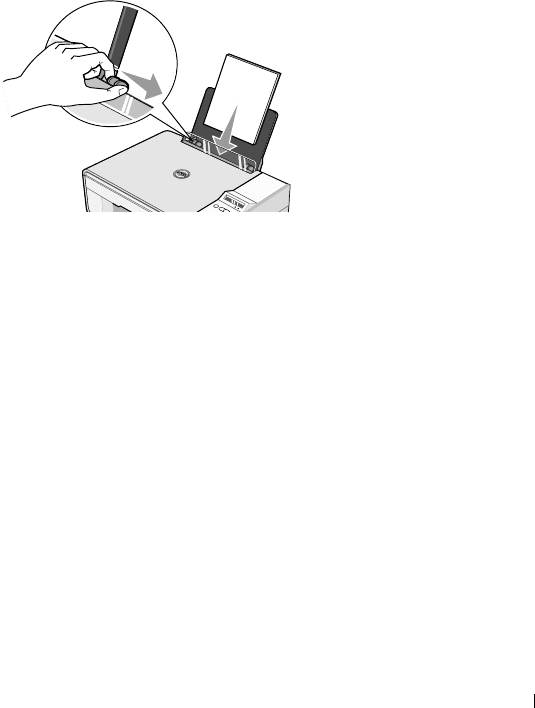
Using the Printer 23
2
Using the Printer
Printing
Printing a Document
1 Turn on your computer and printer, and make sure they are connected.
2 Load paper with the print side facing up. For more information, see "Loading Paper" on
page 19.
3 With your document open, click File→Print.
4 To customize your print settings:
a Click Preferences, Properties, Options, or Setup (depending on the program or
operating system).
The Printing Preferences dialog box opens.
b On the Print Setup tab, select the print quality/speed, paper size, black and white or
color printing, borderless printing, orientation, and number of copies.
c On the Advanced tab, you can specify a 2-sided printing option, a specialized layout
option, or if you want to use Automatic Image Sharpening.
d After making the changes in Printing Preferences, click OK at the bottom of the
screen to return to the Print dialog box.
5 Click OK or Print (depending on the program or operating system).