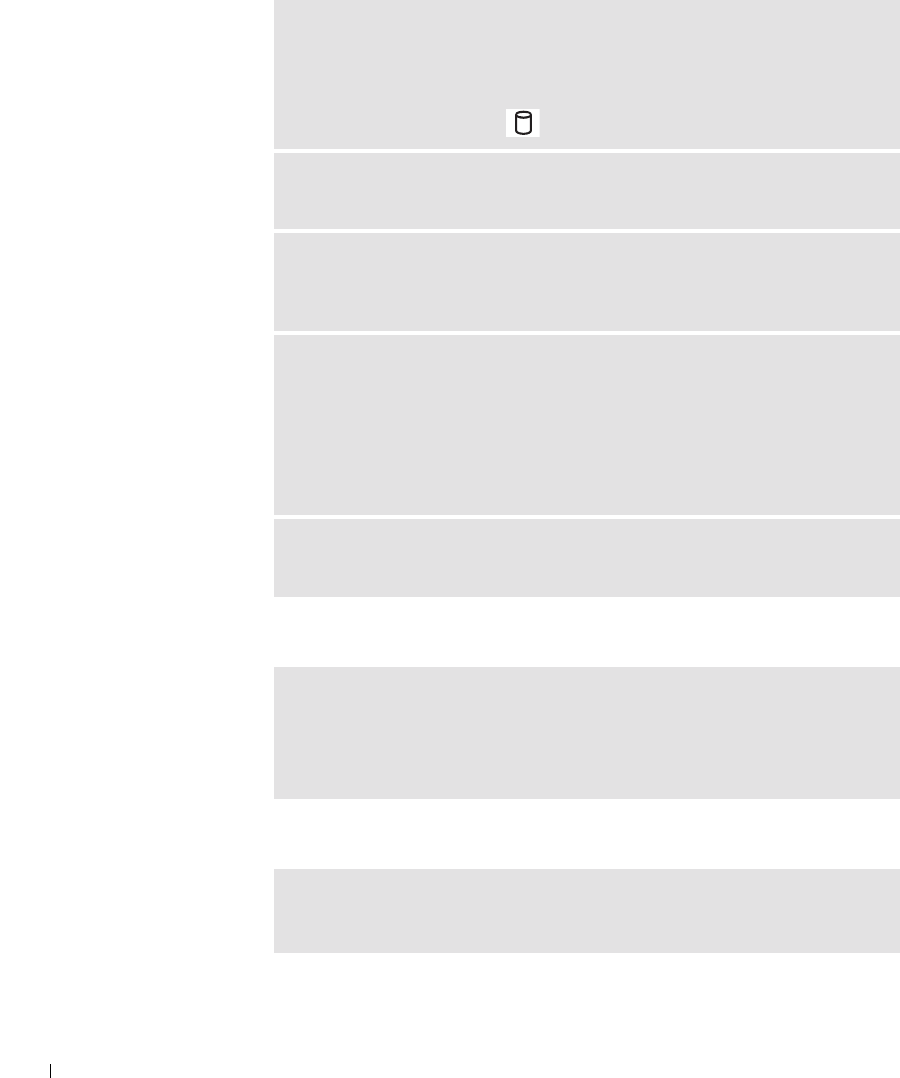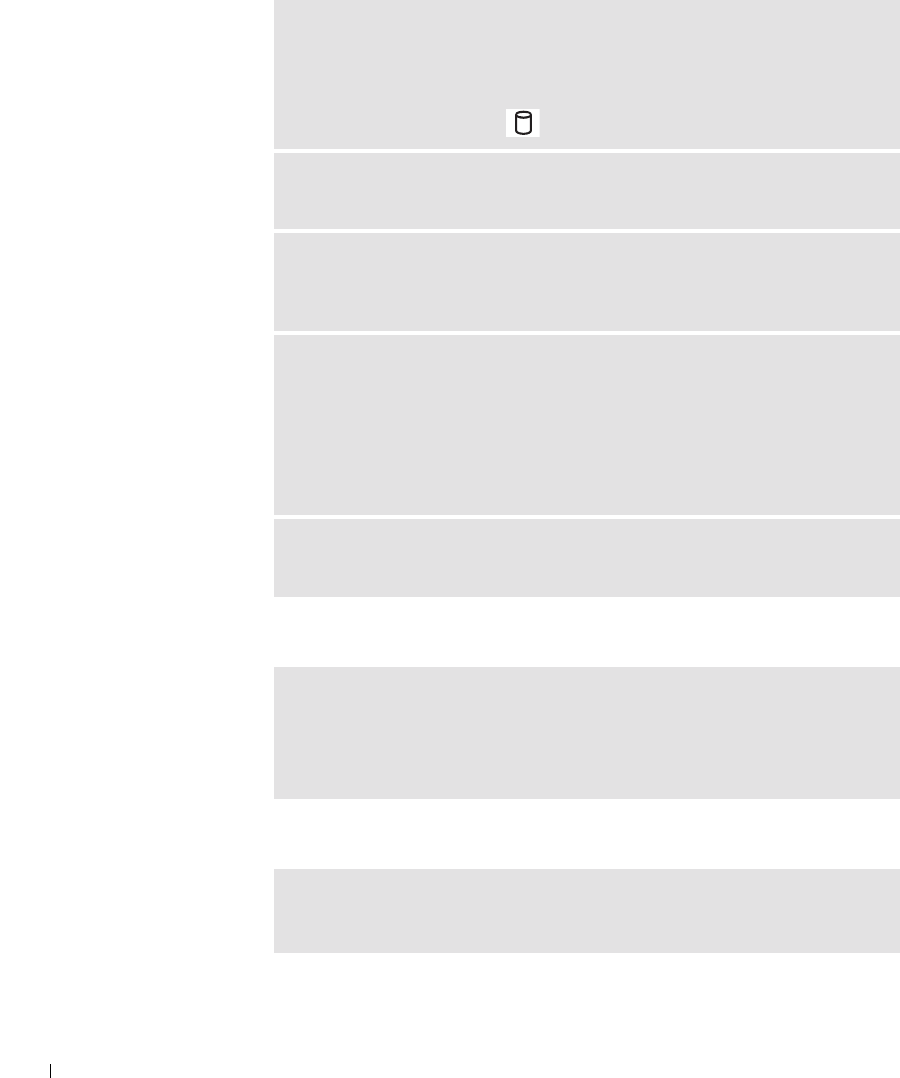
68 Solving Problems
www.dell.com | support.dell.com
If you cannot eject the CD, CD-RW, or DVD drive tray
If you hear an unfamiliar scraping or grinding sound
ENSURE THAT WINDOWS
®
RECOGNIZES THE DRIVE — Click the Start
button and click My Computer. If the drive is not listed, perform a full scan with
your antivirus software to check for and remove viruses. Viruses can sometimes
prevent Windows from recognizing the drive. Insert a bootable disk and restart
the computer. Verify that the light is blinking, indicating normal operation.
TRY ANOTHER DISC — Insert another disc to eliminate the possibility that
the original disc is defective.
ADJUST THE WINDOWS VOLUME CONTROL — Double-click the speaker
icon in the lower-right corner of your screen. Ensure that the volume is turned up
and that the sound is not muted.
REINSTALL THE DRIVE —
1 Save and close any open files, exit any open programs, and shut down the
computer.
2 Remove the drive. See "About the Module Bay" on page 38 for instructions.
3 Reinstall the drive.
4 Turn on the computer.
CLEAN THE DRIVE OR DISC — See "Cleaning Your Computer" in the Tel l
Me How help file for instructions. To access the help file, see page 56.
1 Ensure that the computer is turned off.
2 Straighten a paper clip and insert one end into the eject hole at the front of
the drive; push firmly until the tray is partially ejected.
3 Gently pull out the tray until it stops.
• Ensure that the sound is not caused by the program that is running.
• Ensure that the disk or disc is inserted properly.