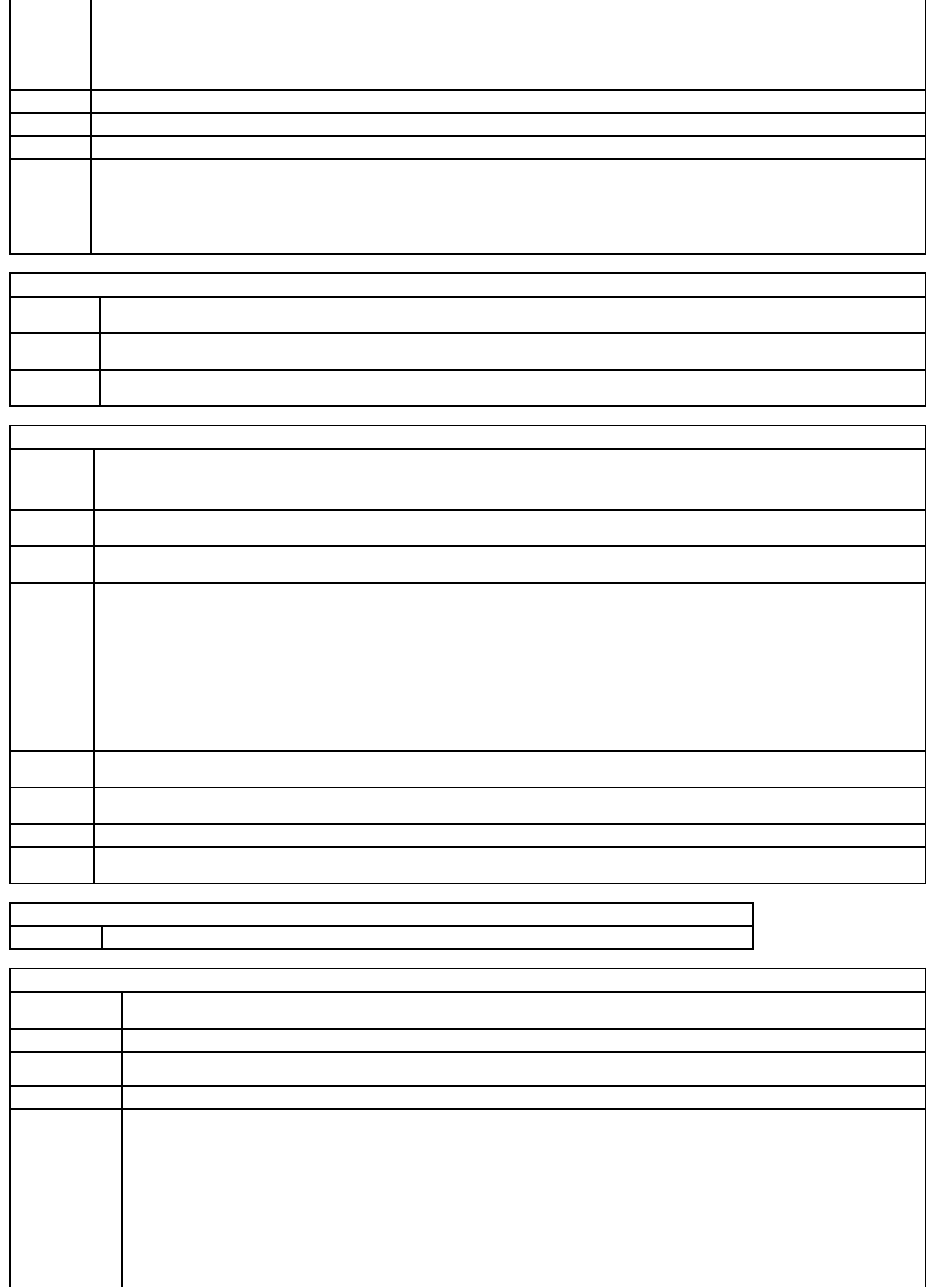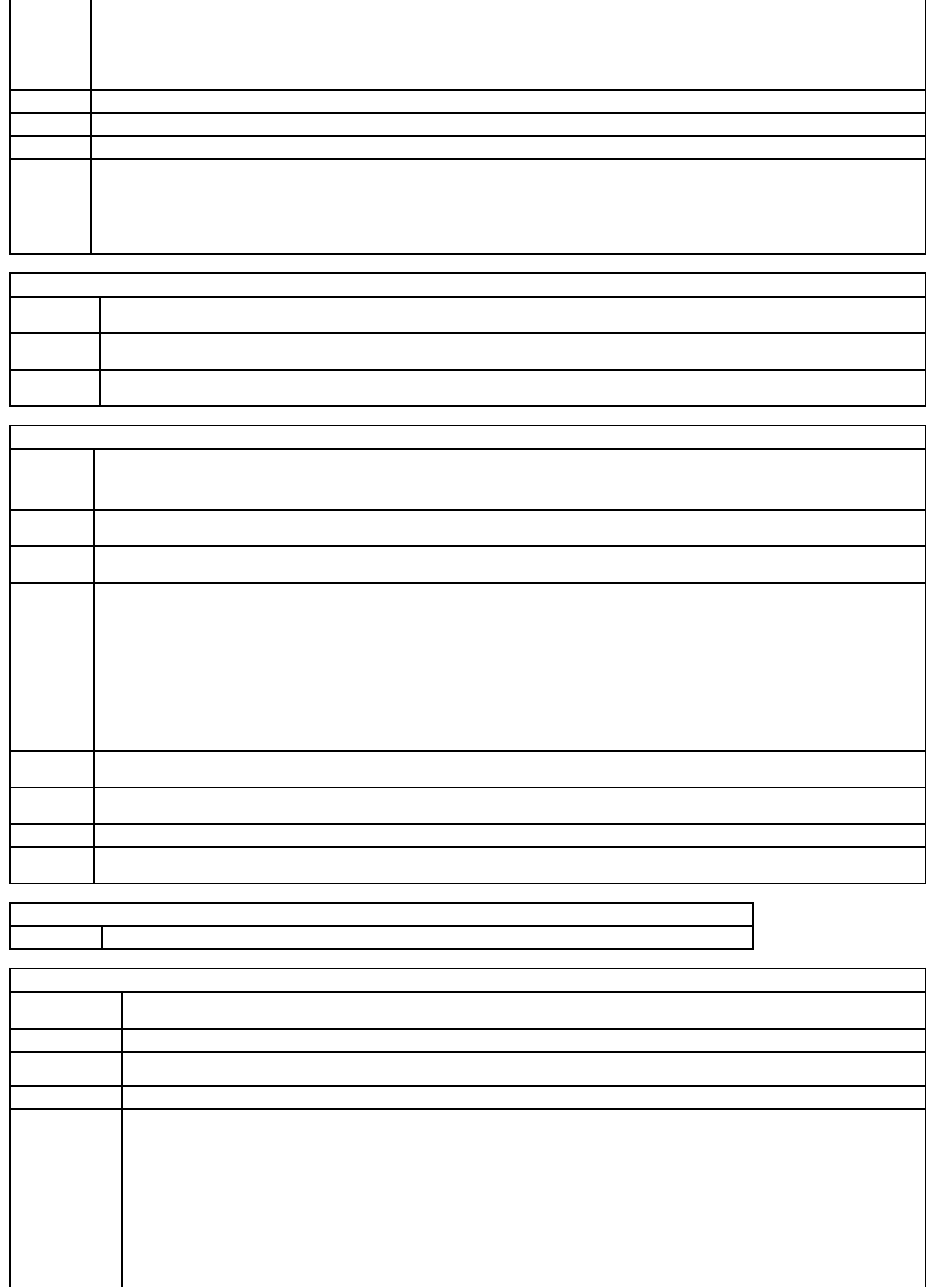
Lists system information such as the computer name, the BIOS version number and date, system tags, and other system-specific information.
NOTE: The system name listed in the BIOS may not appear exactly as the name that appears on the computer or in the computer's
documentation.
Lists the processor type, processor bus speed, processor ID, clock speed, L2 cache, and additional features supported by your processor.
Indicates the type and amount of installed memory, memory speed, and channel mode (dual or single).
Displays current date and time settings.
The computer attempts to boot from the sequence of devices specified in this list.
NOTE: If you insert a boot device and restart the computer, this option appears in the system setup menu. To boot from a USB memory
device, select the USB device and move it (by pressing <U>) so that it becomes the first device in the list.
Identifies and defines the floppy drive attached to the FLOPPY connector on the system board. The options restrict identification of drives to
USB only, Internal only, or none (Off). The Read Only option restricts the ability to boot from any floppy device.
Identifies the drives attached to the SATA connectors on the system board, and lists the capacity for hard drives.
Identifies and defines the SATA controller settings for RAID. You can set the SATA controller to RAID Autodetect/ATA or RAID On.
You can set the NIC to On (default), Off, or On w/PXE. When the On w/PXE setting is active (available only for the future boot process), the
computer prompts you to press <Ctrl><Alt><b>. Pressing this key combination causes a menu to display that allows you to select a method
for booting from a network server. If a boot routine is not available from the network server, the computer attempts to boot from the next
device in the boot sequence list.
Enables or disables the onboard audio controller.
Set to On (default) so that USB devices will be detected and supported in the operating system.
This field enables and disables the internal USB for FlexBay.
l Off — Internal USB for FlexBay is disabled.
l On — Internal USB for FlexBay is enabled.
l No Boot — Internal USB for FlexBay is enabled but not bootable.
The factory default setting is No Boot.
NOTE: This USB option appears only if a FlexBay device is installed.
Enables or disables the 4-stack of USB ports on the back of the computer.
Enables or disables the 2-stack of USB ports on the back of the computer.
Enables or disables the 2-stack of USB ports on the front of the computer.
If your computer has the optional PS/2 mouse port, then this option is listed.
This setting specifies which video controller is primary when two video controllers are present on the computer.
If your computer processor supports more than one core, this option appears in the Options List.
If your computer processor supports virtual technology, this option appears in the Options List.
If your computer processor supports Intel®SpeedStep®technology, then this option is listed and it allows you to enable or disable
support for this feature.
If your computer processor supports Hyper-Threading, this option appears in the Options List.
l Bypass (default) — Your computer does not test or change the current acoustics mode setting.
l Quiet — The hard drive operates at its most quiet setting.
l Suggested — The hard drive operates at the level suggested by the drive manufacturer.
l Performance — The hard drive operates at its maximum speed.
NOTE: Switching to performance mode will cause the drive heads to move faster, causing the hard drive to be noisier. However, some
drives may not see an increase in data transfer rates.