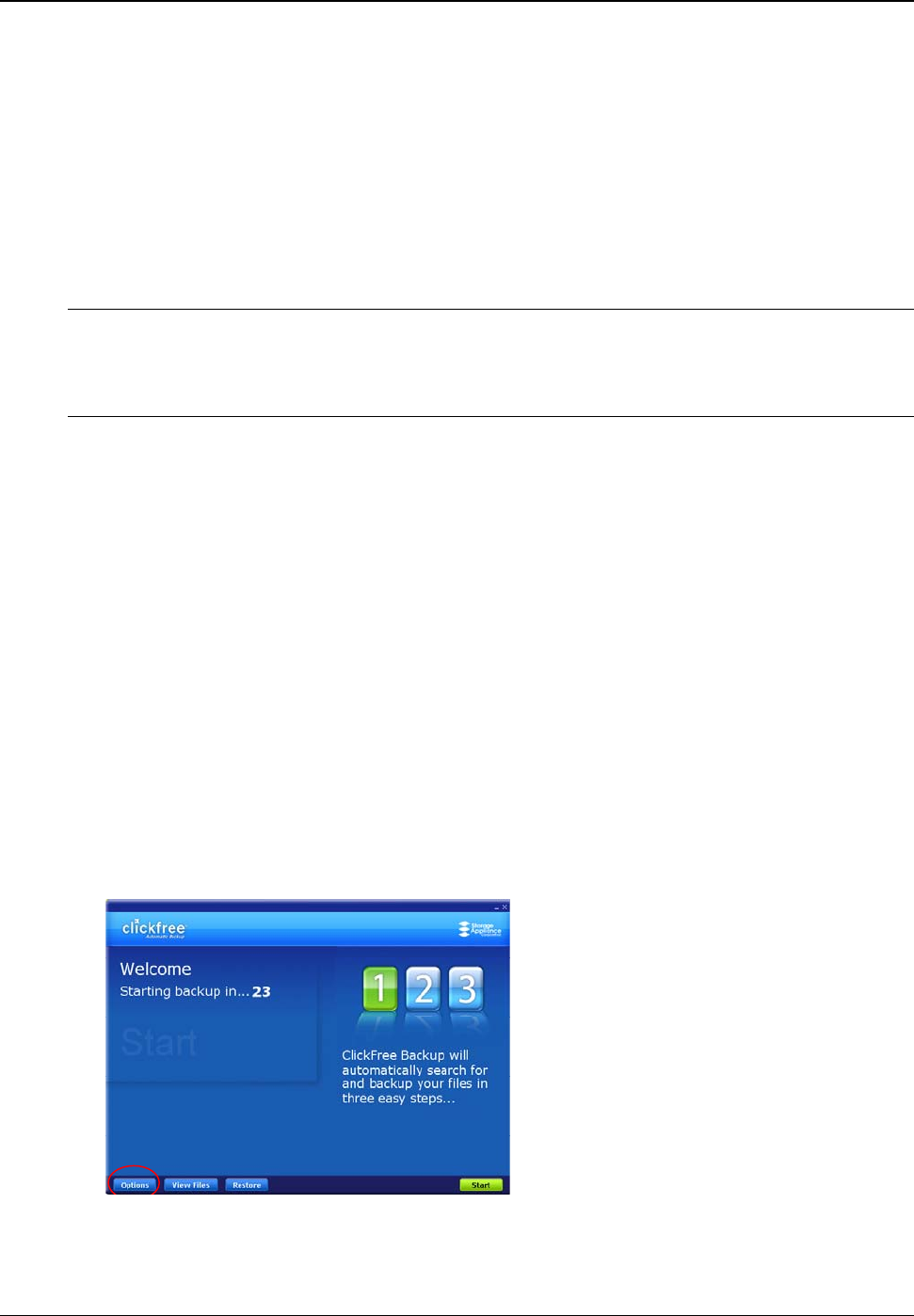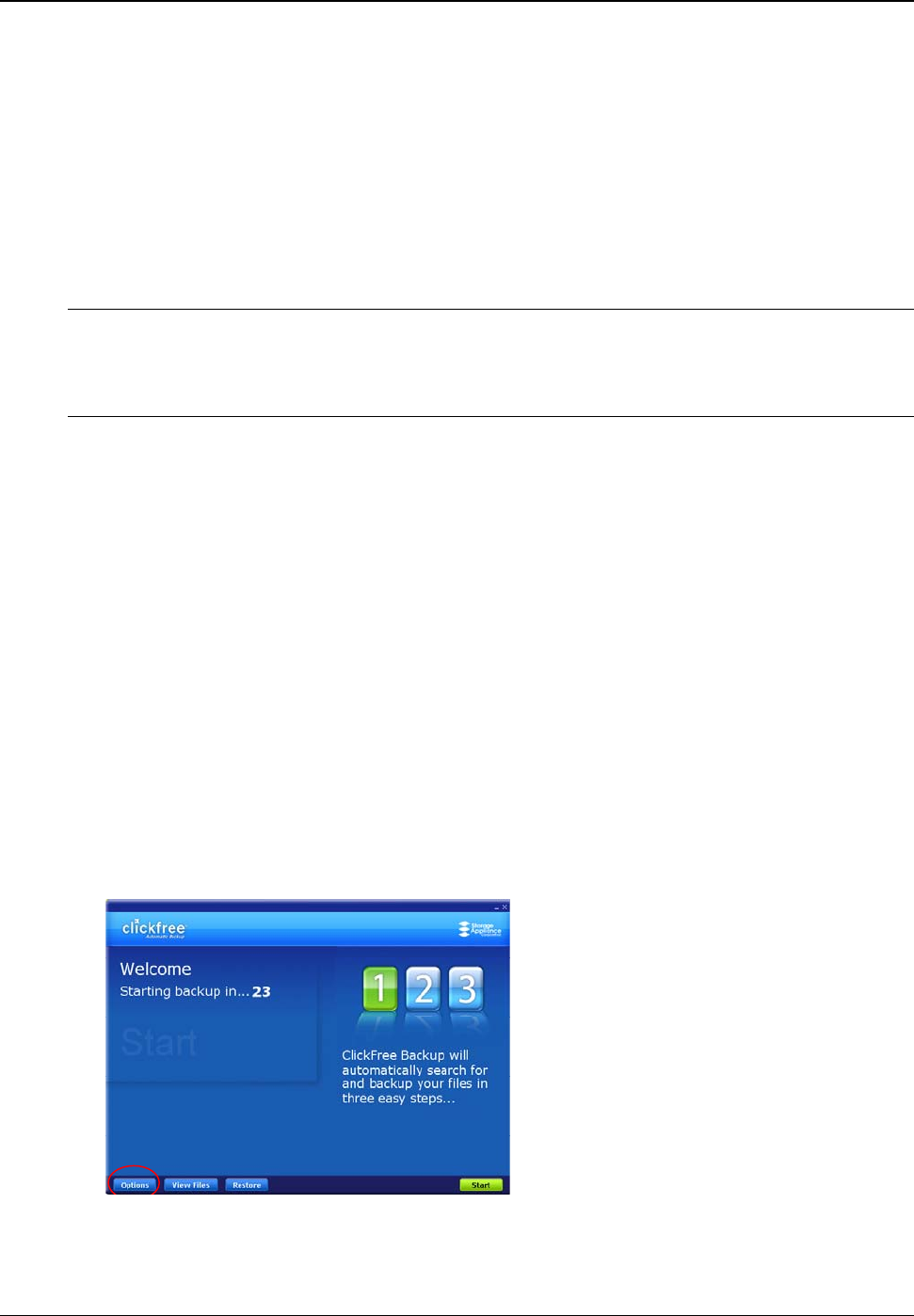
Clickfree Transformer SE User Guide Backing up my content (HD)
Copyright © 2009 Storage Appliance Corporation. 18
HOW DO I CHANGE HOW CLICKFREE DOES BACKUPS?
You can change:
• The categories of content Clickfree backs up
• The file types/extensions that Clickfree searches for – see “How do I choose
individual file types for backup?” on page 62 in the “Advanced topics (HD)”
chapter.
• Where Clickfree looks for this content.
You can also tell Clickfree to back up all of the files in a folder, regardless of what category
Note:
or file type they are.
Changes you make to how Clickfree does backups are “sticky”: they are stored
and applied again to later backups on this computer, unless you modify them or
apply factory settings – see “What are ‘factory settings’ and how do I use them?”
on page 52 in the “Advanced topics (HD)” chapter.
What do the Cancel, Next, and Back buttons do?
As you go from one step to the next to back up content, the screens you see usually have
dons the changes you have made and returns you to the
Manage Settings and
the decisions you have made so far, then moves on to the next step and the
click
Start or Cancel there is no limit to how often you can go back and
5 of the procedure “How do I start using my Clickfree Transformer
2. Before the countdown reaches zero, click
Options.
buttons for
Cancel, Next >, and Back>.
Cancel aban
PCs
screen.
Next > accepts
next decision.
Back > sends you back to the previous step so that you can change a decision you already
made. Until you
make changes.
♦ To review or change what gets backed up:
1. Follow steps 1 to
SE?” on page 14.