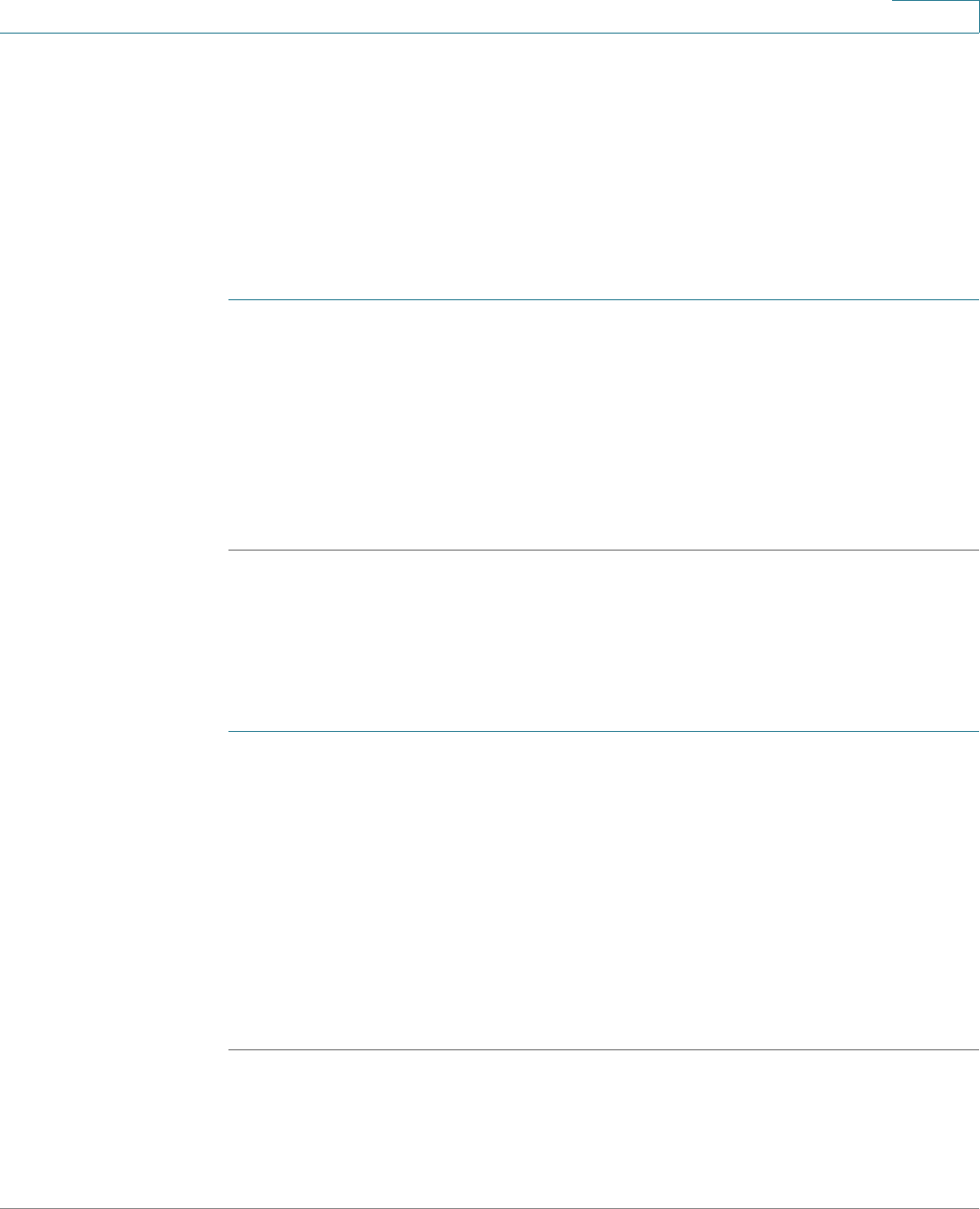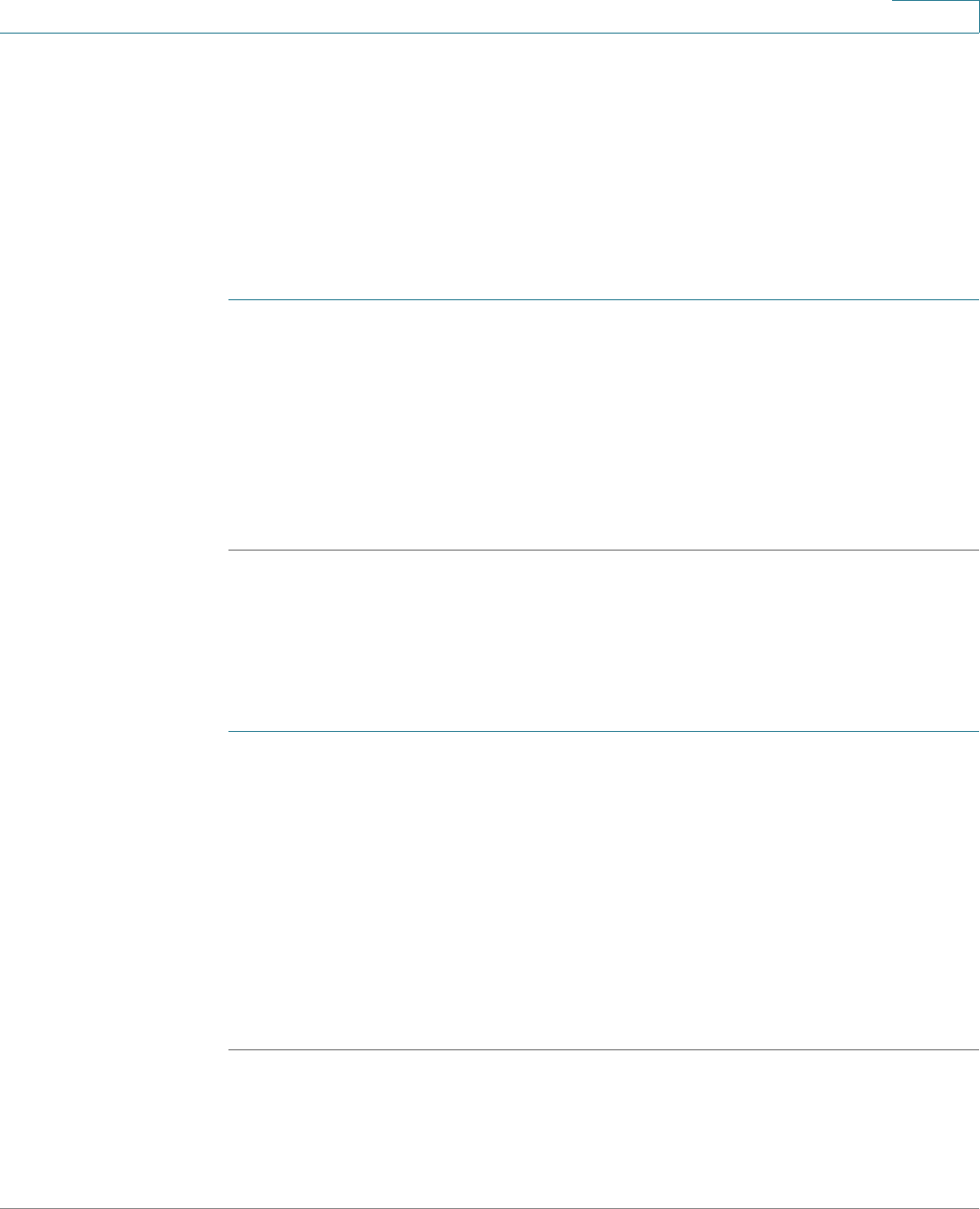
Using Advanced Phone Functions
Customizing Your IP Phone Screen
Cisco Small Business SPA525G and SPA525G2 SPCP IP Phones User Guide 58
4
Customizing Your IP Phone Screen
You can customize your IP phone screen.
Changing the Screen Contrast
To adjust the contrast of the IP phone screen:
STEP 1 Press the Setup button.
STEP 2 Scroll to User Preferences and press Select.
STEP 3 Scroll to Screen Preferences and press Select.
STEP 4 Scroll to Display Brightness. The default contrast is 15. Enter a number between 1
(lowest) and 15 (greatest) to change the contrast.
STEP 5 Press Save.
Setting the Screen Backlight Timer
You can set a timer for your screen so that your IP phone screen becomes dark
after a specified time when the phone is idle.
STEP 1 Press the Setup button.
STEP 2 Scroll to User Preferences and press Select.
STEP 3 Scroll to Screen Preferences and press Select.
STEP 4 Scroll to Backlight. Press the Right Arrow key to choose
On
, which means that the
darkening feature is enabled.
STEP 5 Scroll to Backlight Timer. Enter the number of seconds before the display should
shut off after the phone is idle.
STEP 6 Press Save.