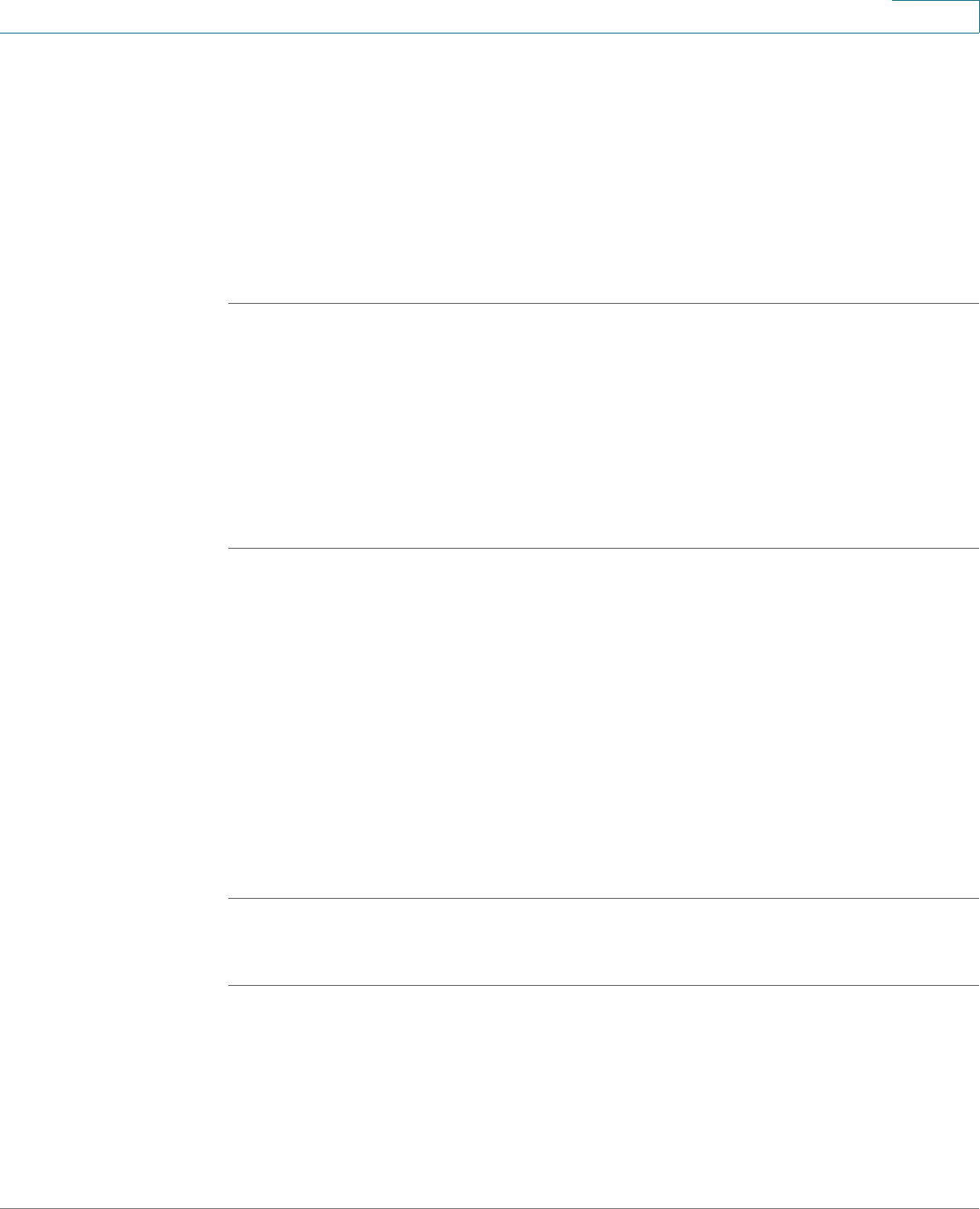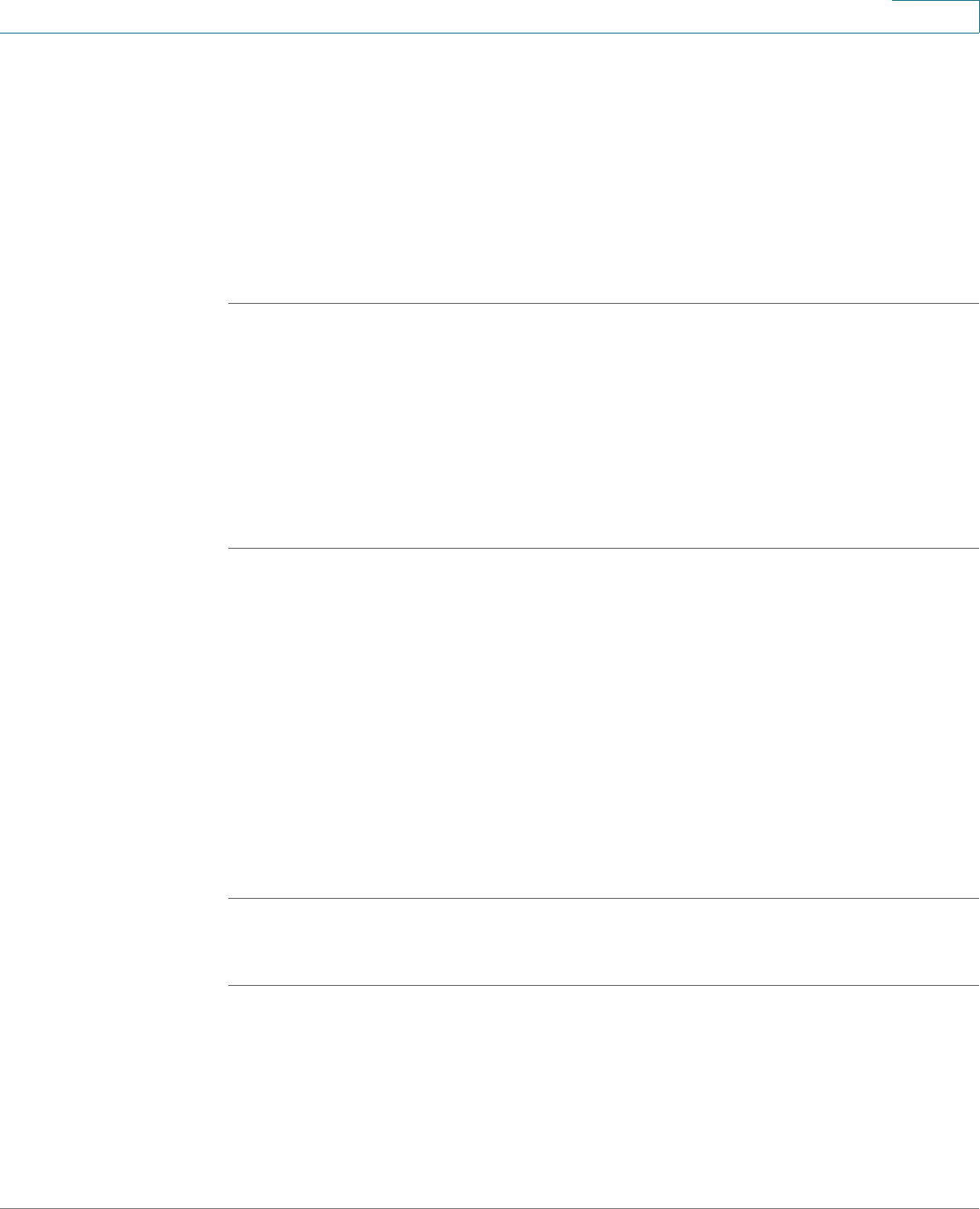
Using Advanced Phone Features
Adding and Using Speed Dials
Cisco Small Business Pro IP Phone SPA50X User Guide (SPCP) 38
4
STEP 4 Scroll to Speed Dial Buttons and press Select.
STEP 5 For a new speed dial, press Add. To edit a previously existing speed dial, scroll to
it, and then press Change.
STEP 6 Enter a Label to identify the destination.
STEP 7 Enter the number to assign to the speed dial.
STEP 8 Press Submit.
Adding and Using Speed Dials
SPA502G, SPA504G, SPA508G, SPA509G:
To add a personal speed dial number:
STEP 1 Press the Setup button.
STEP 2 Scroll to My Phone Apps and press Select.
STEP 3 Scroll to Speed Dial Buttons and press Select.
STEP 4 Press Add to add a new number.
STEP 5 Enter the following information:
• Label: Enter a name or other identifier for this speed dial entry.
• Number: Enter the destination number.
STEP 6 Press Submit.
To edit a speed dial entry:
STEP 1 Press the Setup button.
STEP 2 Scroll to My Phone Apps and press Select.
STEP 3 Scroll to Speed Dial Buttons and press Select.
STEP 4 Scroll to the entry that you want to change.