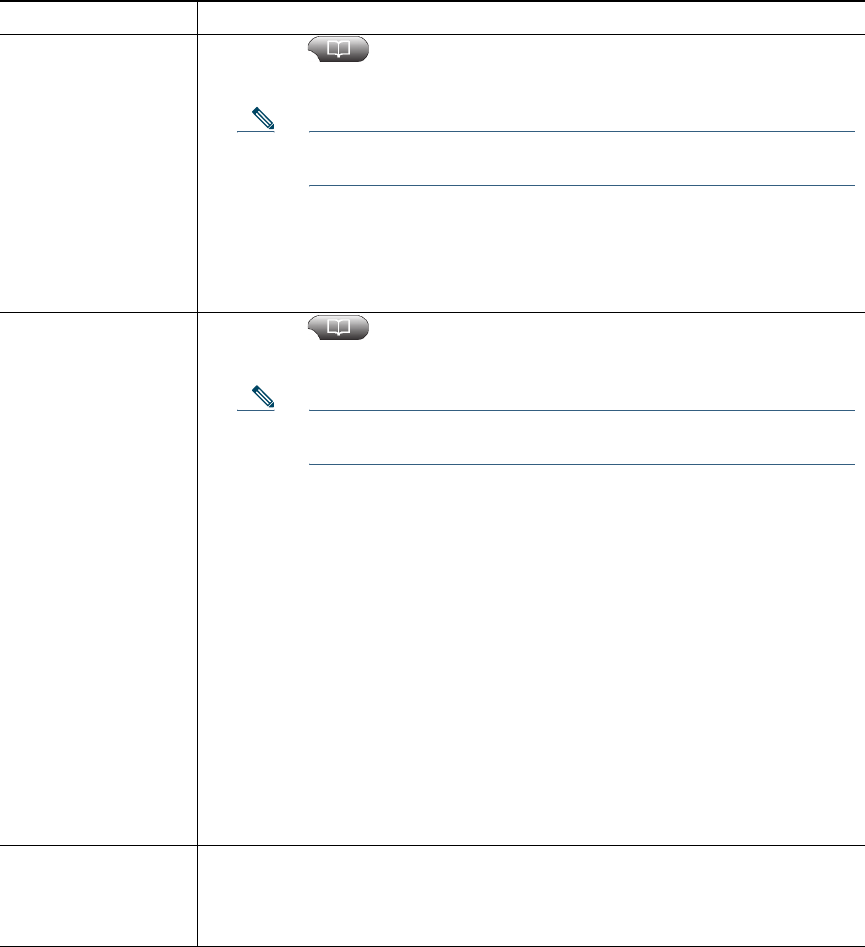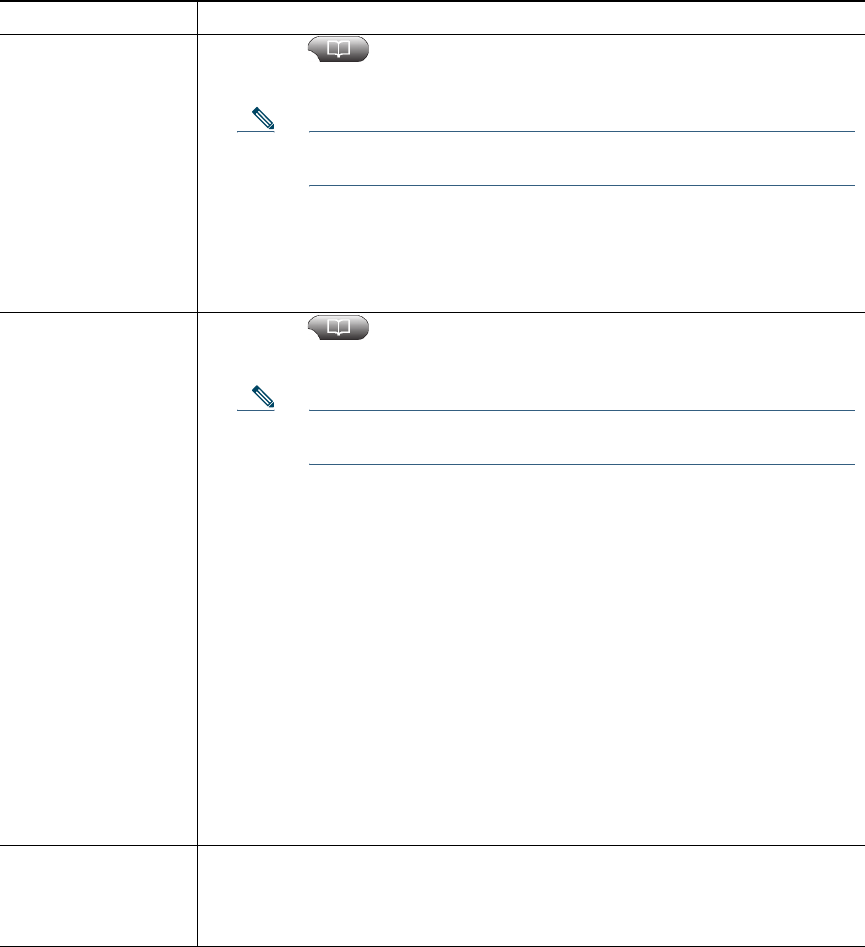
2 OL-22333-01
Dial from a call log
(while not on
another call)
1. Choose > Missed Calls, Placed Calls, or Received Calls.
2. Highlight a call record.
Note If the Details softkey appears, the call is the primary entry of a
multiparty call. See the Tips section below.
3. If you need to edit the displayed number, press EditDial followed by <<
or >>. To delete the number, press EditDial followed by Delete. You may
need to press the more softkey to display Delete.
4. Go off hook to place the call.
Dial from a call log
(while connected to
another call)
1. Choose > Missed Calls, Placed Calls, or Received Calls.
2. Highlight a call record.
Note If the Details softkey appears, the call is the primary entry of a
multiparty call. See the Tips section below.
3. If you need to edit the displayed number, press EditDial followed by <<
or >>.
4. To delete the number, press EditDial followed by Delete. You may need
to press the more softkey to display Delete.
5. Press Dial.
6. Choose a menu item to handle the original call:
–
Hold—Puts the first call on hold and dials the second.
–
Transfer—Transfers the first party to the second and drops you from
the call. Press Transfer again after dialing to complete the action.
–
Conference—Creates a conference call with all parties, including
you. Press Confrn or Conference again after dialing to complete
the action.
–
EndCall—Disconnects the first call and dials the second.
See if the line in the
call log is busy before
placing a call to
that line
Look for Busy Lamp Field indicators. See Using BLF to Determine a Line
State, page 7.
If you want to... Then...