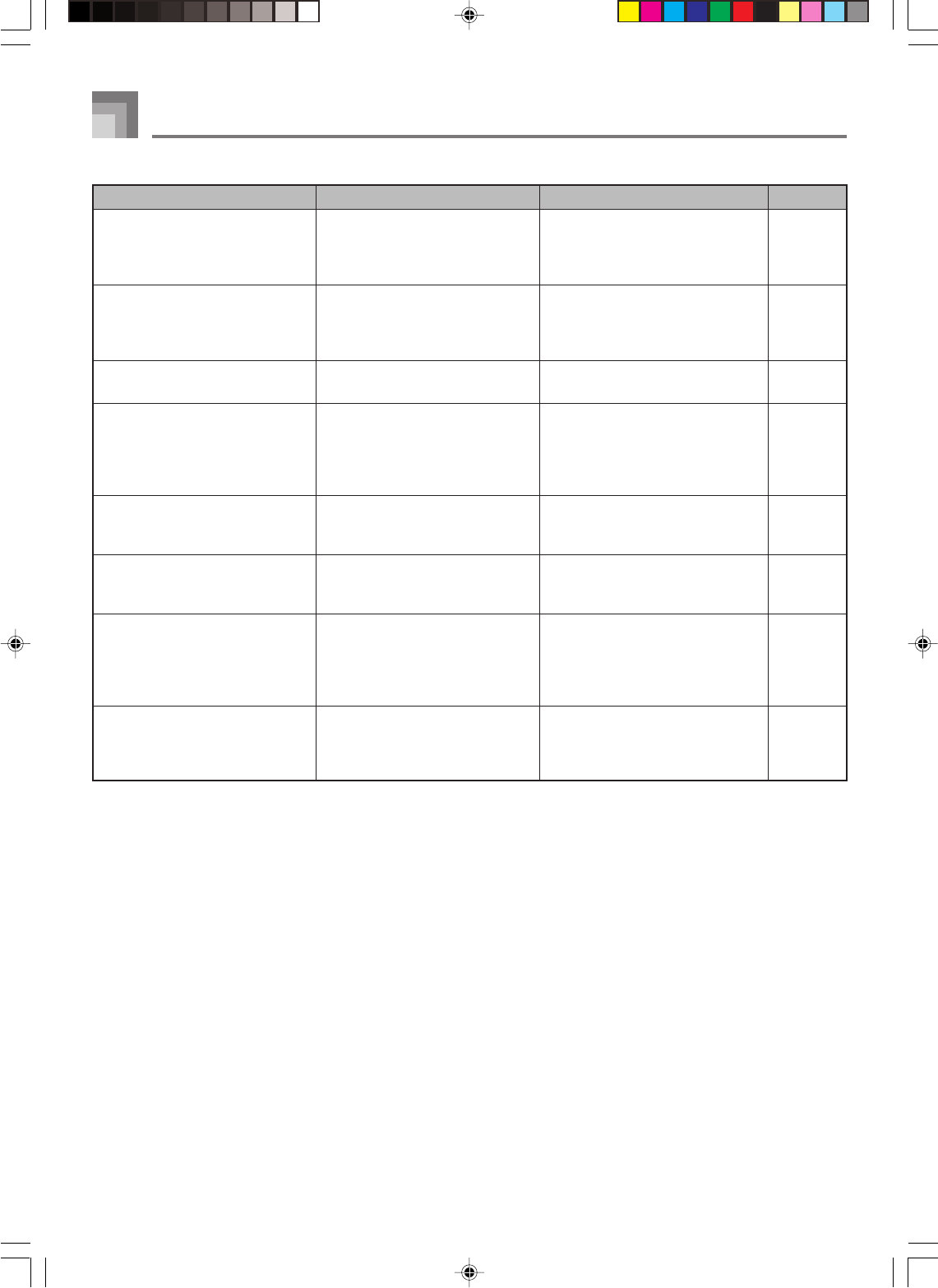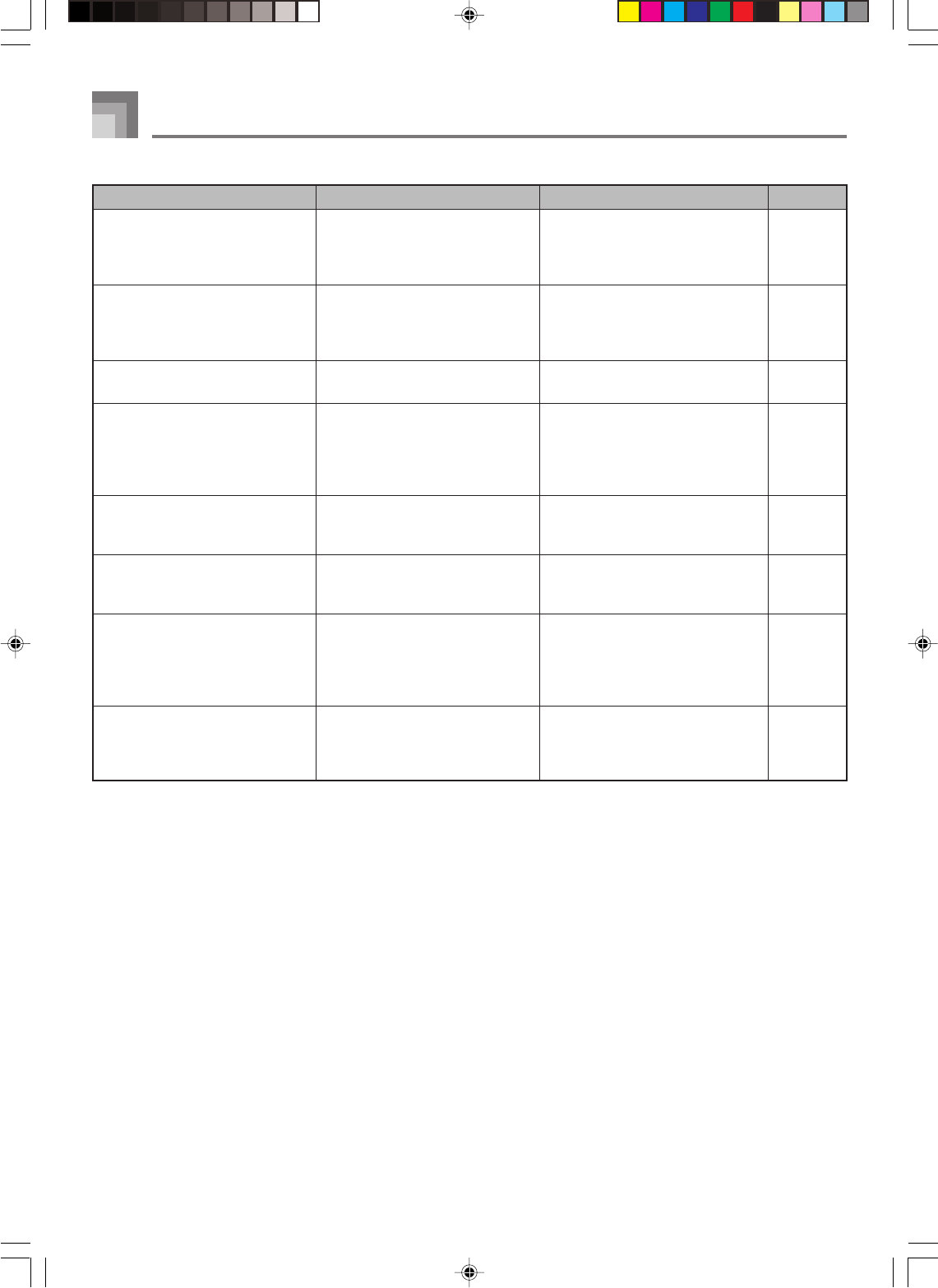
E-60
704A-E-062A
Troubleshooting
On-screen keyboard guide keys
stay on.
When playing with another MIDI
instrument, keys or tunings do not
match.
Cannot record Auto
Accompaniment or rhythm.
When playing General MIDI data
with a computer, playback notes
do not match those produced
when lit keys on the on-screen
keyboard guide are pressed.
Playing on the keyboard produces
an unnatural sound when
connected to a computer.
Cannot record chord
accompaniment data on a
computer.
Static noise when a microphone is
connected.
No microphone sound
Keyboard is waiting for play of
the correct note during Step 1 or
Step 2 play.
Transpose or tuning is set to a
value other than 00.
Track other than Track 1 is selected
as the recording track.
Wrong SOUND RANGE SHIFT
setting
The computer’s MIDI THRU
function is turned on.
ACCOMP MIDI OUT is turned
off.
1. Use of a microphone that is a
different from the type that is
recommended.
2. Use of the microphone in the
vicinity of fluorescent lighting.
1. Microphone volume setting is
too low.
2. Microphone on/off switch is set
to OFF.
Pages
E-28, 29
Pages
E-28, 29
Pages
E-48, 50
Page E-42
Page E-56
Page E-54
Page E-55
Page E-32
Page E-32
Page E-32
Page E-32
1. Press the lit key to continue with
Step 1 or Step 2 play.
2. Press the PLAY/STOP button to
quit Step 1 or Step 2 play.
Use the SETTING button to display
the applicable setting screens and
set both transpose and tuning to
00.
Use the track select buttons to select
Track 1. (Track 2 is melody track.)
Use the SETTING button to display
the SOUND RANGE SHIFT screen
and correct the setting.
Turn off the MIDI THRU function
on the computer or turn off LOCAL
CONTROL on the keyboard.
Turn on ACCOMP MIDI OUT.
1. Use a full metal shielded Cannon
type microphone.
2. Move the microphone away from
source of the static.
1. Increase the microphone volume
setting.
2. Change the microphone on/off
switch setting to ON.
Problem Possible Cause See pageAction
CTK591_e_59-63.p65 03.10.7, 4:27 PM60