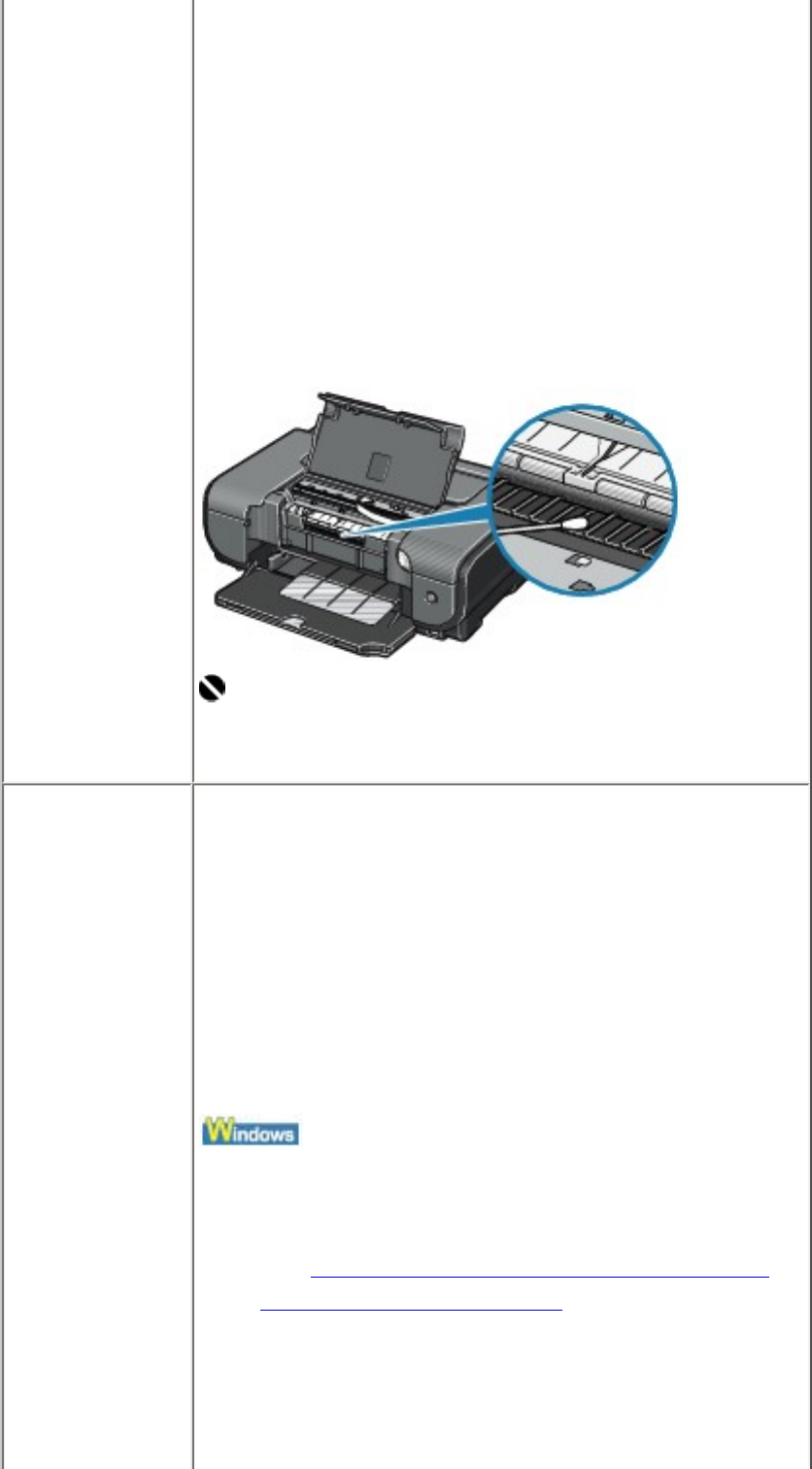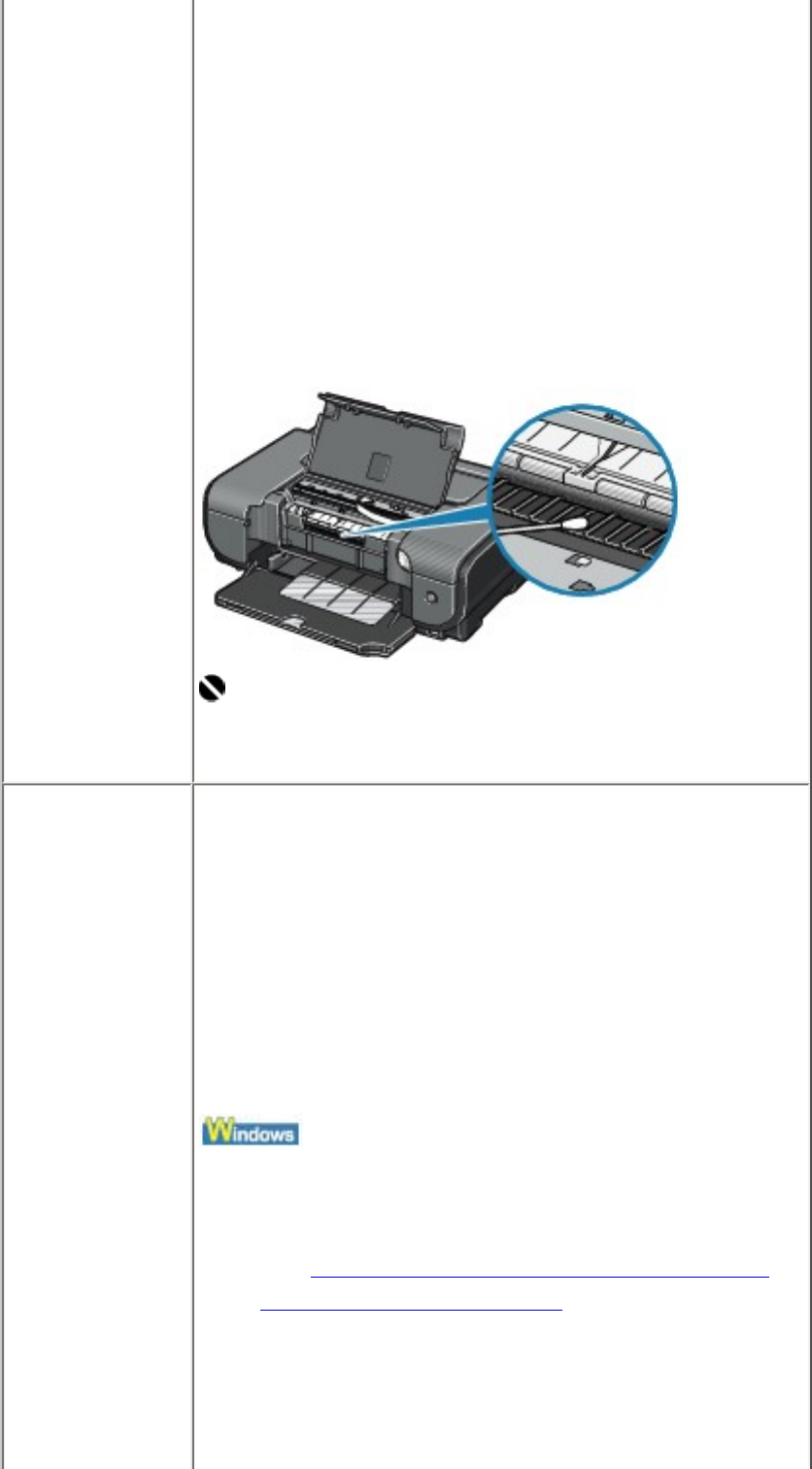
(5) Hold down the RESUME/CANCEL button
and release it when the POWER lamp
flashes green five times.
The paper cleans the inside of the printer as it
feeds through the printer.
If the ejected paper is smudged, clean the inside
of the printer again.
If the problem is not resolved after performing
cleaning twice, the protrusions inside the printer
may be stained. In this case, wipe off any ink from
the protrusions using a cotton swab or the like.
Important
Before cleaning the inner parts, be sure to turn
the printer off.
Printed paper
is taking long
to dry.
If a sheet is being printed out before the previous
sheet has had time to dry, adjust the Ink Drying
Wait Time setting on the printer driver.
When printing documents such as photos, which
takes longer to dry, the next sheet may be fed
before the previous one has dried.
Either remove each printed sheet from the Paper
Output Tray as soon as it is printed, or specify the
Ink Drying Wait Time so that the printer will
pause after each sheet has printed.
(1) Make sure that the printer is turned on.
(2) Open the printer properties dialog box.
See Opening the Printer Properties Dialog Box
Directly from the Start Menu.
(3) Click the Maintenance tab and then
Custom Settings.
(4) Drag the Ink Drying Wait Time slide bar