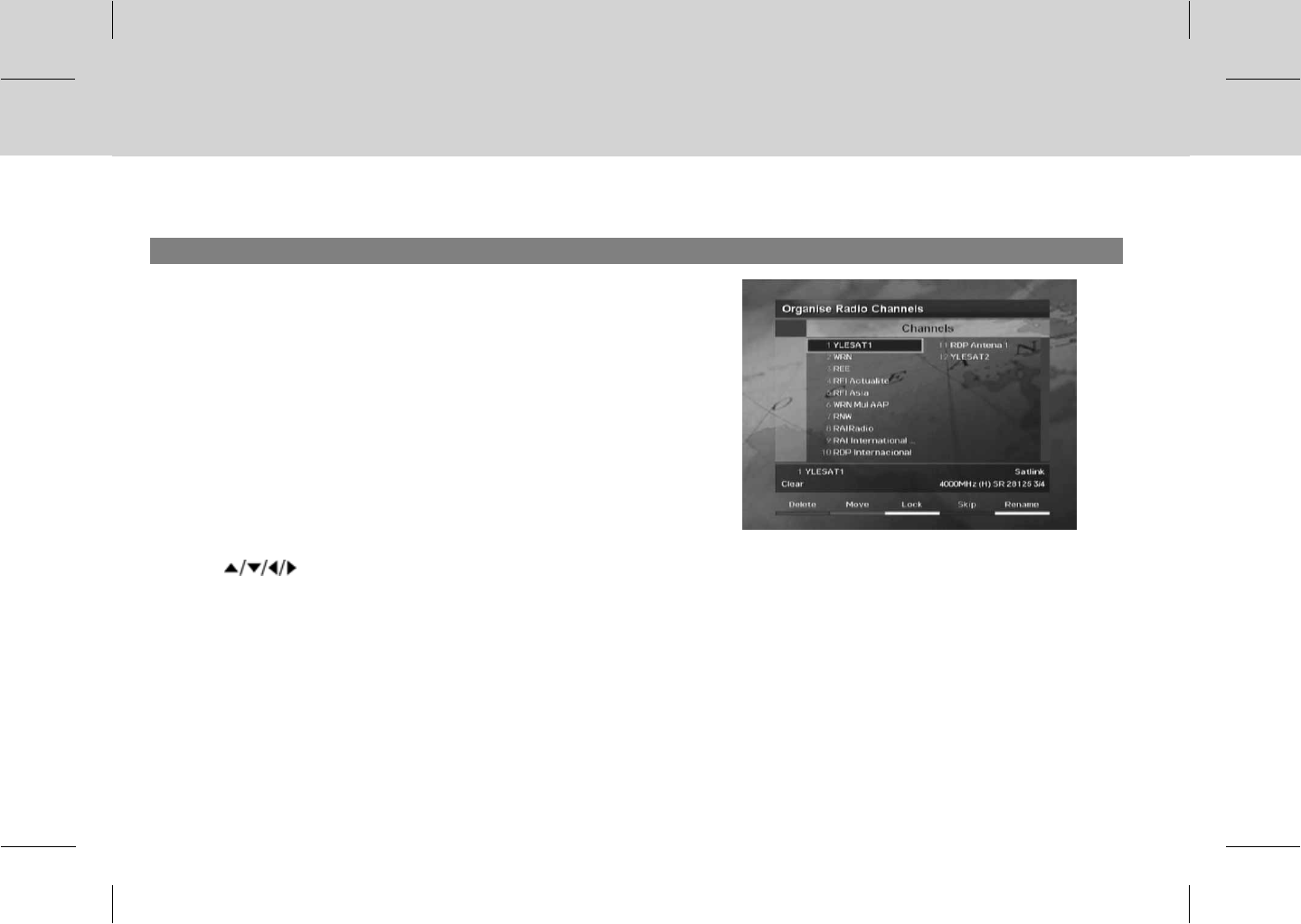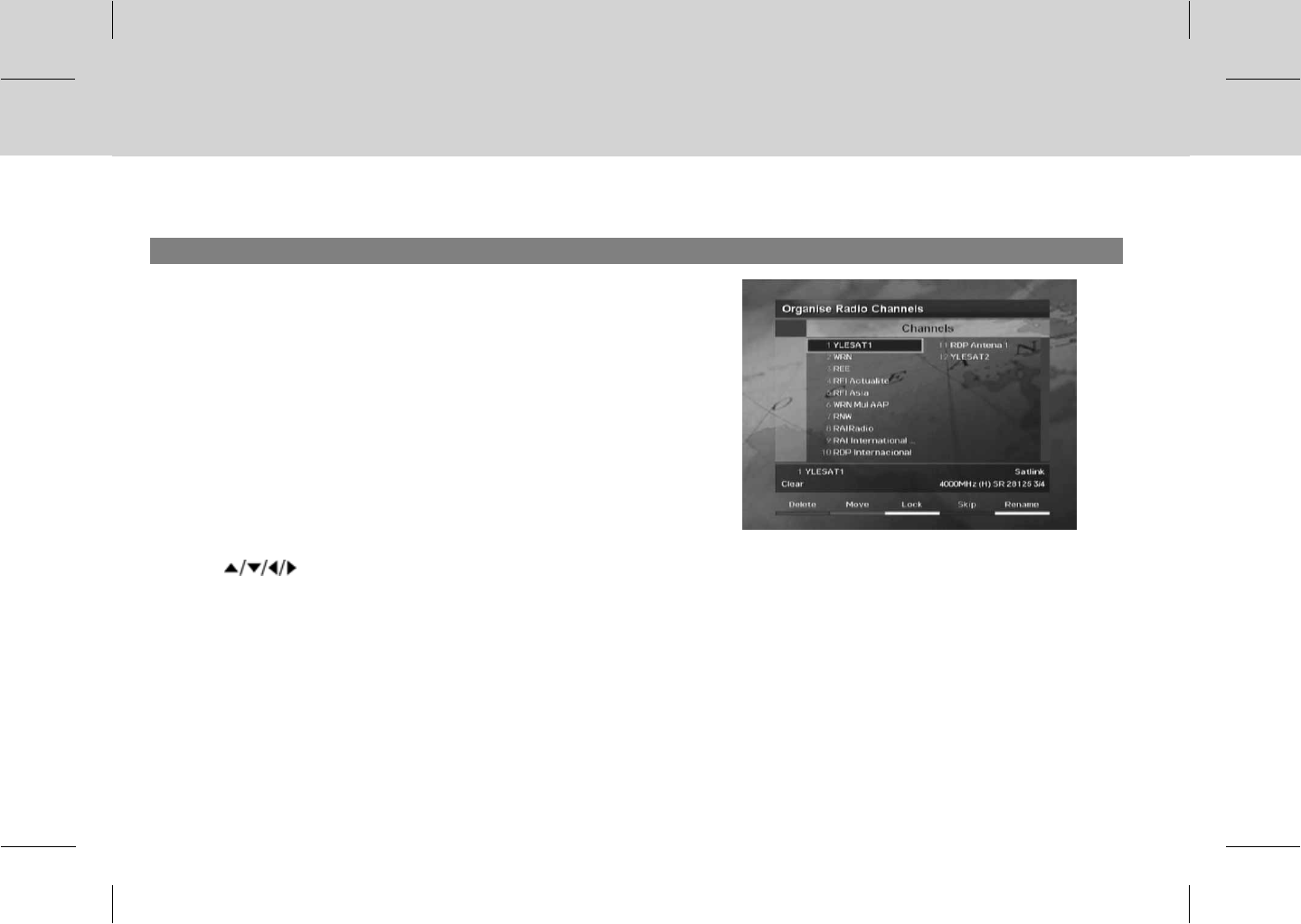
5.3 Organise Channels
1. Organise All Channels
You can edit TV or radio channels using Organise TV/Radio Channels
(MENU-Installation-Organise Channels-Organise TV/Radio
Channels-Organise All Channels).
You will be prompted to enter the PIN code. The default PIN code is "0000".
Before leaving Organise TV/Radio Channels screen, you will be prompted to
save the changes. If you would like to save the changes, select OK and press
the OK button.
**
You can delete, move, lock or unlock, skip and rename channels. You can
select a channel and press the COLOUR button to execute the corresponding
operation as described on the screen.
When you rename a channel, the keyboard will appear on the screen. You can change the name using the keyboard. Select a character
using the
button and press the OK button to enter the selected character. After entering the new name, press the YELLOW
button to save it.
• To delete a character, press the BLUE button.
• To switch to the standard keyboard, press the RED button.
• To switch to the extended keyboard, press the GREEN button.
Note:
• You must enter the PIN code using the NUMERIC buttons to view the locked channels. The default PIN code is set to "0000".
• You are not allowed to organize DIGITURK channels, except of lock feature.
GB 29