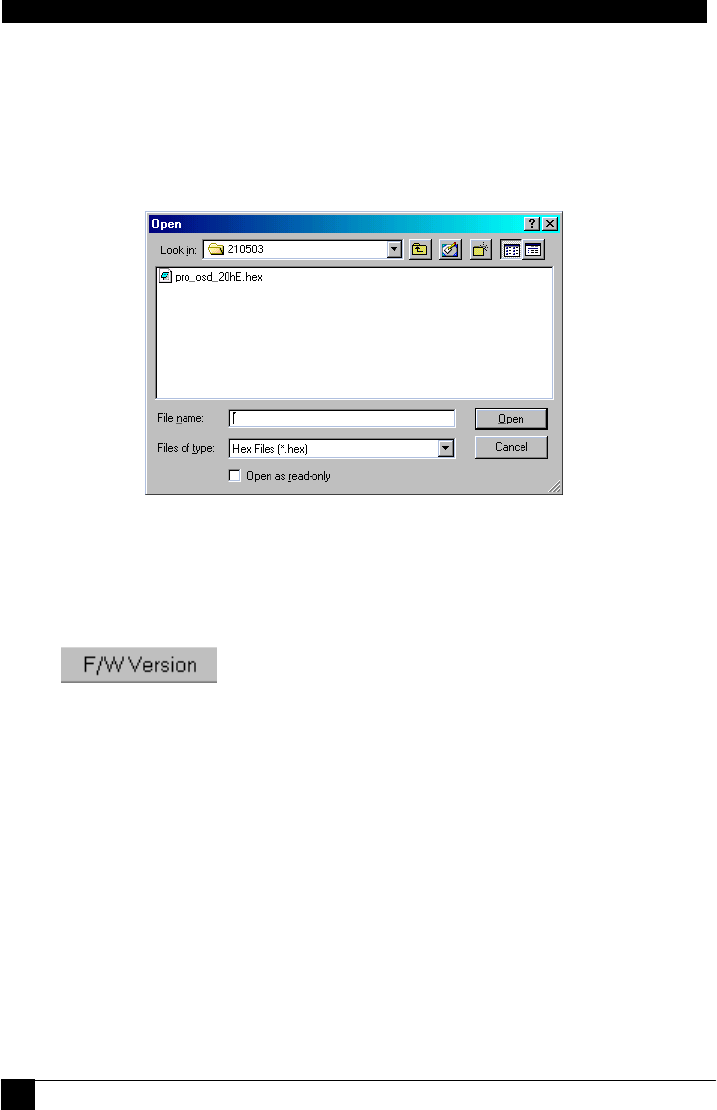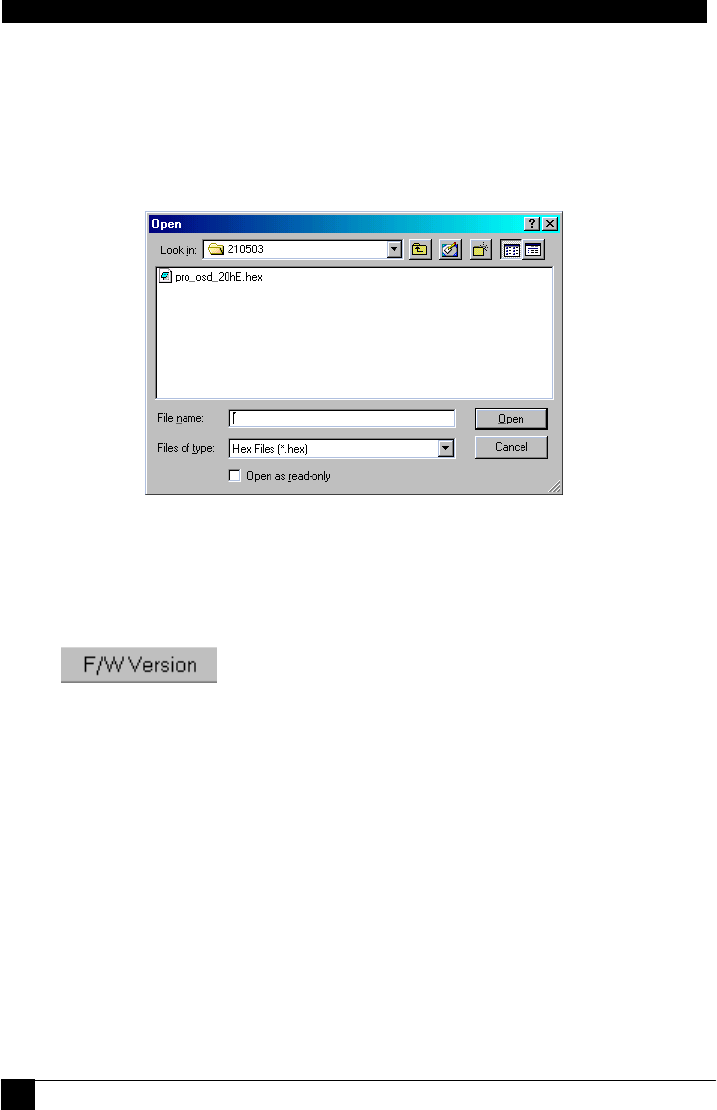
SERVSWITCH PANTHER
32
32
To update the firmware:
1. In the ServSwitch Panther Update window, check the appropriate option in the
ServSwitch Panther box or the desired SAM.
2. From the File menu, choose Open. The Open box appears. See Figure 20.
3. Find the folder that contains the firmware update file. You may only see the files
that match the file selection mask.
Figure 20 The Open box
4. Open the file.
5. Click Start. The ServSwitch Panther Update flashes the firmware. On
completion the firmware version number appears.
6. Check that the updated version number is correct by pressing
.
Firmware Update generates one log file per session that displays a chronological list of
actions. You can read the log file in any ASCII text editor. The log file is located in the
Windows directory.
6.7.1 Communication Error
When using the firmware Update software you may sometimes get a Communication
Error message.
When updating a unit and a Communication Error message appears, do the following:
1. Check that the Flash Upgrade cable’s RS232 connector is connected to the
Switch’s Service connector.
2. Check that the Flash Upgrade cable’s DB9F connector is connected to the
computer’s DB9M Serial port.
3. Restart the download process.