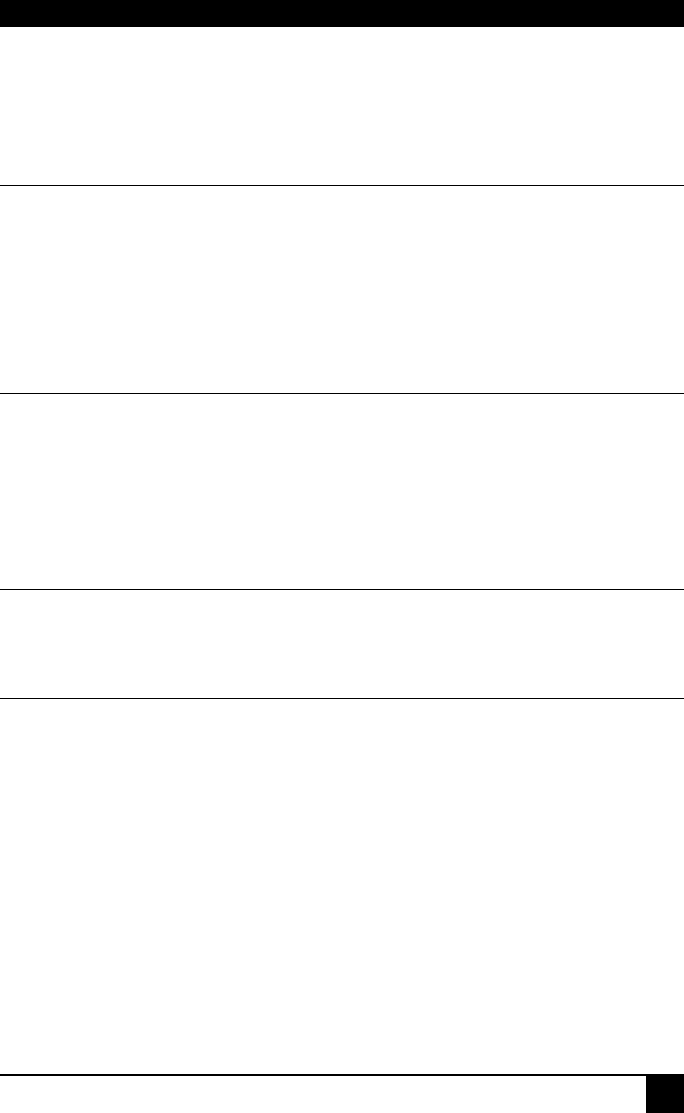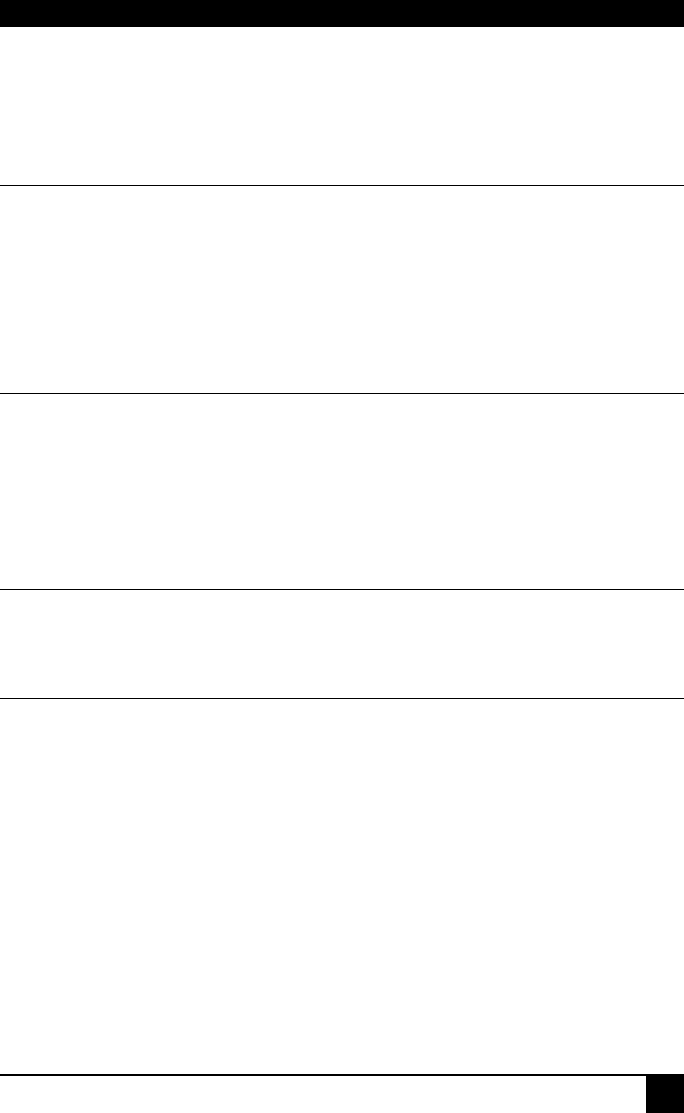
TROUBLESHOOTING
29
4. Troubleshooting
4.1 Video
The image is not sharp, or is badly smeared.
Check the Interconnect cable between the Remote Unit and Local Hub. Is it of the
recommended type (see page 16)? Is it intact along its entire length and securely
connected at both ends? Is it wired correctly?
Ensure that all video connections throughout the system are attached securely.
Are you using an LCD panel? You need to adjust its clock and/or phase.
Refer to the manual supplied with your Remote Unit.
Colors appear to be separated and there are colored borders on text and icons.
Check the Interconnect cable between the Remote Unit and Local Hub. Is it of the
recommended type (see page 17)? Is it intact along its entire length and securely
connected at both ends? Is it wired correctly?
Are you using low skew cable?
You may need to use a skew reduction technique. Refer to the manual supplied with
your Remote Unit.
I only need video extension – not keyboard or mouse - but I can’t get a picture
Have you powered the Local Hub? Each Local Hub port gets its power from the
CPU through the keyboard connection and it will not operate without it. Use an
external 5V PSU as described on page 23.
The monitor sometimes goes blank for a second or two.
Check that the interconnect cable is not routed near power lines or other sources of
electrical interference. Use shielded STP/FTP cable instead of UTP cable ensuring
that the shield connection is maintained between the Extender Units.
Check system grounding. If your remote monitor has an external PSU you may
need to consider grounding the Remote Unit chassis (to power ground).
If this is a persistent problem, contact Technical Support.