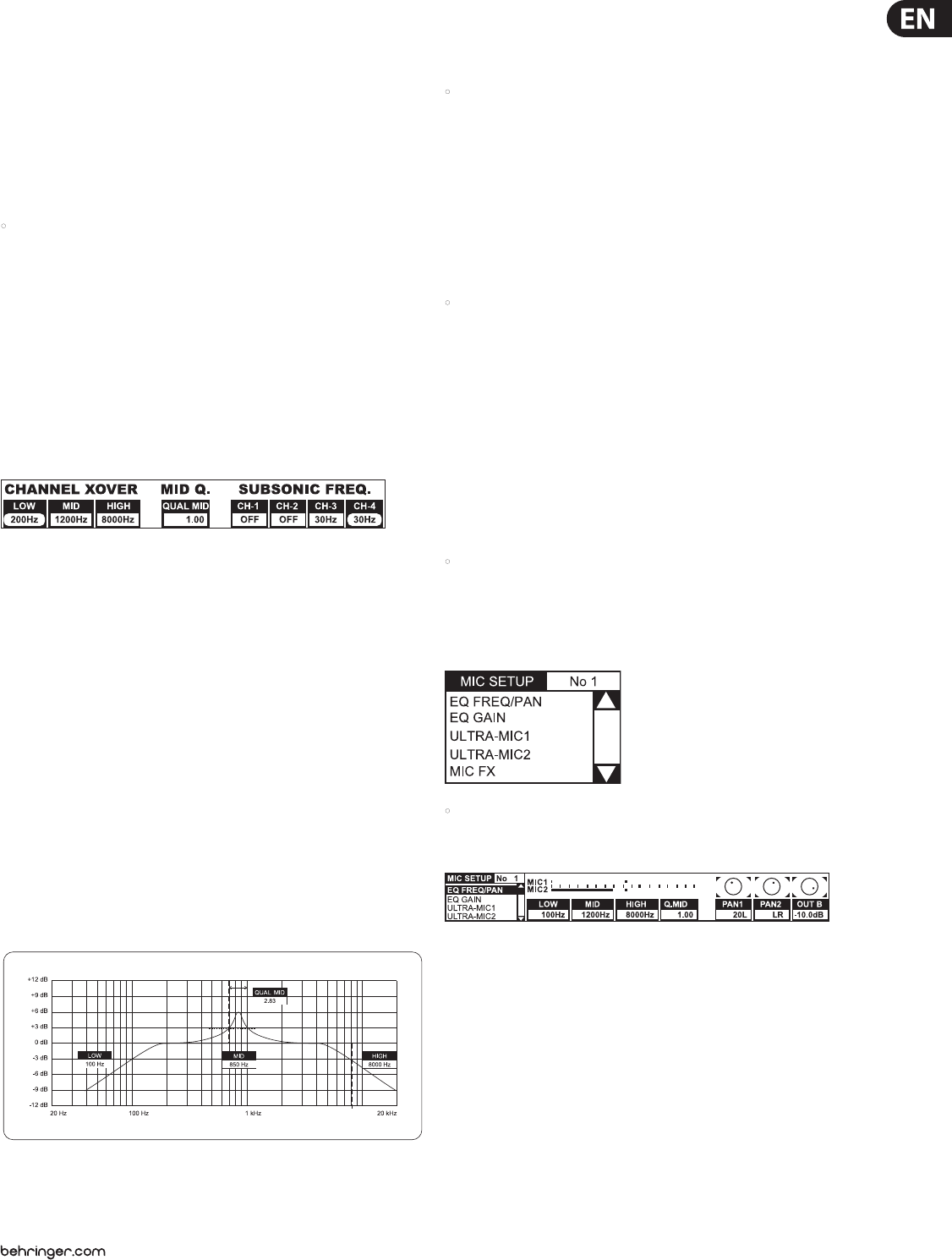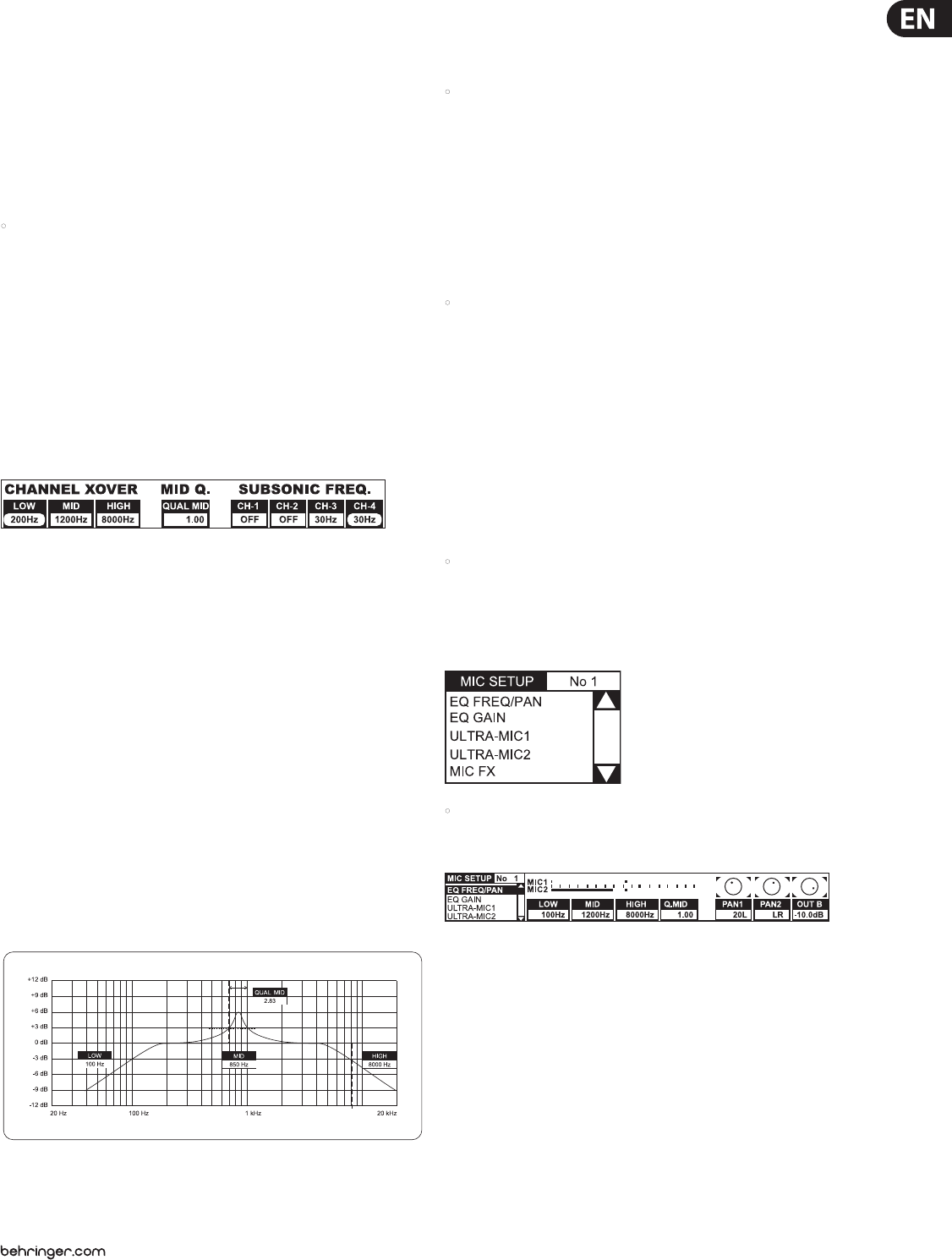
13 DIGITAL PRO MIXER DDM4000 User Manual
To create your own EQ presets, proceed as follows:
Adjust the equalizer as needed by turning the LOW, MID and HIGH knobs.1)
Press and hold the MODE push button 2) (5) while pressing P1 (6).
Press P1 to load the EQ Preset. P1 ashes yellow.3)
Two more EQ Presets can be stored with P2 and P3.
Reset:
The Preset push buttons can be restored at all times:
Press MODE for approximately 2 seconds. The SINGLE LED briey lights •
up to conrm the reset.
Channel setup3.2.2
In Channel Setup, you can ne-tune the characteristics of the stereo channels’
equalizer. It is also possible to adjust a Subsonic Filter (low-cut lter) for
all four channels. For example, this lter can be used to suppress low-frequency
noise from turntables.
Press the CONSOLE SETUP knob 1) (51) for approximately 2 seconds.
Select “Channel Setup” by turning and pressing the CONSOLE SETUP knob.2)
Channel Setup appears on the display.
The equalizer of the stereo channels has 3 bands with dierent characteristics.
The Mid band is a peak lter whose center fre-quency and bandwidth
(Q factor) can be modied. Both outer bands Low and High are shelving lters.
In Channel Setup, following settings are available for each of the 4 channels:
Channel Xover (Crossover):
LOW: Cuto frequency of the Low lter. All frequencies below the
adjusted value are cut or boosted.
MID: Center frequency of the Mid band. All frequencies around this
value are boosted or cut. The bandwidth is determined by the
parameter Mid Q (see below).
HIGH: Cuto frequency of the High lter. All frequencies above the
adjusted value are boosted or cut.
Press the left PARAMETER knob 1) (45) to select the parameter
(LOW, MID or HIGH).
Turn the PARAMETER knob to change the cuto frequency and center 2)
frequency of the selected band.
Mid Q:
The Q factor determines the behavior of the lter. The higher the value,
the narrower the bandwidth. Mid Q aects the mids band.
Turn the CONSOLE SETUP knob • (51) to change the value of the Q factor.
Subsonic frequency:
You can adjust the cuto frequency of the low-cut lter on each stereo channel.
All frequencies below the cuto frequency are attenuated.
Press the right PARAMETER knob 1) (45) to select the channel.
Turn the PARAMETER knob to change the cuto frequency.2)
Exiting Channel Setup:
Press the ESC push button • (52) to exit Channel Setup.
Operating the microphone channel3.3
Mic setup3.3.1
You can make adjustments to the sound settings of the Microphone channel,
the Ultramic processor and the Mic eects by using Mic Setup. This is how to
access Mic Setup:
Press the CONSOLE SETUP knob 1) (51) for approximately 2 seconds.
Select “Mic Setup” by turning and pressing the CONSOLE SETUP knob.2)
Alternatively, you can access Mic Setup as follows:
Press the MIC SETUP push button • (16) on the microphone channel.
The MIC SETUP push button lights up as long as you are using Mic Setup.
Mic Setup appears on the display containing several submenus. On the
left-hand side of the display you see a list from which the following submenus
can be selected:
Turn the left PARAMETER knob • (45) to select the submenu you want to edit:
EQ Freq/Pan page:
This page shows level meters for both microphone signals. In addition, you can
make sound settings for the equalizer on the Microphone channel. Here you can
adjust the stereo image of the microphone signal as well as the signal relation
of both microphones to each other. The individual parameters are as follows:
MIC 1: Level meter for Microphone 1
MIC 2: Level meter for Microphone 2
LOW: Cuto frequency of the LOW control knob
MID: Center frequency of the MID control knob
HIGH: Cuto frequency of the HIGH control knob
Q MID: Q factor of the mids band