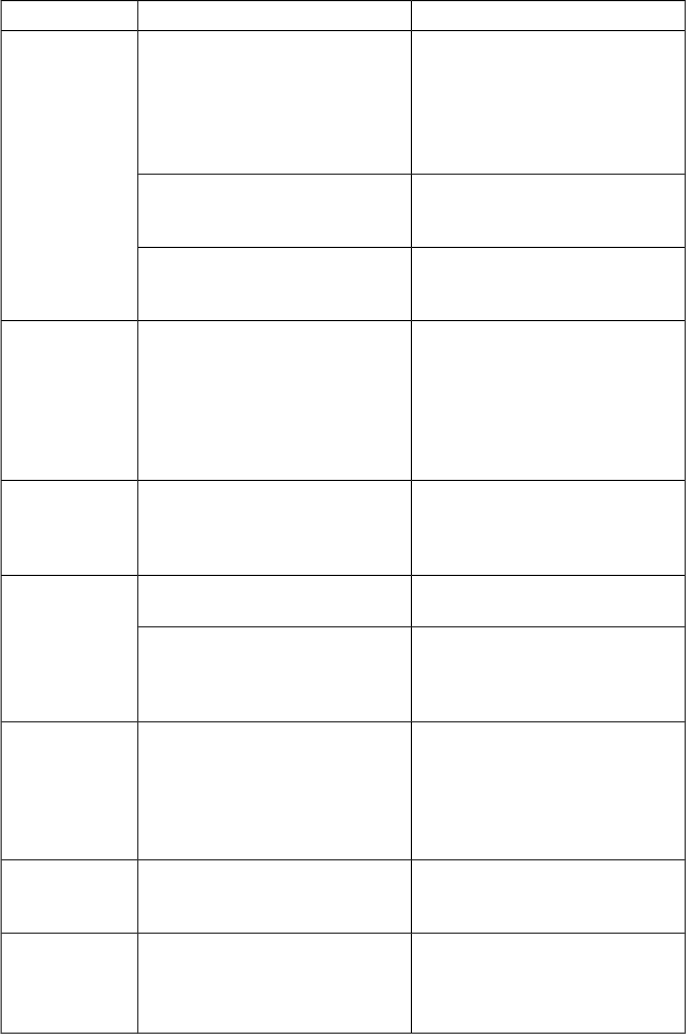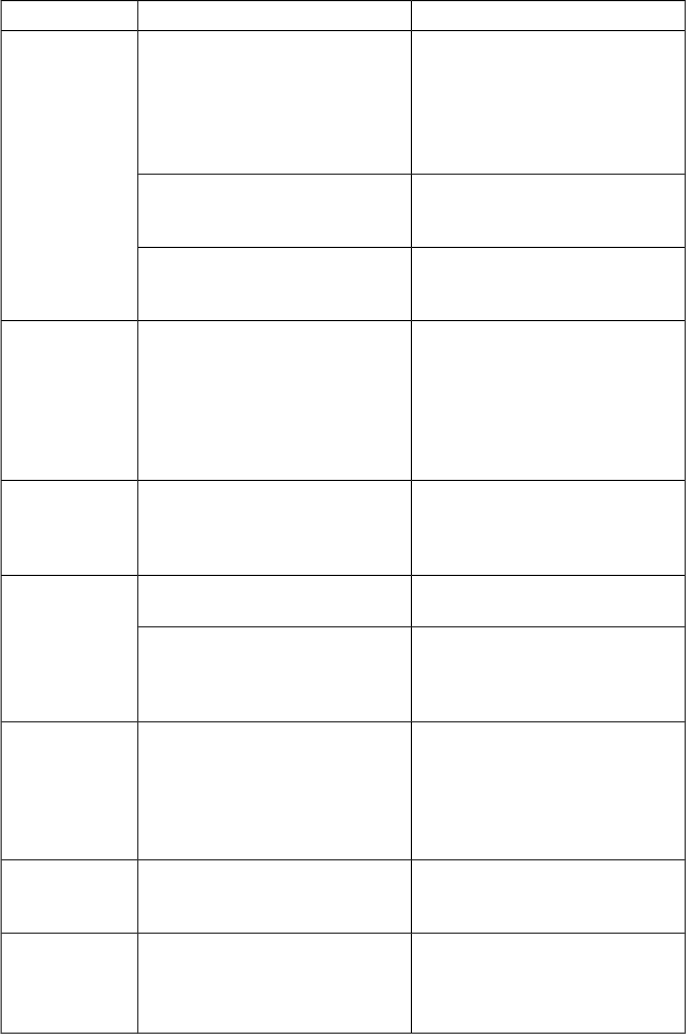
RemedyPossible causeProblem
Check all of the Ethernet cables
and verify that they are plugged
in.
If you are usinga network switch,
verify that is ON and is operating
properly.
This isa possiblecableor network
switch issue.
Devices do not
communicate
through the net-
work.
Check to see if the IP address is
within your LAN range.
The IP address is incorrect; the IP
address is not within your LAN
range.
Check ifthe BMSnetwork address
is already inuse byanother device
on the local network.
The IP address is incorrect; there
is a conflict between network ad-
dresses.
Disable the DHCP option and
enter a static network address
compatible with the PC running
the Event Master control software
(range, subnet mask, etc.).
This configuration does not have
a DHCP server.
The dynamic
configuration
(DHCP) does
not work, when
connecting ade-
signer laptop to
the server.
Makesure thatthe cablesfromthe
front-panel switches are plugged
in on the motherboard.
The internal cablesmay bediscon-
nected.
The unit does
not respond to
any front panel
switches.
Try a different USB device in the
port.
The USB device may be faulty.
The front-panel
USB ports do
not work.
Make sure that the cable from the
front-panel USB port is firmly
seated in the USB3_78 connector
on the motherboard.
The internal cable may be discon-
nected.
Makesure thatthe USBflashdrive
is formatted to use the FAT32 file
system. If you cannot access the
USB flash drive from another PC,
then you may have a faulty USB
flash drive.
The USB drive may be bad or
formatted incorrectly.
Cannot read
from or write to
the USB drive.
Restart System Restore.
Power may have been lost during
System Restore.
Unable to per-
form a System
Restore
Thereis noimmediateremedy;the
data is lost.
See the Restore (p.35) section of
this user guide.
A Full System Restore,rather than
a System Restore, was performed.
Data on the D:
drive islost after
a System Re-
store.
Table F.1. Trouble-shooting matrix
Barco Pn: 6060032092
Appendix F: Trouble shootingBarco Media Server XHD-Series User Guide