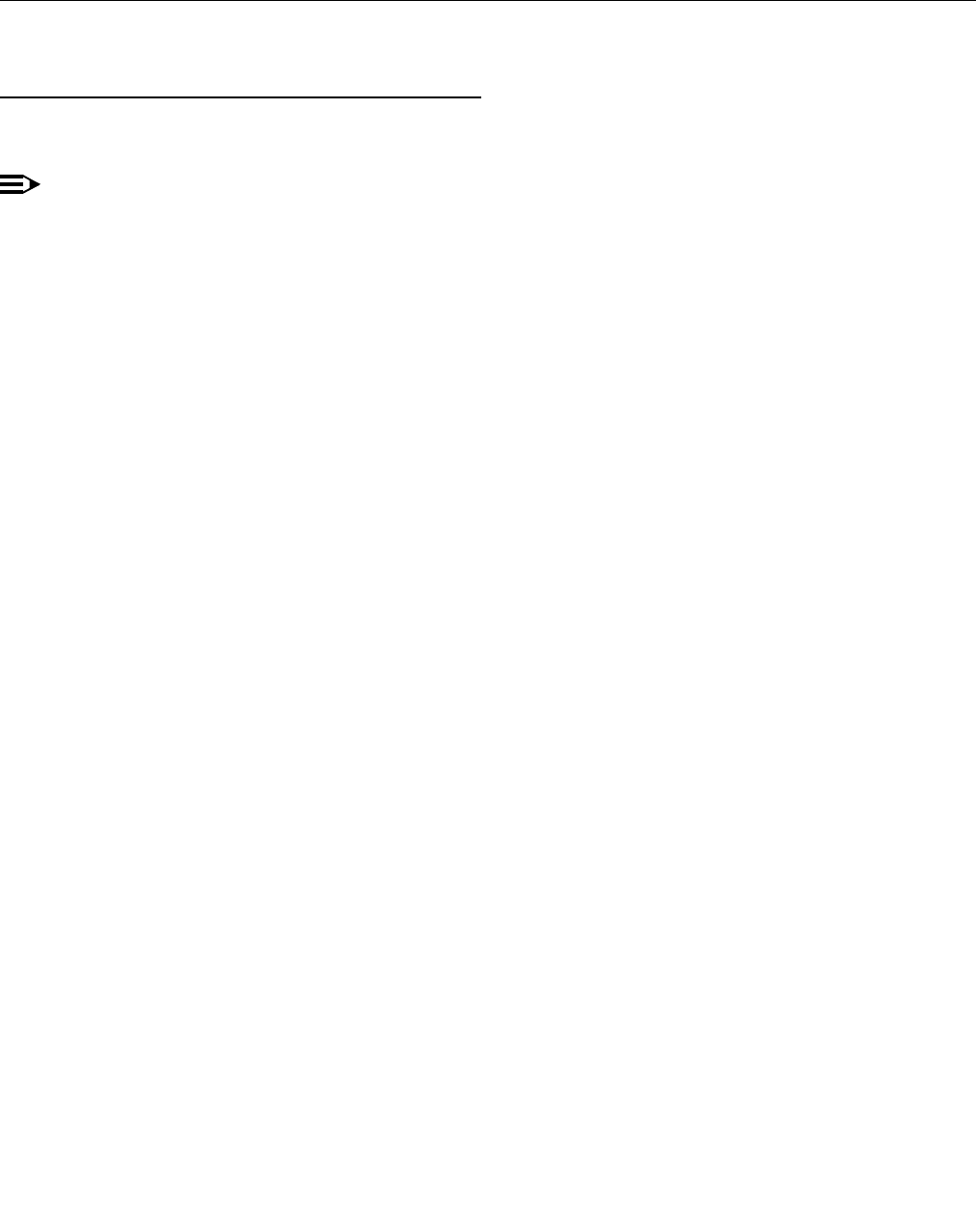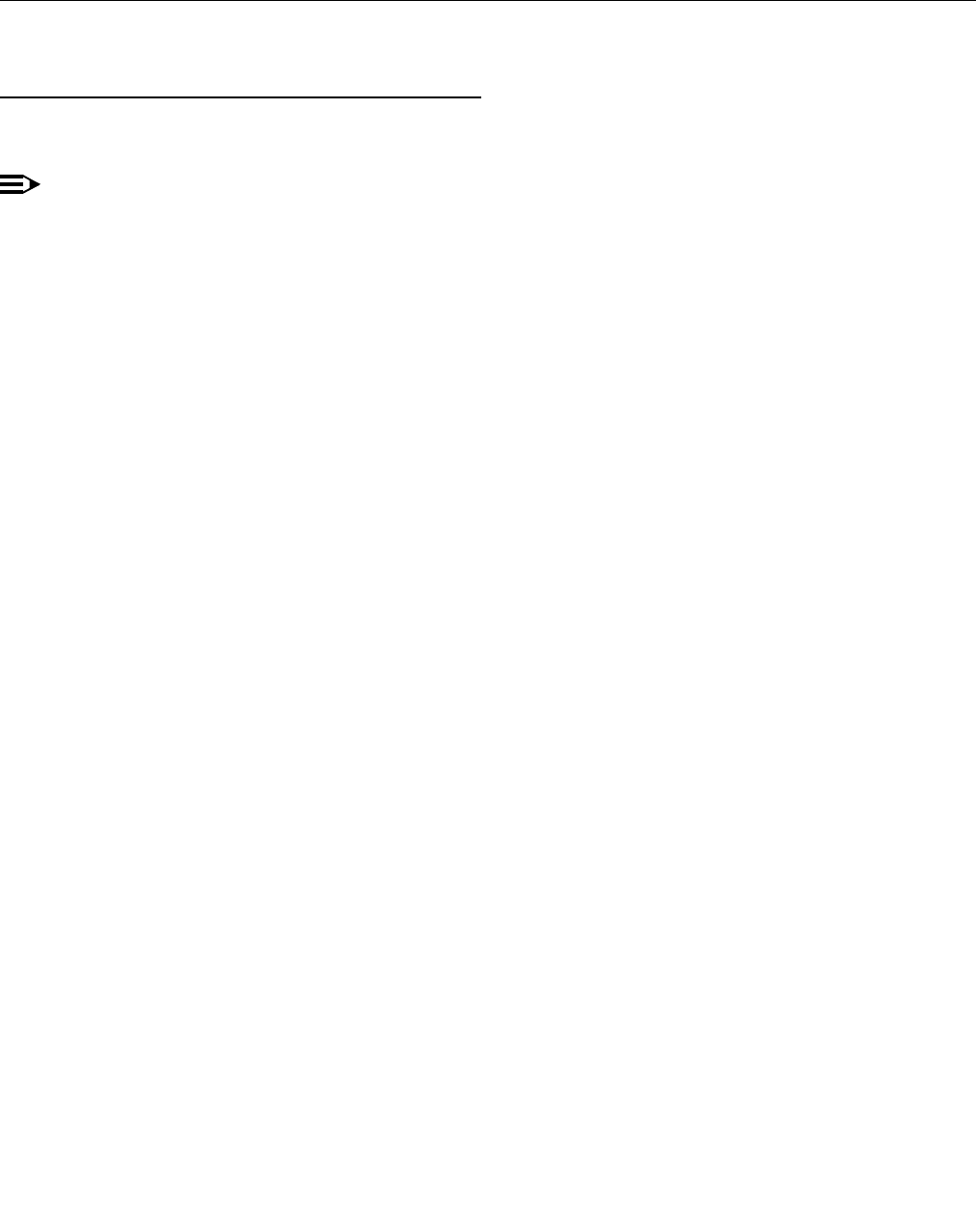
Job Aid
October 2002
7
Network Configuration
A new network connection must be configured as follows:
NOTE:
Write down the original settings in case you need to change them back.
Windows 95/98/NT4.0/ME
1. On your desktop right-click Network Neighborhood > Properties to display the Network dialog box.
2. In the window select the TCP/IP that corresponds to your Ethernet card.
3. Click Properties.
4. Select Specify an IP address:
5. IP address: 192.11.13.5
6. Subnet Mask: 255.255.255.252
7. Click OK, OK to accept the information and close the windows.
8. Reboot the computer to effect the changes.
Windows 2000/XP instructions:
1. On your desktop (under Start for XP) right-click My Network Places > Properties to display the Network and
Dial-up Connections window.
Windows 2000 should have automatically detected the Ethernet card in your system and created a LAN
connection for you. More than one connection may appear.
2. Right-click on the correct Local Area Connection > Properties to display the Local Area Connection
Properties dialog box.
3. Select Internet Protocol (TCP/IP).
4. Click the Properties button to display the Internet Protocol (TCP/IP) Properties dialog box.
5. On the General tab, select "Use the following IP address." Enter the following:
IP address: 192.11.13.5
Subnet mask: 255.255.255.252
Make a note of any IP addresses or other entries that you have to clear. You may need to restore them later
to connect to another network.
6. Select "Use the following DNS server addresses." The entries for Preferred DNS server and Alternate DNS
server should both be blank.
7. Click the Advanced button at the bottom of the dialog box to display the Advanced TCP/IP Settings dialog
box.
8. Click the DNS tab. Make sure no DNS server is administered (the address field should be blank).