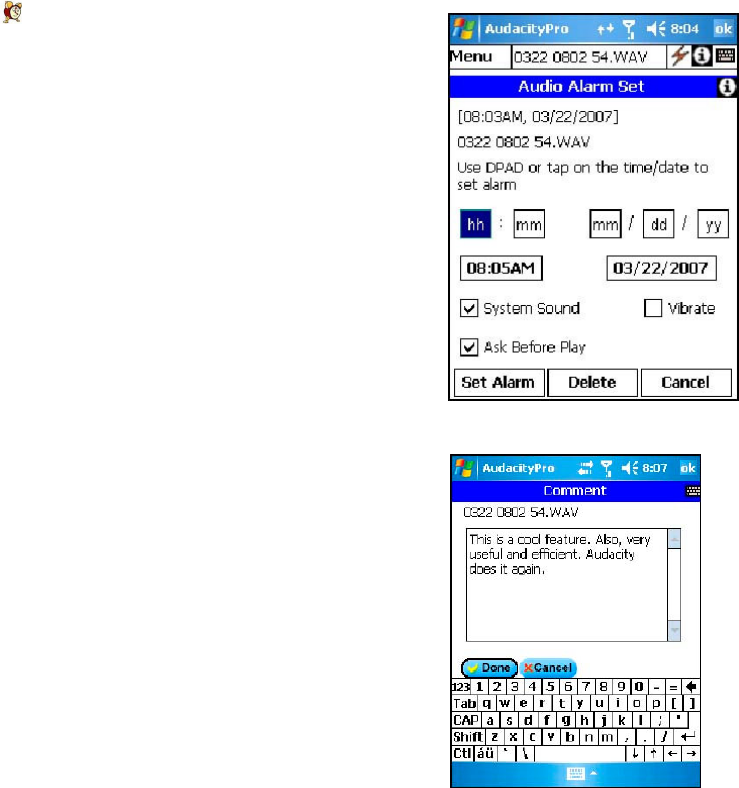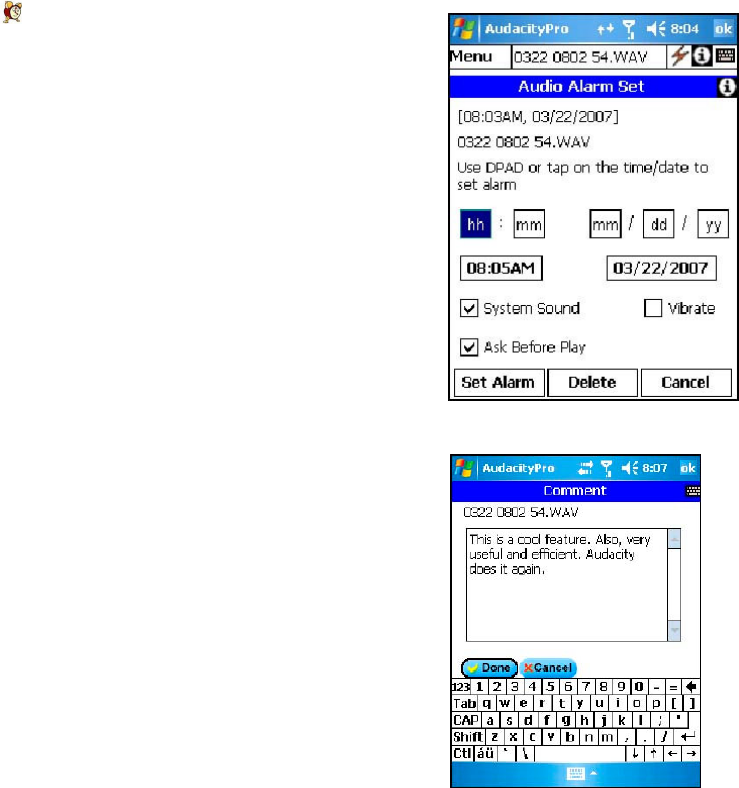
Audacity
©2008 Audacity Audio Page 14 of 29
Priority: – Change the priority.
Alarm Icon -- Set an alarm to trigger the playing of this file.
File Folder Icon (at top of screen) – Click here to add text comments.
Done – Return to home screen.
Alarm Set Screen
Audacity can associate an alarm with a recording. You can record a file
and then play it back at a set time. For instance, I can record a file
"Bring home milk" and then set it to trigger at 5 PM as I am preparing to
go home. Record a file and then tap the Alarm icon to open the alarm
set screen. You can use the Navigation Pad left and right buttons to
move from field to field, and the up and down buttons to change the
field value. Minute values are changed in increments of 5 minutes. An
exact time can be set using the stylus.
When the alarm time is reached, the system alarm sound will play
followed by the recorded audio file. If you do not want the system alarm
to play, uncheck the System Sound box. If you would like to respond to
the alarm prior to the file playing, check the "Ask Before Play" box.
Notepad Screen
Tapping the Notepad Icon opens a text entry screen. Make a text entry
and then record your file. The text is included in the AWI file for
subsequent processing.