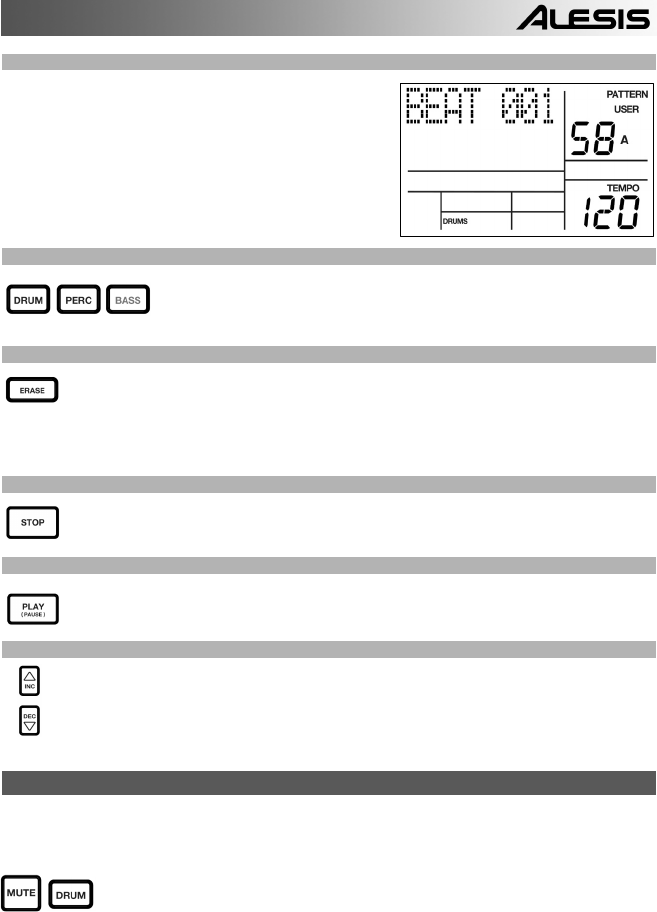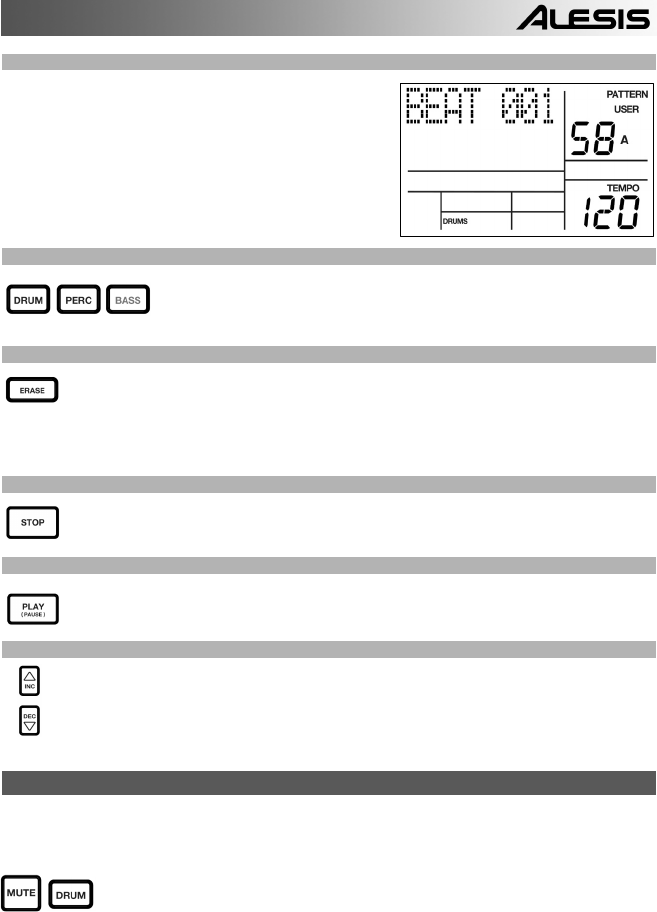
11
STEP 9
You will hear a metronome sound and the top
line of the screen will display the Pattern’s
current Beat Number. Play the pads to the
beat. As the Pattern loops, you can add more
layers until you are satisfied. Note that the
Quantization and Swing settings will affect
how your pattern is recorded.
STEP 10
You can layer sounds from any of the three categories (Drums, Percussion,
Bass) by pressing the corresponding button (DRUMS, PERC, BASS) and then
playing out a sequence on the pads.
STEP 11
If you make a mistake while recording, you can erase the sound while the Pattern is
looping by holding down ERASE then holding down the pad corresponding to the sound
for the duration which you would like to erase.
STEP 12
Once you are satisfied with the Pattern you have recorded, press the STOP button to stop
the recording.
STEP 13
To hear the Pattern, press the PLAY button.
STEP 14
To record more Patterns, select another Pattern with the INC / DEC buttons or VALUE dial,
and repeat the procedure above.
MUTING INSTRUMENT LAYERS
The PerformancePad Pro allows you to mute any of its three instrument layers (drums, percussion,
bass) in real-time.
For example, you can mute the drum track by holding down MUTE and then pressing
DRUM. To un-mute the drums, press the DRUM button again while MUTE is being
held down.