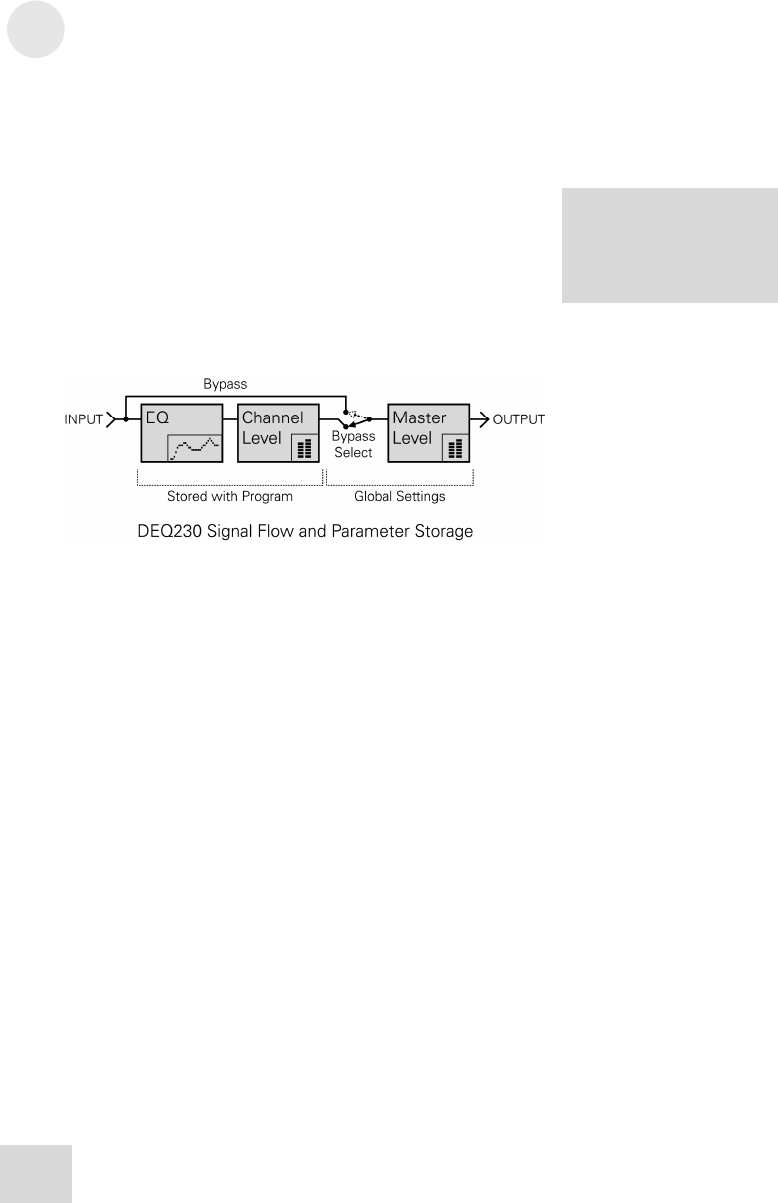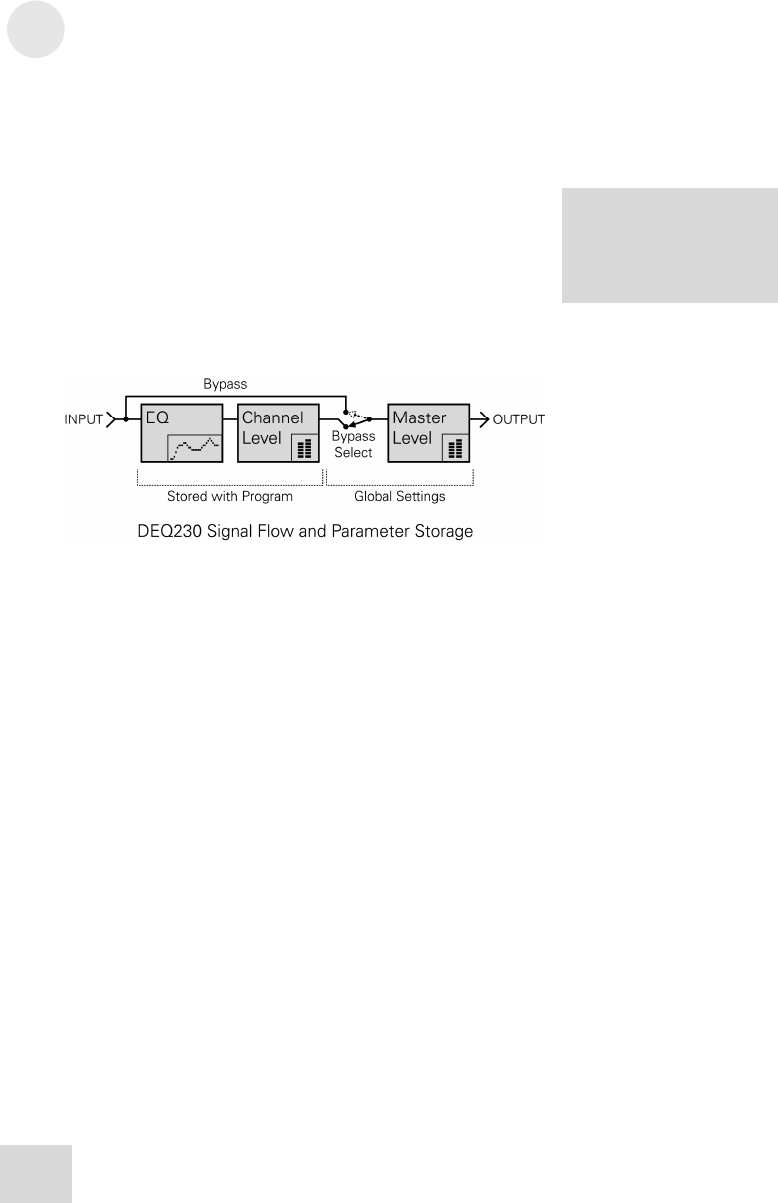
3 Basics of Equalization
30
Bypass mode
This mode is nearly as simple as it sounds: push the [BYPASS]
button and the DEQ230 will let you hear the non-equalized audio.
But there’s a bit more to it than that. There are also two gain
adjustment stages that can be used to compensate for a reduction
or increase in signal level caused by the equalization curve being
used. The value for one of these stages (Channel Level) is saved
along with the EQ settings when the program is stored; the value
for the other stage (Master Level) is not. So what Bypass mode
really is doing is causing the audio to “pass by” the processing
stages that are stored as a part of the program.
Here is a diagram that shows the relationship of each of the stages
in the DEQ230’s signal processing chain:
Audition mode
Audition mode allows you to choose specific programs and place
them into the Audition List. From there you can more easily
audition only those programs you want to hear for a particular
audio source and "jump over" the ones you do not. To learn how
to use this mode, see page 40.
Channel Level mode
If you are running two different instruments into channels A and
B, you may be experiencing drastically different signal levels in
each Channel. Channel Level mode can be used to adjust the
output of channels A and B independently.
This mode is also useful when processing a stereo signal. If the
combination of the source material and extreme EQ settings is
causing the output of the DEQ230 to clip, Channel Level mode
can be used to adjust the output of channels A and B
simultaneously.
Unlike the Master Level function in Setup mode, the settings for
Channel Level mode are stored with each program. To learn how
to use this mode, see page 42.
You’ll find a description of
Channel Level mode further
down on this page. For a
description of the Master Level
unction, turn to page 45.