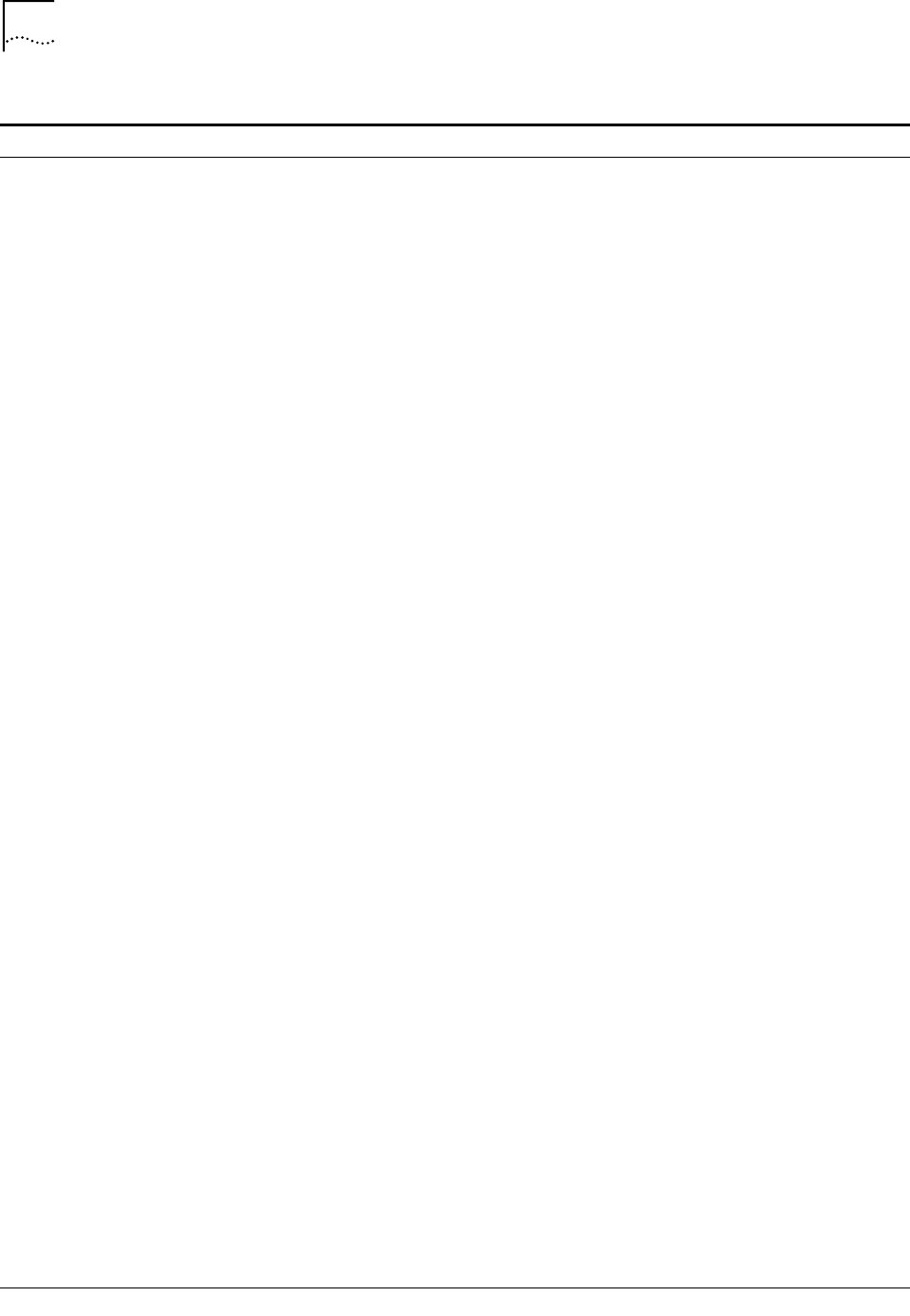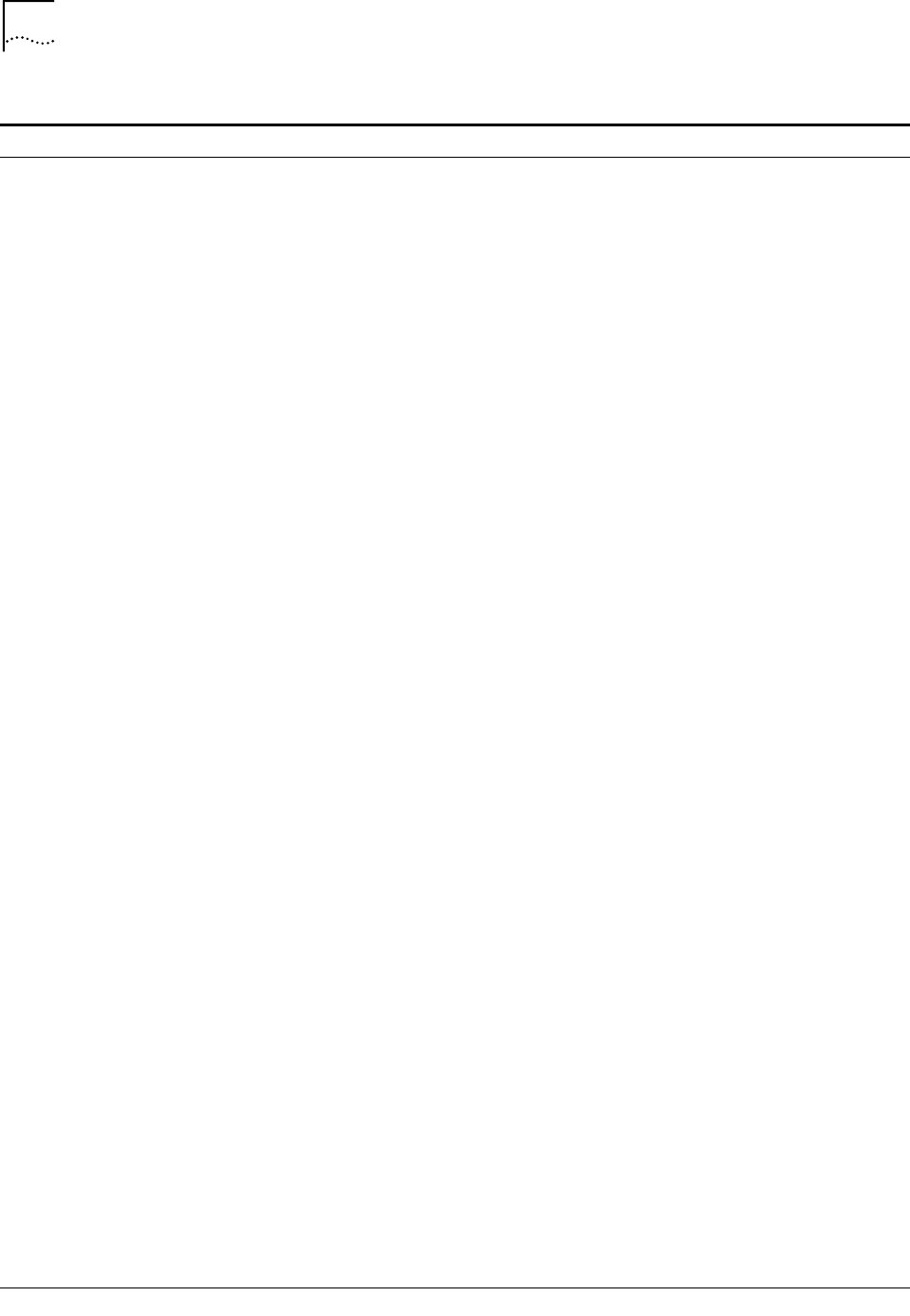
128 CHAPTER 10: TROUBLESHOOTING AND MAINTENANCE
Clicking Submit in the LAN
Modem’s configuration pages
does not take you to the next
screen
JavaScript may not be enabled in
your Web browser.
Enable JavaScript in your Web browser
Refer to your browser’s documentation for
information.
Sending SMTP mail is slow. Only one workstation to one
server is supported at one time
for SMTP mail.
If more than one workstation starts an SMTP mail
session to the same remote server at the same time,
the mail transfer rate for each additional workstation
will be slowed.
Although multiple service
providers are configured, all
calls are going to the same
service provider which is an ISP
You may not have configured the
IP address and the subnet mask
in the Private Network
Parameters window.
From the Dual 56K LAN Modem’s home page, click
Service Providers and then select the private network
profile you already configured. Enter the IP address and
the subnet mask for the private network.
Upon launching Web browser,
Windows 95’s Connect To
window opens.
Dial-Up Networking is set up for
use with a serial port modem.
To bypass the Connect To window:
1 From the Start menu, select Settings, Control Panel.
2 Double-click Internet.
3 Click the Connection tab.
4 Clear the checkbox labeled Connect to the Internet
as needed, or check the Connect to the Internet
using a local area network radio button.
5 Click OK.
This allows all outgoing connections to run directly
through your Dual 56K LAN Modem each time you
launch your Web browser.
During installation, Alert LED
remains lit
An internal failure. Notify your reseller or technical support that the Dual
56K LAN Modem has failed the self-test.
During installation, Alert LED
continues to flash
Self-test failure, or LAN Modem is
in firmware download mode
Power-cycle the Dual 56K LAN Modem. If the Alert LED
continues to flash, the LAN Modem has failed the
self-test. Contact your network supplier. If the Alert
LED is no longer flashing, then the LAN Modem is now
operating correctly.
Alert LED fast-flashes. (This
may occur as a result of
replacing a workstation on the
LAN with a new computer.)
The DHCP server has issued all of
the available IP addresses and is
unable to fulfill a request for a
new IP address.
From another computer attached to the LAN Modem:
1 Go to the LAN Modem’s Main Configuration Page.
2 Click Workstations.
3 Click the Workstation Configuration tab.
4 Locate the name of the computer you removed, and
click the Release button.
5 Reboot the newly-added workstation; it will now be
assigned an IP address by the LAN Modem.
Cannot place outgoing calls. Telephone line cables, power
cable and/or phone cables may
not be firmly connected.
Check all cables and connectors to ensure that they are
inserted securely.
Telephone cables may not be
inserted into the correct port.
Ensure that the incoming analog telephone lines have
been connected the ports labeled LINE 1 and LINE 2 on
the LAN Modem’s back panel.
A data call may be in progress. Disconnect any data calls currently in progress.
Make sure the Virtual Fax Modem is not active on the
telephone line.
(continued)
Table 6 Symptoms, Causes, and Solutions
Symptom Possible Cause Solution