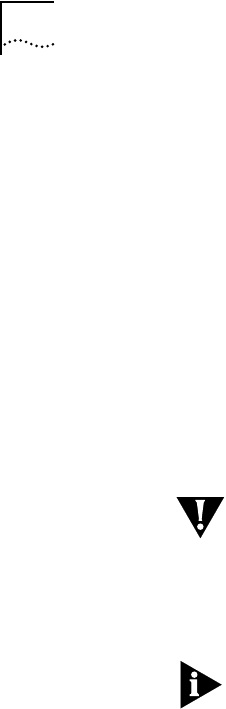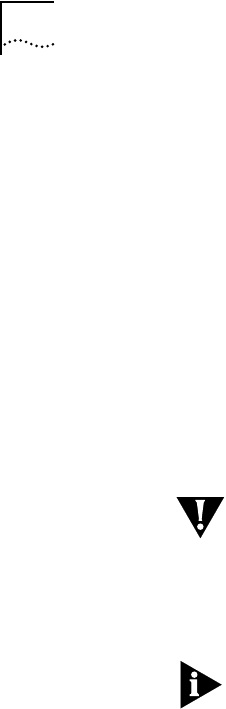
B-8 APPENDIX B: REMOTE SOFTWARE UP/DOWNLOADING PROCEDURES
3 Next, go to the Modem selection and enter the "AT" string required to
initialize the modem you have connected to your COM port.
4 Select the Telephone Number selection and enter the phone number
of the modem connected to the remote AccessBuilder.
5 At this point this information should be saved in a filename related to
the target remote AccessBuilder.
Console Port
Procedures
AccessBuilder 4000 Software Image Download Procedure
This procedure is used to copy a new version of AccessBuilder system
software image from the local PC into the flash memory of a remote
AccessBuilder without affecting the existing configuration. Note that
the server is automatically reset upon successful completion of the
image download.
CAUTION: Whenever an image or configuration file download
transfer occurs, the remote AccessBuilder suspends any user session in
progress and automatically resets upon completion, thus disconnecting
any active users. For this reason, maintenance downloads should be
announced to the system users well in advance of the event, and
scheduled at a time that minimizes network disruption.
Downloading the software through the console port will take
approximately 25 minutes to perform.
1 From the local PC running either the TABM application or the Windows
terminal emulator, dial into the modem connected to the
AccessBuilder’s console port.
2 Navigate through the login prompts by entering the SU (SuperUser)
command and your password as described in the following example:
Login: su
Password:; type in your password here
3 Within the UI, type the following command to enter the nindy mode:
\> nindy;system will enter the nindy mode
4 Within nindy, type the following commands:
-> nh;start nindy header
-> rs ;reset the system
ab4kbook Page 8 Thursday, March 27, 1997 11:51 AM