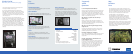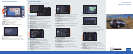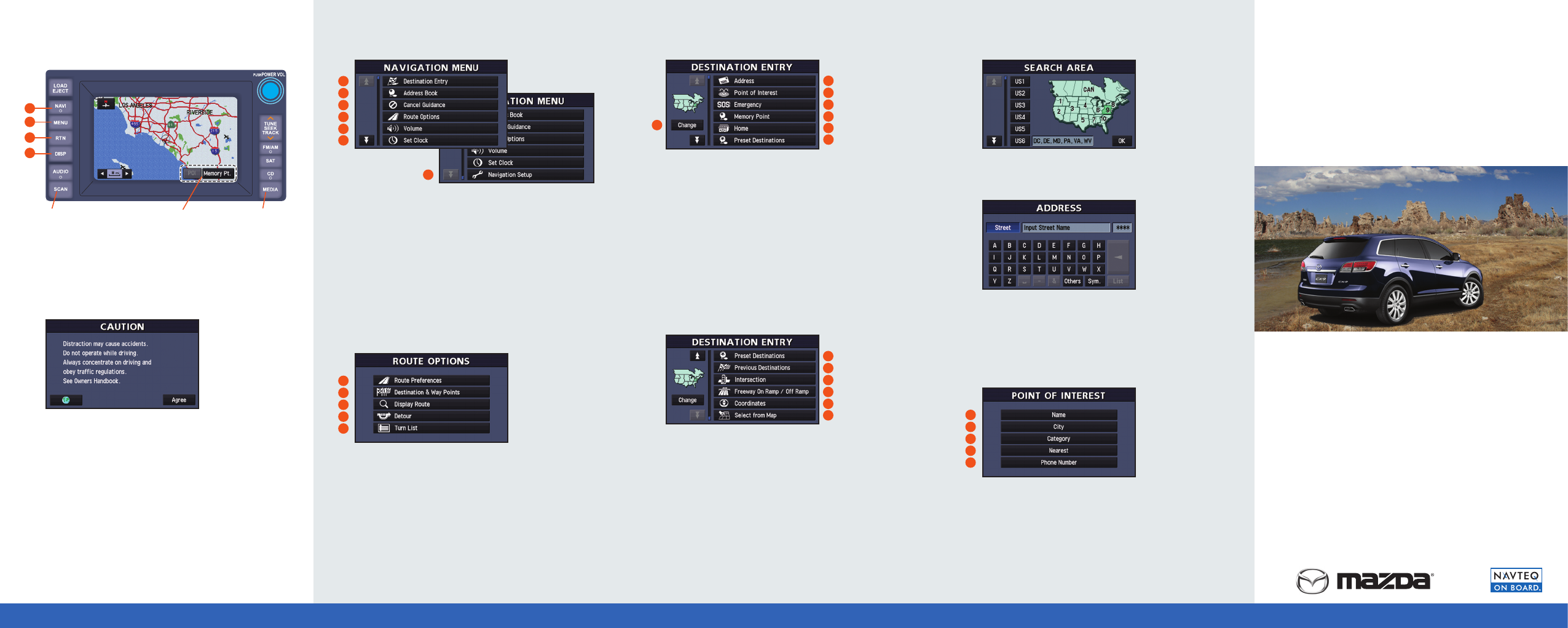
Mazda CX-9
Navigation System
INFORMATION AND QUICK START GUIDE
Navigation Menu
A (Destination Entry) – Set a destination using various
entry methods
B (Address Book) – Store up to 106 addresses (100 Memory
Points, 5 Pre-Set Destinations, 1 Home)
C
(Cancel Guidance) – Cancel the calculated route guidance
to a destination
D
(Route Options) – During guidance you can specify
preferences, add a way point, or view the turn list
E
(Volume) – Adjust the volume of the system’s voice guidance
F
(Set Clock) – Adjust the vehicle and navigation clock
G
(Navigation Set Up) – Customize the system to your liking
Route Options
A
(Route Preference) – Edit your route calculation
preferences. Choose to avoid toll and/or major roads,
restricted roads, and ferries
B
(Destination & Way Point) – Delete or edit your
destination and up to 5 Way Points
C
(Display Route) – Preview a simulation of your route on the
map screen
D
(Detour) – Recalculate your route by detouring 1, 3, 5 miles
or even the entire route
E
(Turn List) – Displays all turns required to reach your final
destination
A
B
C
D
E
A
B
C
D
E
F
G
Panel button
Panel button
1 NAVI – Displays the navigation screen and the vehicle’s
present location
2 MENU – Brings up the Navigation Menu
3 RTN – Returns to the previous screen
4 DISP – Adjust the screen display
On-Screen Buttons – Operable buttons are illuminated
When the system powers on, the Caution screen is displayed.
Please read and press Agree to continue using the Mazda
Navigation System.
NOTE: If using a Bluetooth phone, the Caution Screen will be
unresponsive until the Bluetooth connection has been completed.
Destination Entry (Part 1)
A
(Change) – Set your region (Search Area) for quicker searches
B
(Address) – Select destination by address
C
(Point of Interest) – Search and route to POIs several
different ways
D
(Emergency) – Provides quick access to police stations and
hospitals nearest to your location
E
(Memory Point) – Save and customize up to 100
destinations
F
(Home) – Once set, you can navigate home from anywhere at
the touch of a button
G
(Preset Destinations) – Save up to 5 frequently used
destinations
Destination Entry (Part 2)
A
(Preset Destinations)
B
(Previous Destinations) – Select from the last 100
destinations entered
C
(Intersection) – Locate a specific intersection
D
(Freeway On Ramp / Off Ramp) – Route to freeway
entrances or exits
E
(Coordinates) – Select a destination using specific
coordinates
F
(Select from Map) – Choose a destination using crosshairs
on the map screen
Search Area
1
Under Destination Entry, select Change
2
Select the desired search area and press OK
Address Entry
1
From the Destination Entry menu, select Address
2
Select City – this will narrow your search and enable
predictive text
3
Select Street and enter the street name. Do not include prefix,
suffix, or street types (for S. Main Ave, enter Main)
4
Enter the house number and press OK
Point of Interest
From the Destination Entry Menu, select Point of Interest
A
(Name) – Enter the name of the place your searching for
B
(City) – Search for a POI in a specific city.
C
(Category) – Select from millions of POIs in approximately 40
different categories
D
(Nearest) – Find the POIs closest to you
E
(Phone Number) – Find a business using their phone number
Names and Functions
Quick Start Guide
(For complete operating instructions, see your owner’s manual)
A
A
B
C
D
E
F
A
B
C
D
E
FPO
B
C
D
E
F
G
1
2
3
4
On-screen button