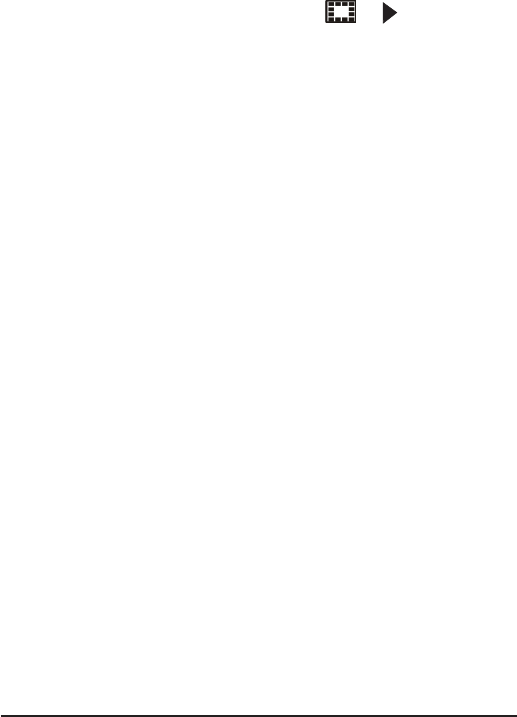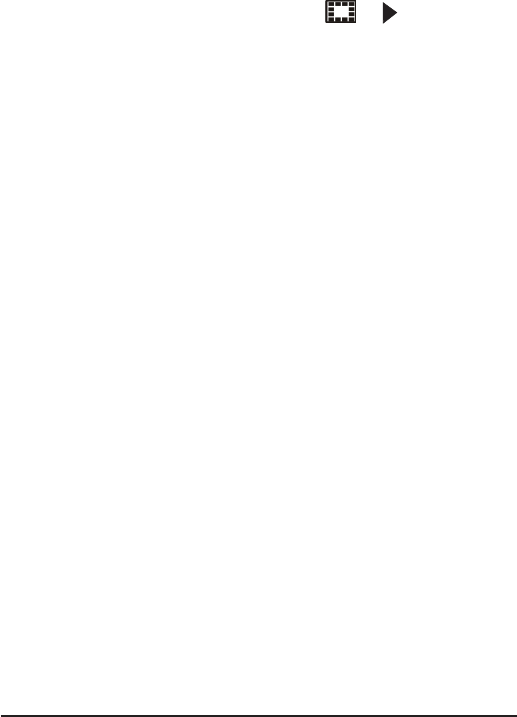
13
UNIDEN iGO CAM 325 Vehicle Recorder
Playback Mode
• Press MODE button till you see either of the or icons displayed
on the top left corner of the screen.
• Press the UP and DOWN keys to scan through the various video/image
les.
When in the Playback mode, press the MENU button to get the following
options:
• Delete
• Protect
Delete
Select this setting by using the relevant UP/DOWN key and press OK. The
following options are displayed on the screen - Delete Current, Delete All.
Choosetheoption,basedonwhetheryouwanttodeletethecurrentleorall
theles(bothrecordingsandimages)ontheSDcard.
Protect
Select this setting by using the relevant UP/DOWN key and press OK. The
following options are displayed on the screen - Lock Current, Unlock Current,
Lock All, Unlock All. Choose the option, based on whether you want to lock/
unlockthelesontheSDcard,andthenpressOK.
Connecting to a PC
The iGO CAM 325 can be connected to a PC (using the supplied USB cable).
When the unit is connected to the PC, the following options - Mass Storage,
PC Camera - are displayed on the unit’s screen.
Select the option Mass Storage to manage and view the SD card contents on
the PC. When the unit is detected on the PC as an external drive, select to
view the DCIM folder. Click on the DCIM folder to open and view recordings/
imagesarrangedinfoldersaccordingtothespecieddate.Thelocked/
protectedrecordingshavelenamesbeginningwith‘SOS’,thusenablingyou
to easily distinguish them from the rest of the recordings.