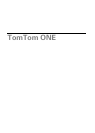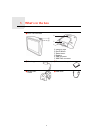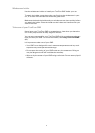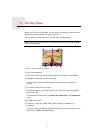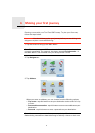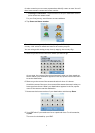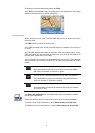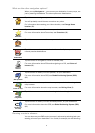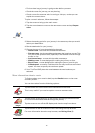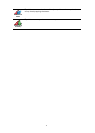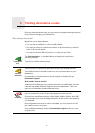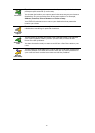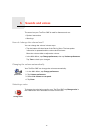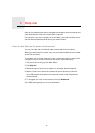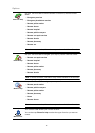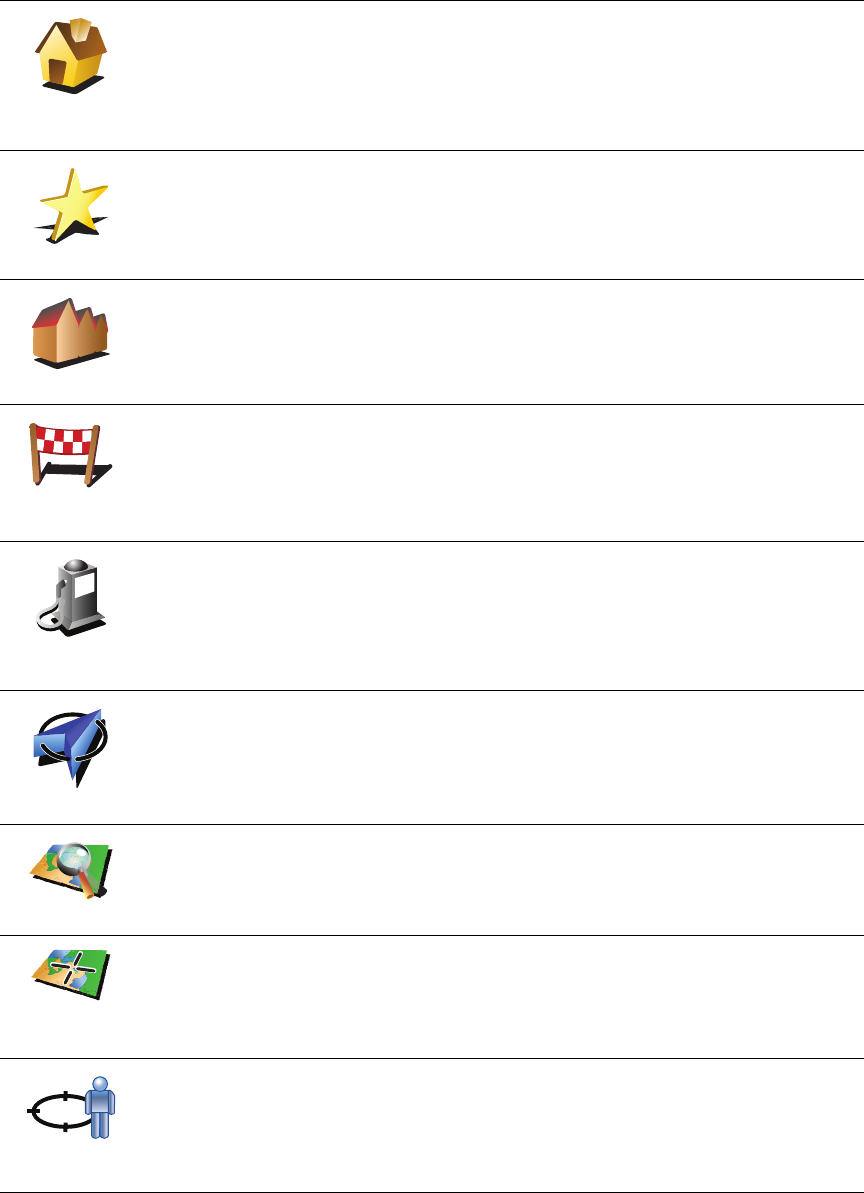
9
What are the other navigation options?
When you tap Navigate to..., you can set your destination in many ways, not
just by entering the address. The other options are listed below:
Planning a route in advance
You can also use your ONE to plan journeys in advance by selecting both your
starting point and your destination. You could, for example, do the following:
Home
Tap this button to navigate to your Home location.
You will probably use this button more than any other.
For information about setting your Home location, see Change Home
location (28).
Favourite
Tap this button to select a Favourite as your destination.
For more information about Favourites, see Favourites (18).
Address
Tap this button to enter an address as your destination.
Recent
destination
Tap this button to select your destination from a list of places you have
recently used as destinations.
Point of
Interest
Tap this button to navigate to a Point of Interest (POI).
For more information about POIs and navigating to a POI, see Points of
Interest (23).
GPS position
Tap this button to select your GPS position, as your destination.
For more information about GPS, see Global Positioning System (GPS)
(42).
Point on map
Tap this button to select a point on the map as your destination using the
map browser.
For more information about the map browser, see Driving View (5).
Latitude
Longitude
Tap this button to enter a destination using latitude and longitude values.
Position of
last stop
Tap this button to select your last recorded position, as your destination.
For more information about the GPS, see Global Positioning System (GPS)
(42).
2
3
1
2