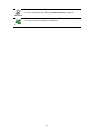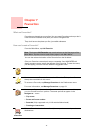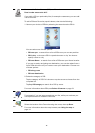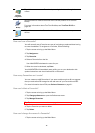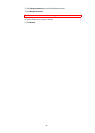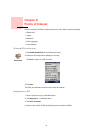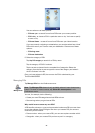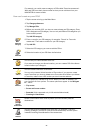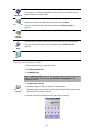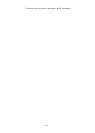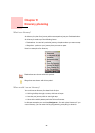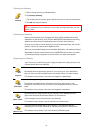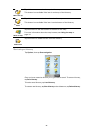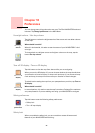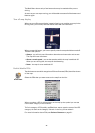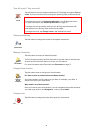24
How can I set warnings for POIs?
1. Tap the screen to bring up the main menu.
2. Tap
Change preferences
.
3. Tap
Manage POIs
.
4. Tap
Warn when near POI
.
5. Select the category of POI you want to be warned about.
Select the category from the list or start to type the name of the category and
select it when it is shown in the list.
6. Set how close the POI should be when you receive a warning.
GPS postion
Tap this button to add your current postion as a POI.
For example, if you stop somewhere you like, while you are there you can
tap this button to create the POI.
Point on map
Tap this button to create a POI using the map browser.
Select the location of the POI using the cursor, then tap Done.
For more information about the map browser, see Using the map on
page 14.
Latitude
Longitude
Tap this button to create a POI by entering latitude and longitude values.
TomTom
Buddy
Tap this button to make a POI of the current position of a TomTom Buddy.
For more information about TomTom Buddies, see TomTom PLUS on
page 38.
Contact
Tap this button to make a POI of the address of a contact on your device.
Note: The Manage POIs button is only available when all menu buttons are
shown. To show all menu buttons, tap Show ALL menu options in the
Preferences menu.
Warn when
near POI