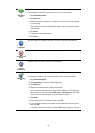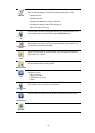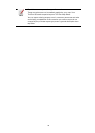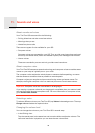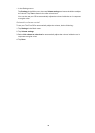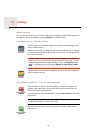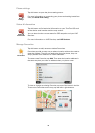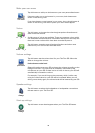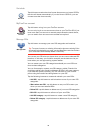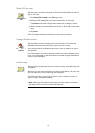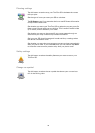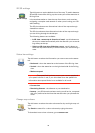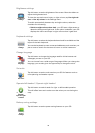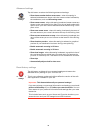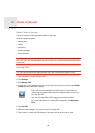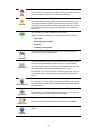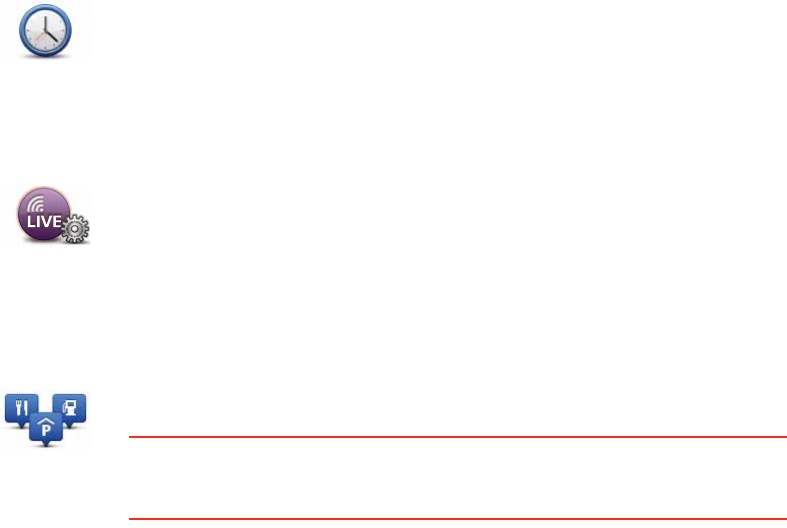
40
Set clock
MyTomTom account
Manage POIs
Set clock
Tap this button to select the time format. As soon as you have a GPS fix,
the time will be set automatically. If you don’t have a GPS fix, you can
choose to set the time manually.
MyTomTom
account
Tap this button to log in to your TomTom account.
You can only log in to one account at a time on your TomTom GO. If you
have more than one account or several people share the same device,
you can switch from one account to another as required.
Manage POIs
Tap this button to manage your own POI categories and locations.
Tip: To report incorrect or missing information about an existing Point
of Interest included with your map, use the Map Share service to share
your corrections with the Map Share community.
You can set your GO to let you know when you are near to selected POI
locations. In this way, you could for example, set the device to let you
know when you are approaching a petrol station.
You can create your own POI categories and add your own POI loca-
tions to these categories.
You can for example, create a new POI category called, Friends. You
could then add all your friend’s addresses as POIs in this new category.
If you add their phone numbers, you can call them on your mobile
phone using the hands-free calling feature on your GO.
Tap the following buttons to create and maintain your own POIs.
• Add POI - tap this button to add a location to one of your own POI
categories.
• Warn when near POI - tap this button to set your GO to warn you
when you are near selected POIs.
• Delete POI - tap this button to delete one of your own POI categories.
• Edit POI - tap this button to edit one of your own POIs.
• Add POI category - tap this button to create a new POI category.
• Delete POI category - tap this button to delete one of your own POI
categories.