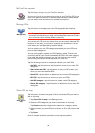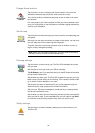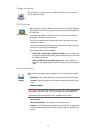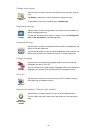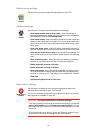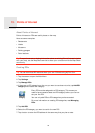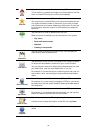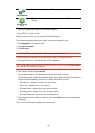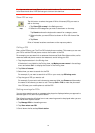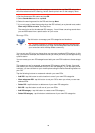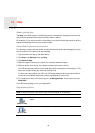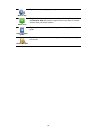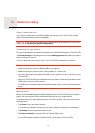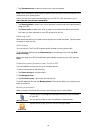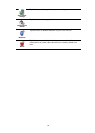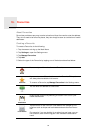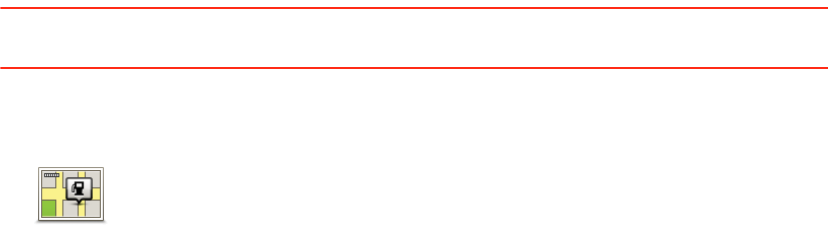
47
Tip: You can also use Local Search to find useful locations. For more information, about
Local Search and other LIVE Services go to tomtom.com/services.
Show POI on map
Calling a POI
Many of the POIs on your TomTom GO include phone numbers. This means you can use
your GO to call the POI and plan a route to the location of the POI.
For example, you can search for a restaurant that serves South-East Asian cuisine, call to
reserve a table and plan a route to the restaurant, and all using your GO.
1. Tap the phone button in the Driving view.
If the button is not visible in the Driving view, tap Make your own menu in the settings
menu and select Call... to display the button in the Driving view.
2. Tap Point of Interest.
3. Select how you want to search for the POI.
For example, if you want to search for a POI on your route, tap POI along route.
4. Tap the type of POI you want to call.
For example, if you want to call a cinema to reserve a ticket, tap Cinema and then select
the name of the cinema you want to call. Then tap Call or Dial to make the phonecall.
Your GO uses your mobile phone to call the POI.
Setting warnings for POIs
You can set a warning sound or message to be played or displayed when you approach a
selected type of POI, such as a petrol station.
The following example will show how to set a warning sound to be played when you are
250 metres from a petrol station.
1. Tap Manage POIs in the settings menu.
2. Tap Warn when near POI.
3. Scroll down the list and tap Petrol station.
Show POI on
map
Tap this button to select the types of Point of Interest (POI) you want to
see on the map.
1. Tap Show POI on map in the Settings menu.
2. Select the POI categories you want to be shown on the map.
Tap Search and use the keyboard to search for a category name.
3. Select whether you want POIs to be shown in 2D or 3D views of the
map.
4. Tap Done.
Point of Interest locations are shown on the map as symbols.