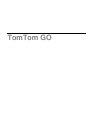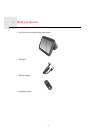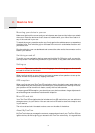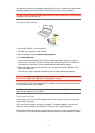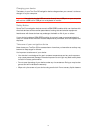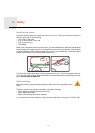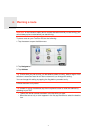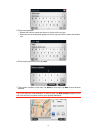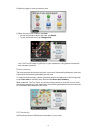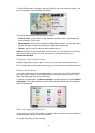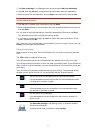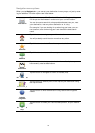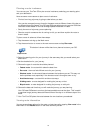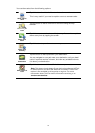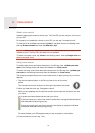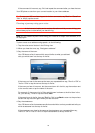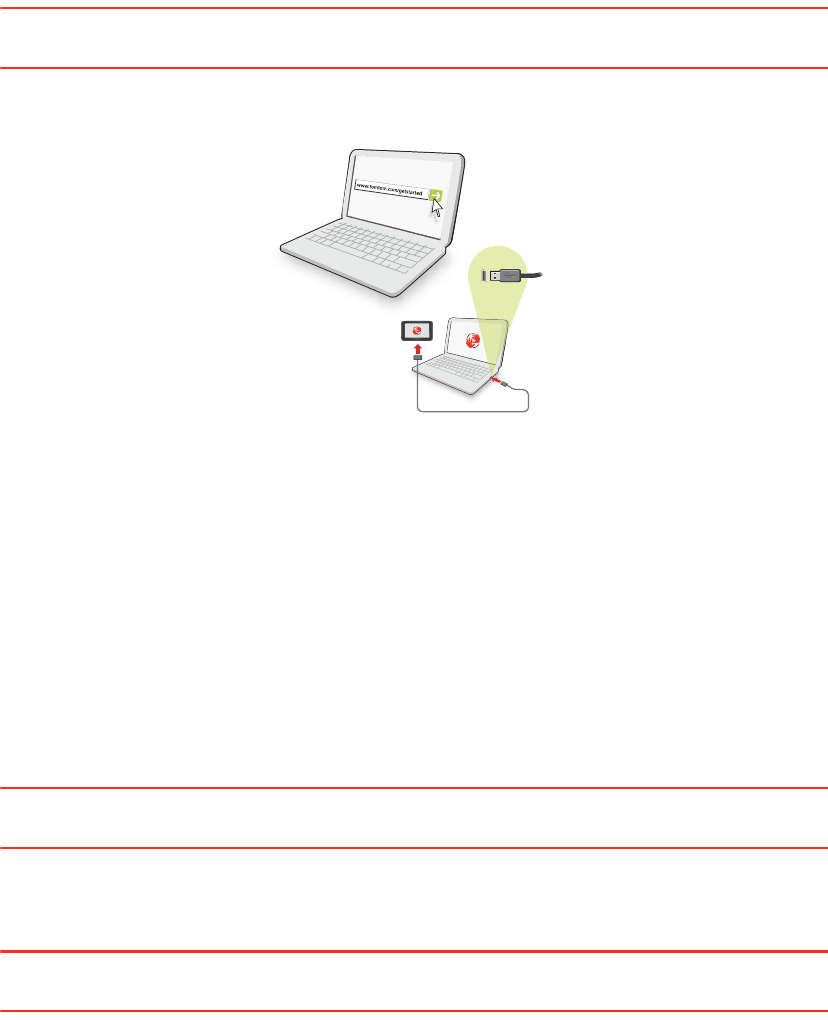
4
to frequently connect your navigation device to MyTomTom, to ensure you always have
the latest updates. You can also log in to MyTomTom on the TomTom website.
Tip: We recommend using a broadband internet connection whenever you connect your
navigation device to MyTomTom.
Setting up MyTomTom
To set up MyTomTom, do the following:
1. Connect your computer to the internet.
2. Start a browser and go to tomtom.com/getstarted.
3. Click Download now.
Your browser downloads the MyTomTom support application, which you need to
install on your computer in order to connect your device to MyTomTom. Follow the
instructions on the screen if you are asked questions while downloading.
4. When prompted, connect your device to your computer using the USB cable. Then
switch your device on.
Your device is then recognised, backed up and the latest updates are installed.
Important: You should plug the USB connector directly into a USB port on your computer
and not into a USB hub or USB port on a keyboard or monitor.
Once the MyTomTom support application is installed, you can access MyTomTom from
the notification area on your desktop.
Tip: When you connect your navigation device to your computer, MyTomTom tells you if
there are any updates for your device.
Device not starting
In rare cases, your TomTom GO navigation device may not start correctly or may stop
responding to your taps.
First, check that the battery is properly charged. To charge the battery, connect your
device to the car charger. It can take up to 2 hours to fully charge the battery.
If this does not solve the problem, you can reset the device. To do this, press and hold the
On/Off button for 15 seconds and release the button when your device begins to restart.
2
2
2
1
1
1