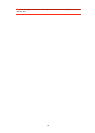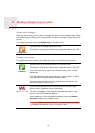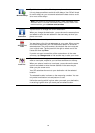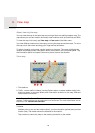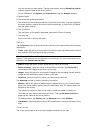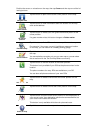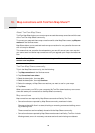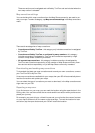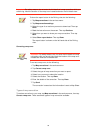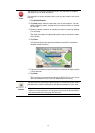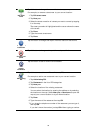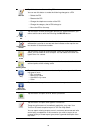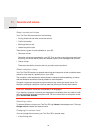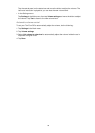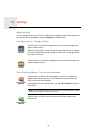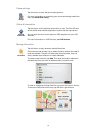30
Important: For safety reasons, do not enter the full details of a map correction while you
are driving. Mark the location of the map error instead and enter the full details later.
Correcting a map error
Types of map correction
To make a correction to your map, tap Map corrections in the services menu, then tap
Correct a map error. There are several types of map correction available.
To show the report button in the Driving view, do the following:
1. Tap Map corrections in the services menu.
2. Tap Map correction settings.
3. Select the type of corrections you want to download. Then tap
Done.
4. Read the instructions on the screen. Then tap Continue.
5. Select how you want to share your map corrections. Then tap
Next.
6. Select Show report button. Then tap Done.
The report button is shown on the left-hand side of the Driving
view.
Correct a map
error
Important: For safety reasons, do not enter the full details of a map
correction while you are driving. Mark the location of the map error
instead and enter the full details later.
To correct a map error, do the following:
1. Tap Map corrections in the services menu.
2. Tap Correct a map error.
3. Select the type of map correction you want to report.
4. Select how you want to select the location.
5. Select the location. Then tap Done.
6. Enter the details of the correction. Then tap Done.
7. Tap Send.
The correction is saved and the information is sent to Map Share.