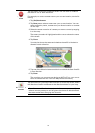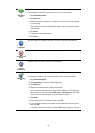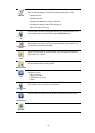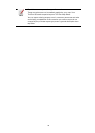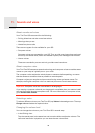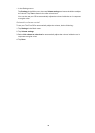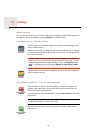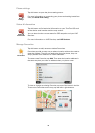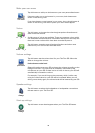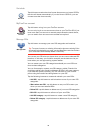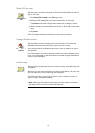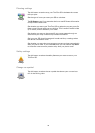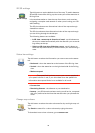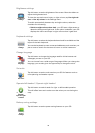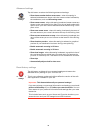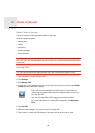39
Make your own menu
Voices
Volume settings
Speaker settings
Start-up settings
Make your
own menu
Tap this button to add up to six buttons to your own personalised menu.
If there are only one or two buttons in your menu, both buttons are
shown in the Driving view.
If you have three or more buttons in your menu, then a single button is
shown in the Driving view which opens your menu when tapped.
Change voice
Tap this button to change the voice that gives spoken directions and
other route instructions.
A wide range of voices are available. There are computer voices which
can read street names and other information directly from the map and
there are human voices which have been recorded by actors.
Voice settings
Tap this button to set the type of spoken directions and other route
instructions your TomTom GO will read aloud.
Volume
preferences
Tap this button set the volume level for your TomTom GO. Move the
slider to change the volume.
Link volume to noise level
Select this option to set your GO to change the volume according to the
background noise. The noise level is constantly monitored by the
microphone on your GO. If there is a lot of noise in the car, your GO will
automatically increase the volume.
For example, if you are driving on the motorway, which is often very
noisy, the volume level on your GO will be increased. When you are
driving more slowly again, the volume level will be lowered by your GO.
Speaker
settings
Tap this button to select the loudspeaker or loudspeaker connections
that are used on your TomTom GO.
Start-up
settings
Tap this button to set what happens when your TomTom GO starts.