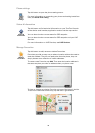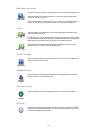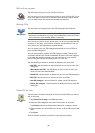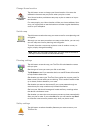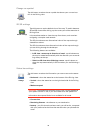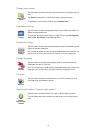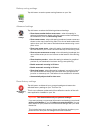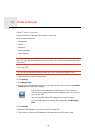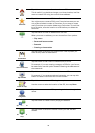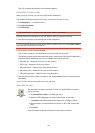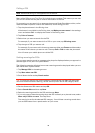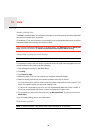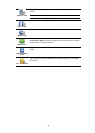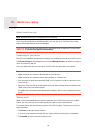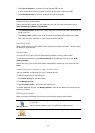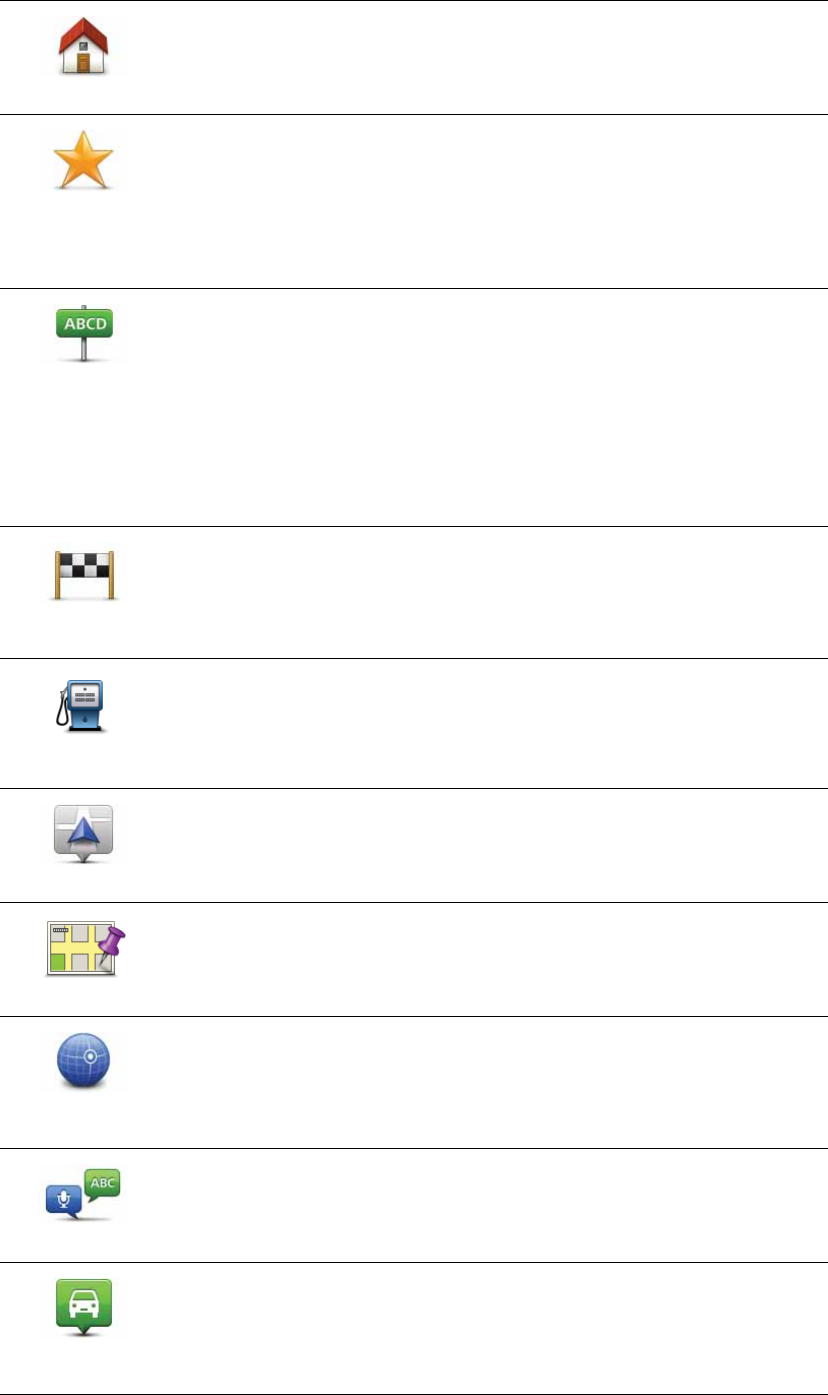
44
Home
Tap this button to set your Home location as a POI.
This is useful if you decide to change your Home location, but first
want to create a POI using the current Home address.
Favourite
Tap this button to create a POI from a Favourite.
You might want to create a POI from a Favourite because you can
only create a limited number of Favourites. If you want to create
more Favourites you need to delete some Favourites. To avoid los-
ing a Favourite, save the location as a POI before you delete the
Favourite.
Address
Tap this button to enter an address as a new POI.
When you enter an address, you can choose from four options.
• City centre
• Street and house number
• Postcode
• Crossing or intersection
Recent
destination
Tap this button to select a POI location from a list of places you
have recently used as destinations.
Point of Interest
Tap this button to add a Point of Interest (POI) as a POI.
For example, if you are creating a category of POIs for your favour-
ite restaurants, use this option instead of entering the addresses of
the restaurants.
My location
Tap this button to add your current location as a POI.
For example, if you stop somewhere interesting, you can tap this
button to create a new POI at the current location.
Point on map
Tap this button to create a POI using the map browser.
Use the cursor to select the location of the POI, then tap Done.
Latitude
Longitude
Tap this button to create a POI by entering latitude and longitude
values.
Spoken address
Tap this button to create a POI by saying the address.
Position of last
stop
Tap this button to select the location where your Via was last
docked.