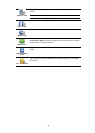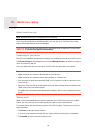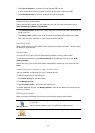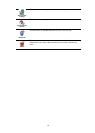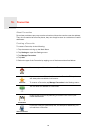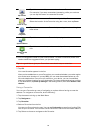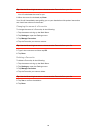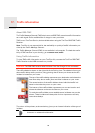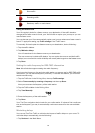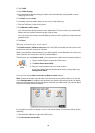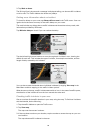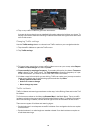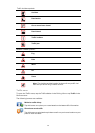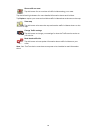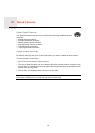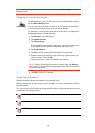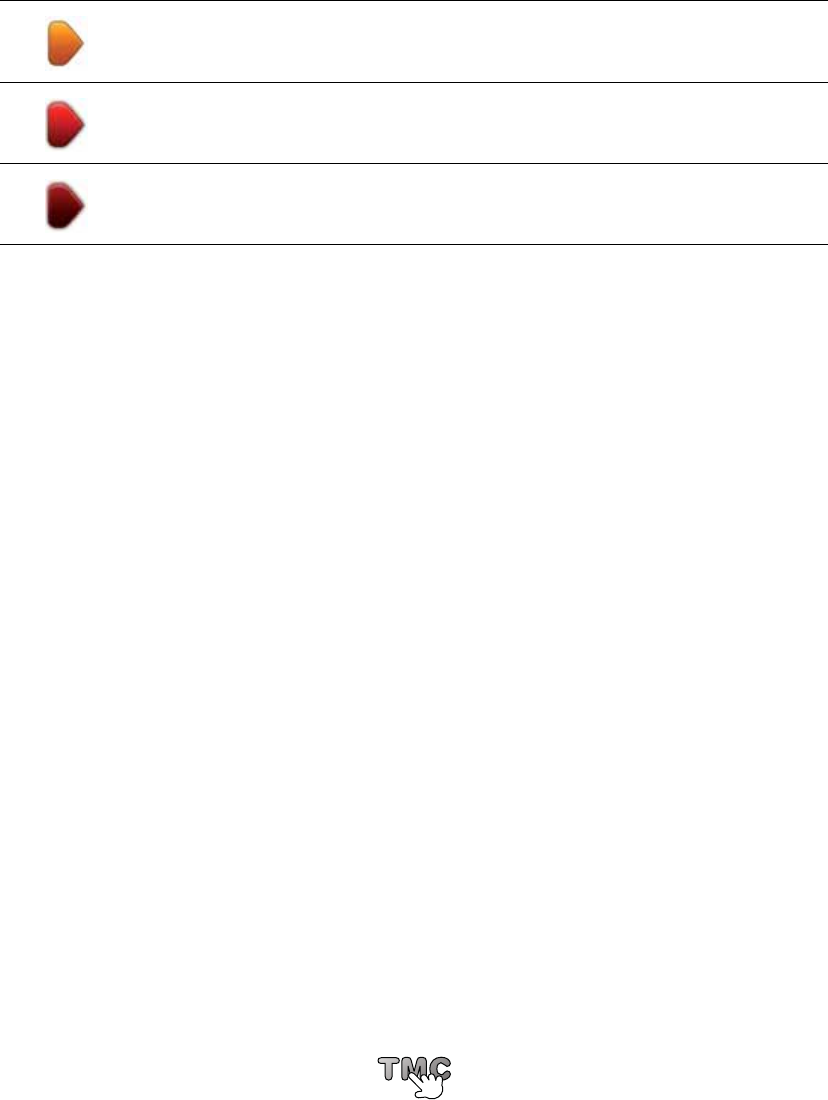
57
Taking the fastest route
Your Via regularly looks for a faster route to your destination. If the traffic situation
changes and a faster route is found, your Via will offer to replan your journey so you can
use the faster route.
You can also set your Via to automatically replan your journey whenever a faster route is
found. To apply this setting, tap Traffic settings in the Traffic menu.
To manually find and replan the fastest route to your destination, do the following:
1. Tap the traffic sidebar.
2. Tap Minimise delays.
Your Via searches for the fastest route to your destination.
The new route may include traffic delays. You can replan the route to avoid all traffic
delays, but a route which avoids all delays will usually take longer than the fastest route.
3. Tap Done.
Setting the radio frequency for RDS-TMC information
Note: Not all devices support setting the radio frequency.
If you know the frequency of a particular radio station you want to use for RDS-TMC traffic
information, you can set the frequency manually. To activate this feature, you must first
enable manual tuning.
1. Tap the Traffic bar in the Driving View, then tap Traffic settings.
2. Select Tune manually by entering a frequency and then tap Done.
Now you can enter the frequency of the radio station.
3. Tap the Traffic sidebar in the Driving View.
4. Tap Tune Manually.
5. Enter the frequency of the radio station.
6. Tap Done.
Your TomTom navigation device looks for your radio station. If it doesn't find a radio sta-
tion at the frequency you set, it automatically continues to search for the next available
station.
Minimising delays
You can use TomTom Traffic to minimise the impact of traffic delays on your route. To
minimise delays automatically, do the following:
1. Tap Services in the Main Menu.
Slow traffic.
Queueing traffic.
Stationary traffic or road closure.