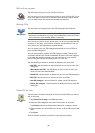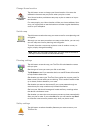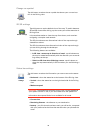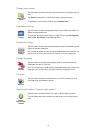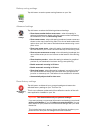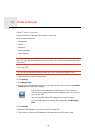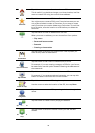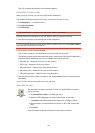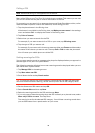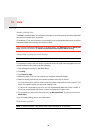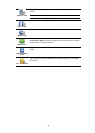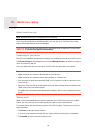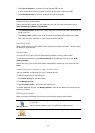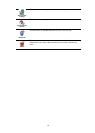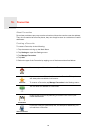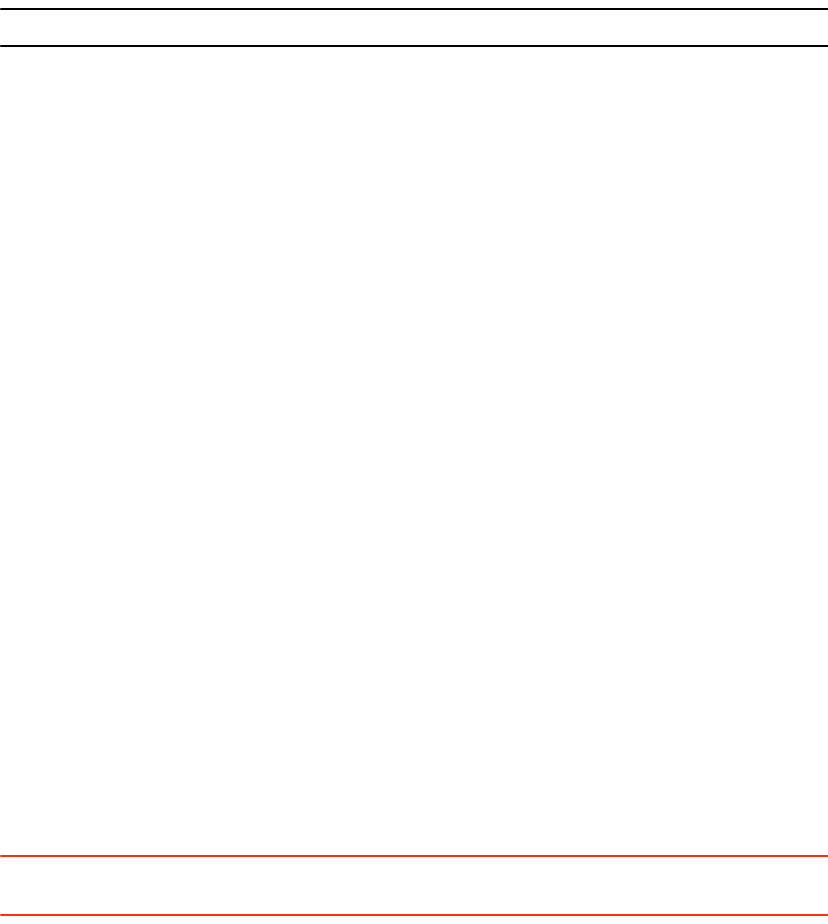
46
Calling a POI
Note: Hands-free calling is not supported on all devices.
Many of the POIs on your TomTom Via include phone numbers. This means you can use
your Via to call the POI and plan a route to the location of the POI.
For example, you can search for a restaurant that serves South-East Asian cuisine, call to
reserve a table and plan a route to the restaurant, and all using your Via.
1. Tap the phone button in the Driving view.
If the button is not visible in the Driving view, tap Make your own menu in the settings
menu and select Call... to display the button in the Driving view.
2. Tap Point of Interest.
3. Select how you want to search for the POI.
For example, if you want to search for a POI on your route, tap POI along route.
4. Tap the type of POI you want to call.
For example, if you want to call a cinema to reserve a ticket, tap Cinema and then select
the name of the cinema you want to call. Then tap Call or Dial to make the phonecall.
Your Via uses your mobile phone to call the POI.
Setting warnings for POIs
You can set a warning sound or message to be played or displayed when you approach a
selected type of POI, such as a petrol station.
The following example will show how to set a warning sound to be played when you are
250 metres from a petrol station.
1. Tap Manage POIs in the settings menu.
2. Tap Warn when near POI.
3. Scroll down the list and tap Petrol station.
Tip: To remove a warning, tap on the category name and then tap Yes. POI categories
which have been set with a warning, have a sound symbol next to the category name.
4. Set the distance as 250 metres and tap OK.
5. Select Sound effect and then tap Next.
6. Select the warning sound for the POI and then tap Next.
7. If you only want to hear the warning when the POI is directly on a planned route, select
Warn only if POI is on route. Then tap Done.
The warning is set for the selected POI category. You will hear a warning sound when
you are 250 metres from a petrol station on your route.