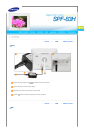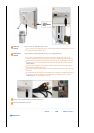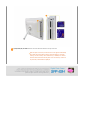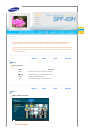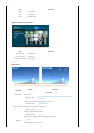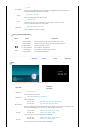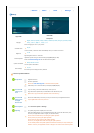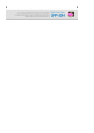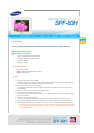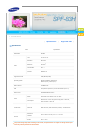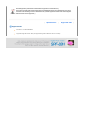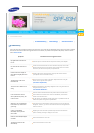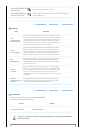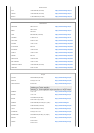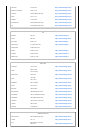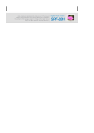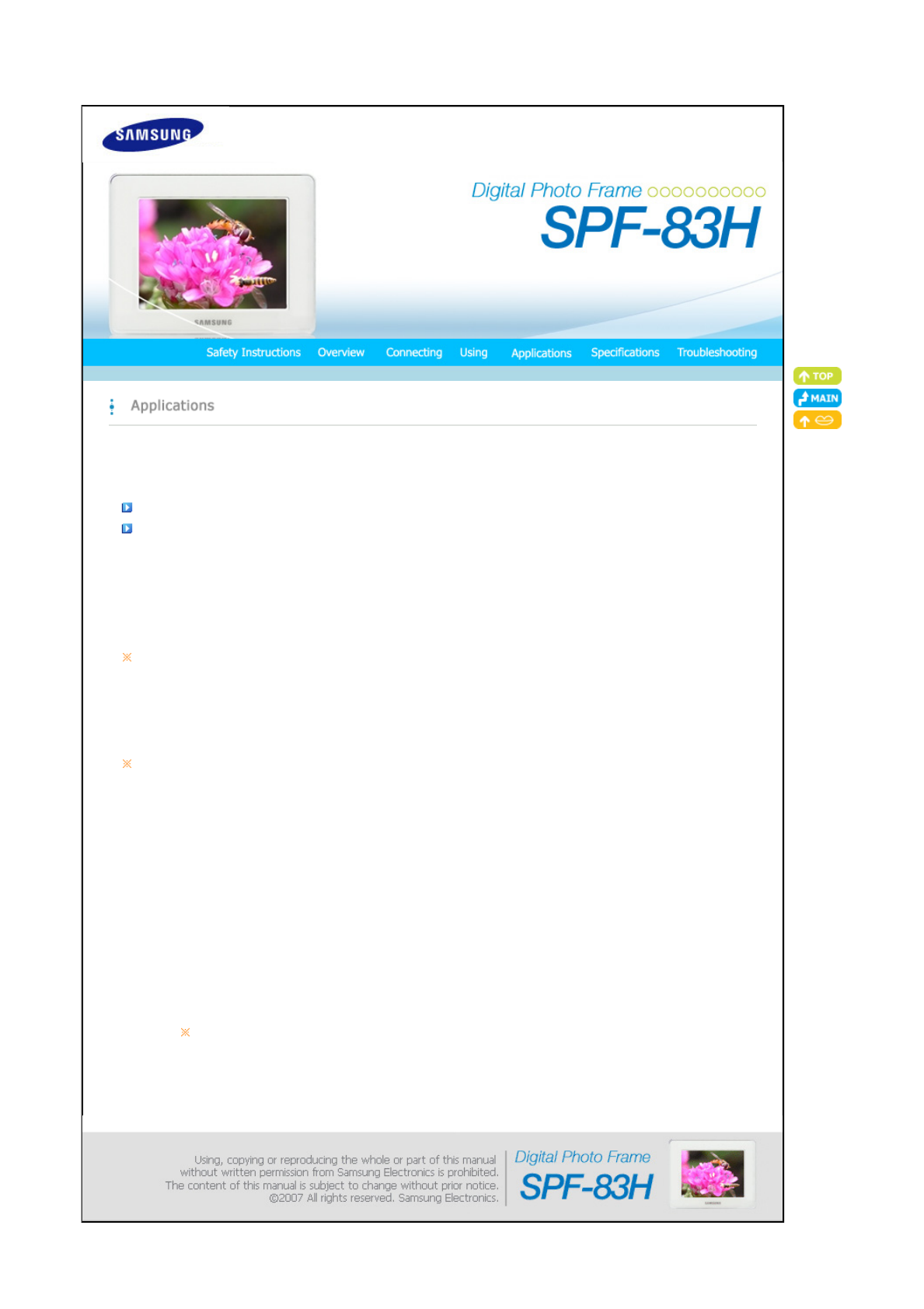
To use your digital photo frame as a Mini-Monitor (the secondary monitor) using a USB cable.
Installing Frame Manager guide
Frame Manager User's Manual
Using your digital photo frame as a Mini-Monitor.
Using your digital photo frame as Mass Storage.
Changing the current mode to another mode
Adjusting the brightness
Updating the firmware
System Requirements
z OS : Windows XP SP2
z USB : Extended Host Controller (EHCT) for USB 2.0
z RAM : 256 MB or above
Caution
1. Windows XP Service Pack 2 must be installed.
It might not operate with any operating systems other than Windows XP SP2. We are not liable for problems that may
occur when installing it on an operating system other than Windows XP SP2.
2. We recommend a CPU speed of 2.4 GHz or higher.
Your digital photo frame might not operate normally if the performance specifications of your PC are lower than the
recommendations.
3. Make sure to install it correctly as directed in the Installation Guide.
4. Do not use your Mini-Monitor as a primary monitor.
We are not liable for any problems that may occur if you do not follow the directions. If it is used as a primary monitor,
the screen may be blank.
5. Make sure to use the provided USB cable.
6. When using your digital photo frame as a Mini-Monitor, all buttons except for the Power button will not operate.
7. Move the programs displayed and used on the Mini-Monitor to the primary monitor after you have finished using it.
8. The Mini-Monitor may not operate with some video cards. In this case, set the ‘Hardware acceleration’ value to ‘None’.
To set Hardware acceleration to None: Right-click on the Windows Desktop and select Properties from the displayed
menu. The Display Properties window appears. Click Settings > Advanced > Troubleshoot tab. Move the Hardware
acceleration slide to None.